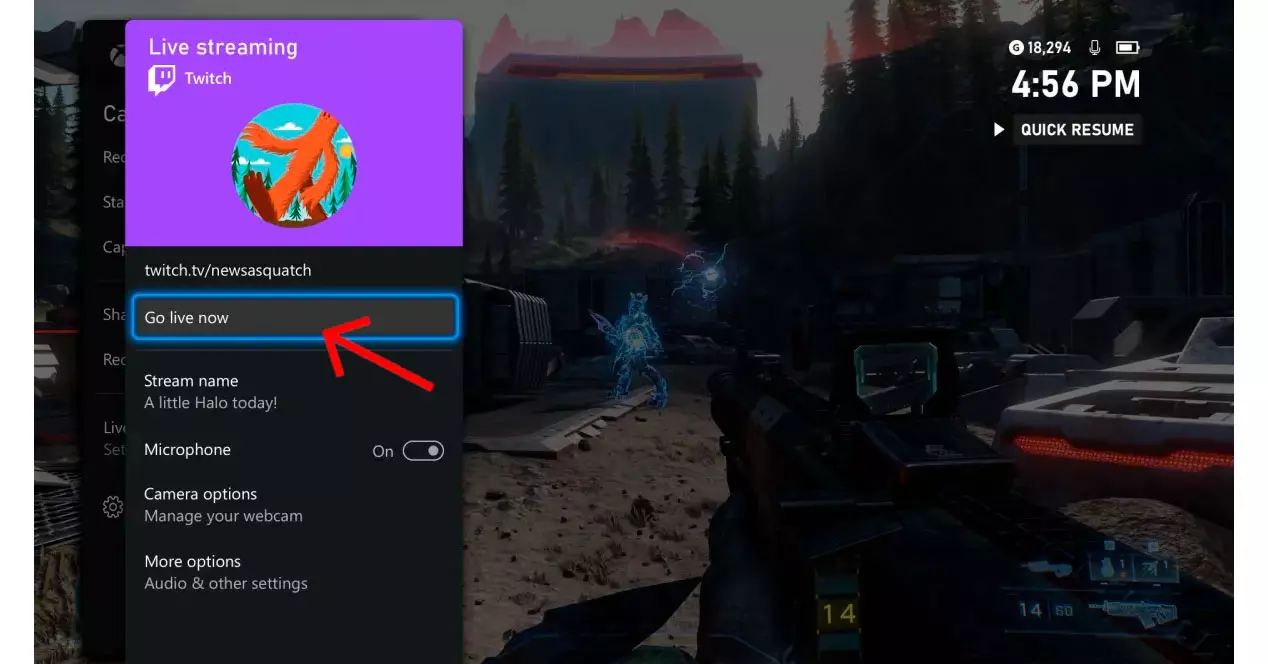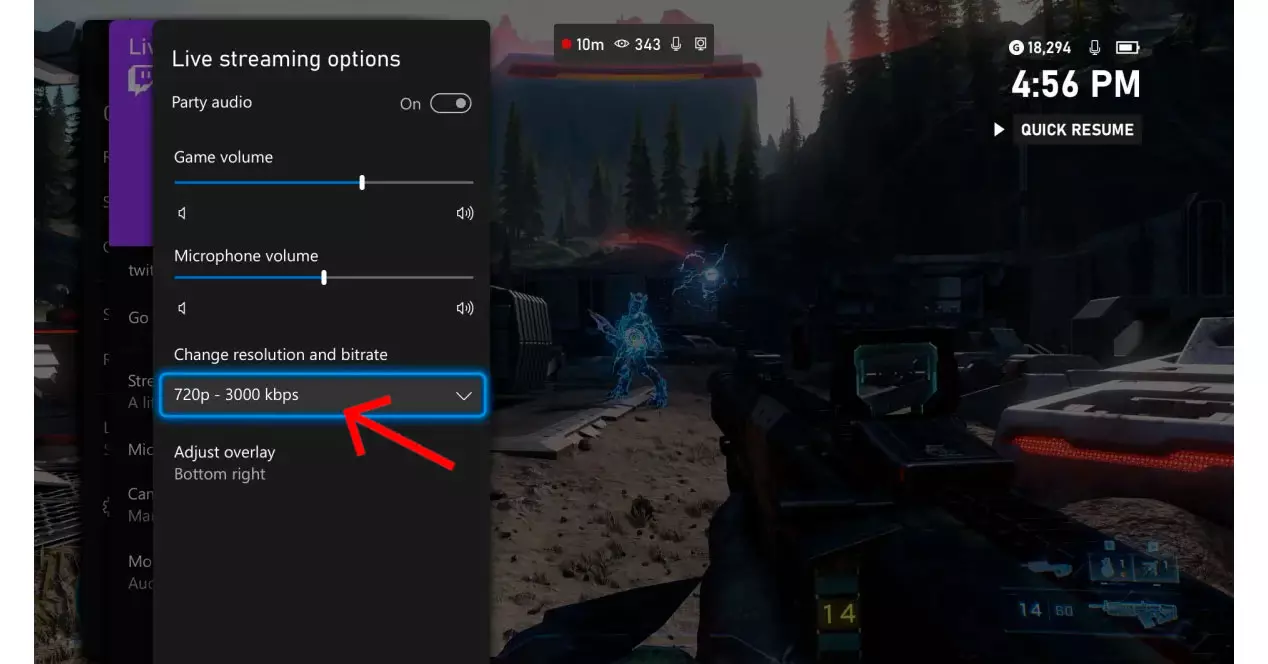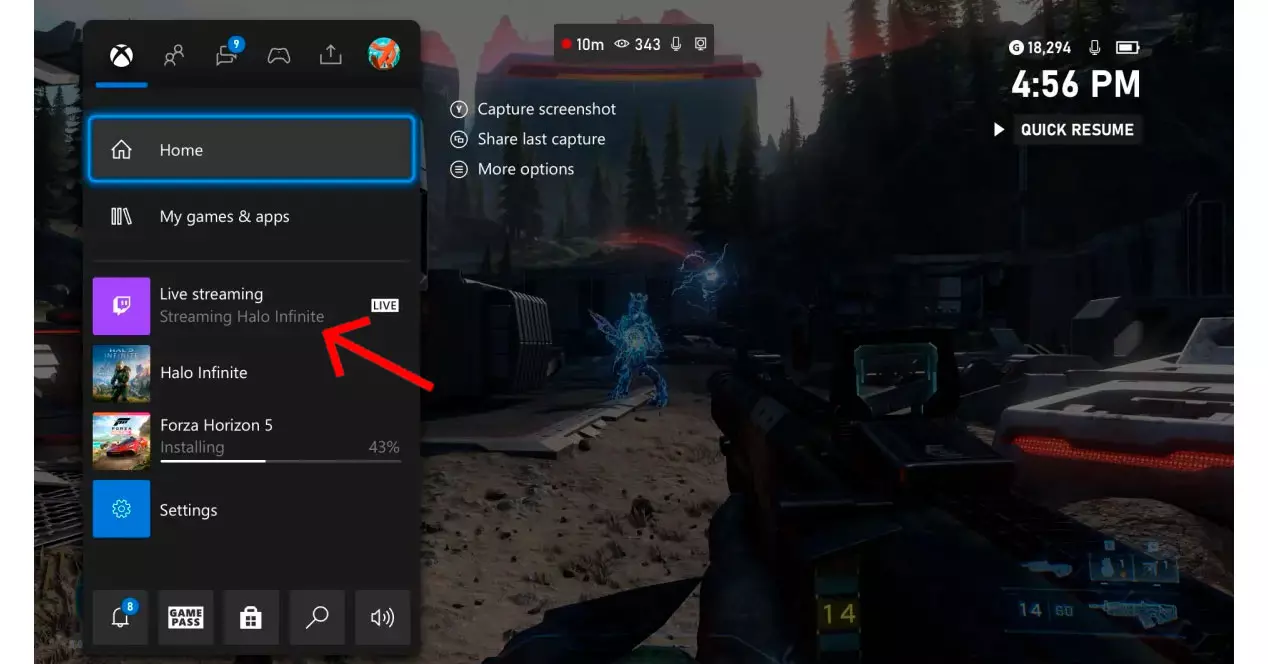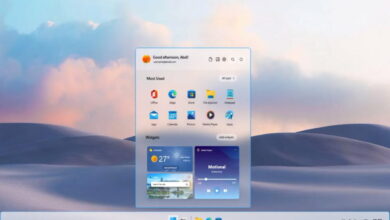A fever that is here to stay
So it is normal that with this explosion of content, many kids (and other stems) have been encouraged to create their own content related to gaming, especially. Remember that the origin of Twitch stems precisely from that idea of making it possible to watch live games on PC or consoles. Now, are you clear about the necessary hardware to carry out a streaming as God sends from your Xbox (One or Series X | S)?
It must be said that, as we showed you in the video above, the possibility of broadcasting a game live from your Xbox One It was already available practically since 2015always through the official Twitch application, but since February 23, 2022 this ability is already native within the dashboard of the consoles. That is, we would not need to have the apps downloaded from Amazon so the rest of the world can see how good we are at dishing out lead with Call of Duty. And it is that this possibility is already, in some way, integrated with the rest of the operating system.
What do we need to broadcast live?
Now, before going further with this little guide, and as we would do in the case of cooking a recipe, it is necessary to say what ingredients are needed to start a stream within Twitch through your Xbox. So sign up to add to the supermarket shopping cart what you should have on hand.
an xbox console
Indeed, although it may seem obvious to you, it is necessary to have any Xbox model compatible with this service. It is the case of:
- xbox series x
- Xbox Series S
- xbox onex
- xbox one s
- Xbox One
Internet connection
As in the previous case, it might seem obvious that we need an internet connection, but it is important to remember that, to maintain high transfer rates (for example, for 1080p resolutions), there is nothing better than have the console connected to the router by cable. Only in this way will we avoid loss of framescuts or instability, something that provokes the rejection of the audience that could go to other channels to enjoy a better broadcast.
headset with microphone
Here begin the details that will differentiate your broadcast. If you want to interact with the audience, the best thing to do is to have one of these accessories that will guarantee perfect communication in case you want to comment on what’s happening on the screen, or simply to answer the program’s chat. They are essential to create a channel that aspires to enjoy a certain popularity.
webcam supported
Since Kinect left the Xbox One ecosystem with the S and X models, players must have their own camera in case they want to broadcast live on Twitch and accompany the gameplay with their image in sight. So if you want to take the step to configure a set as professional as possible, don’t forget to buy a model of webcam that supports the YUY2 or NV12 standards.
How do we broadcast live from an Xbox?
As we have told you, you no longer need to go to the official Twitch application to start a new direct since you can do it from the same menu that the console has to capture or create videos. Of course, previously we must go to the Xbox configuration menu and link our account on the platform streaming so that all the steps that we carry out next are practically automatic. This process is carried out through a QR code with an iOS or Android smartphone, or by navigating to the URL that you will see on the screen with a PC or mobile device.
Capture and share menu
So once we have clear the game that we are going to use for the stream, we have to press the Xbox button to access the on-screen dashboard, or the share button that already comes with the new Xbox Series X|S gamepad models. The idea is that we get to “Capture and share” to then select the stream live. As you can see, the interface is dyed in the typical purple color characteristic of Twitch. Click on “Stream live now” to start the whole process.
Choose the broadcast quality
The following menu is important because in it we will decide some parameters that will mark that the spectators can follow the stream No problem. It is the case of:
- Game audio: if we are not going to comment, leave it very high but in the event that we want our voice to be heard above, it is mandatory to reduce it. To set that volume, it is advisable to experiment until you find the perfect point.
- Microphone volume: If you have headsets and you are going to comment on everything you do as if it were a football match, then you should set your level above the video game. As in the previous case, it is advisable to test to see at which point both sound sources do not collide.
- Change resolution and bitrate: here we will have to choose in what resolution we are going to broadcast, preferably 720p (HD) or 1080p (FullHD). In many cases, this choice is not completely free, since if the console connection is via Wi-Fi, we recommend that you stay in HD quality. If it’s cable, feel free to go up to 1080p or any higher resolution (if possible).
- Adjust overlay: in this menu it will be possible to fix the position on the screen of the window (of the webcam, for example) superimposed, in any of the four corners. Choose it carefully to try not to cover too much of the game interface.
You are now online, enjoy!
To confirm that you are already online, you will have to verify that in the console menu, in the “Live streaming” indicator already appears the LIVE warning with the information of the game you have running. From then on, you just have to close the dashboard console and start playing. Now your success as streamers It only depends on the talent to attract the attention of the masses that you have. Your glibness, your humor and that charisma that can lead you to be the new Ibai Llanos. No?