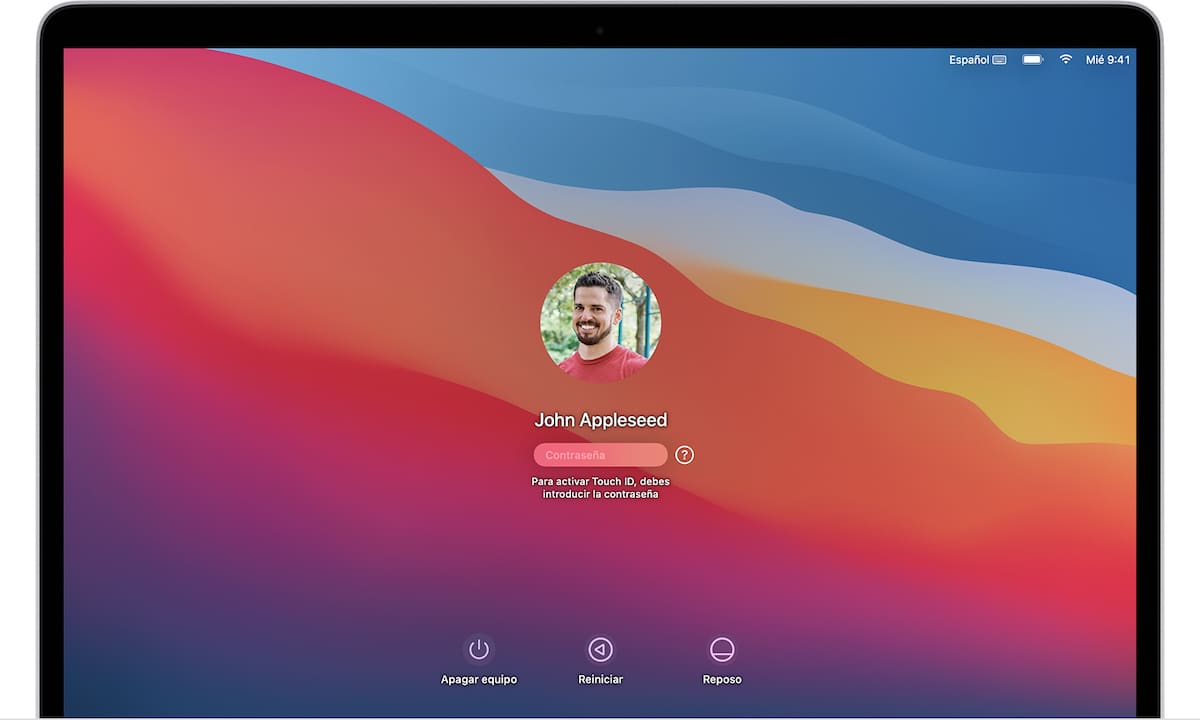
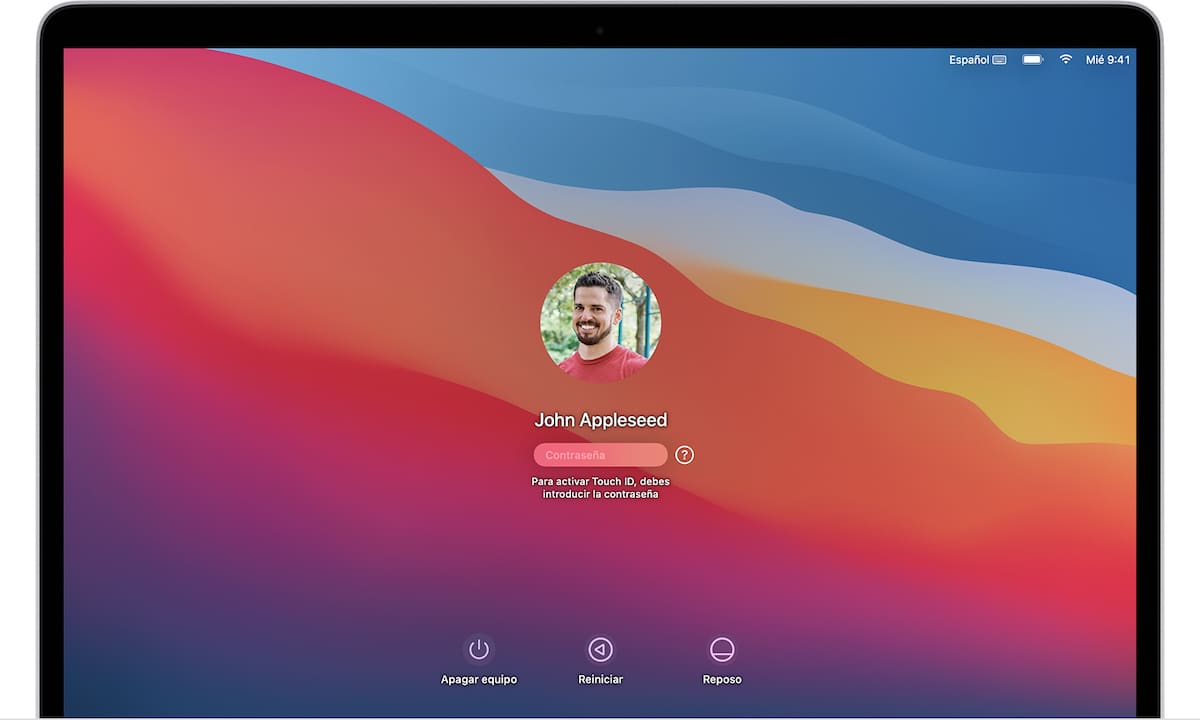
The truth is It is very easy to change users on your Mac computer with a shortcut and logging out or locking the screen. And in fact, you can switch users on a Mac computer in several different ways.
In today’s article we will see several of them so that you can change users on your Mac without any problem. Go for it!
To quickly switch users on your Mac, you can enable a shortcut which will allow you to choose profiles directly from a menu box in the top right corner of your desktop. Although I have to remind you, it is true that you can always change users by logging out of your Mac or simply locking the screen.
Therefore, although you can switch between users on your Mac computer by logging out of your profile, I am going to show you an even easier way to do it.
Your Mac allows you to have multiple users on your device, either to switch between family members or between different profiles you have, for example, to switch between your work and personal profiles. To allow faster switching between these profiles, you can check the option «Show quick user switching menu as» in the system configuration of your Mac, as I am going to show you a little below.
You can customize this menu to display your full name, your account name, or just an icon. Regardless of your choice, The menu will appear in the upper right corner of our desktop.
Once you use it to click on another profile, your Mac will immediately ask you to enter the corresponding user password or Touch ID.
In order to do this simple process, I am going to explain here how to enable the function and quickly switch between users.
How to change users on your Mac computer with a quick user change
- First open System preferences in Launchpad or by clicking the apple icon in the upper left corner of your desktop.
- Select “Users and Groups” in the bottom row.
- Now click «Users and groups».
- This will take you to the user settings.
- Click the padlock in the lower left corner of the pop-up window to make changes.
- Click on the padlock.
- Now enter your user password if prompted. This will unlock your settings, which were previously muted gray
- Check the box next to “Show the quick user switching menu.”
- Click the double arrows next to the drop-down menu to select the display option: Full Name, Account Name, or Icon. Your changes should be saved automatically, but you can also click the lock to prevent further changes during this session.
- Check the box and select an option.
- Once this feature is enabled, you can easily switch between users via the shortcut now located in the top right corner of your desktop. Click your name (or icon, depending on the viewing option you’ve selected) to see the other profiles on your Mac.
- Click to see other users.
- Click the user you want to switch to. This will automatically bring you to your direct login page, where you will be asked to enter a password or use Touch ID. Enter that information at this time.
How to Switch Between Users on a Mac by Signing Out
Having seen the first method to switch between users on the Mac, let’s see this second method, to switch between users on the Mac by logging out or locking the screen. To do so, follow the following steps:
- Despite adding this shortcut, you can always change profiles by locking the screen or logging out. Click the Apple icon in the left corner of your desktop to see these options.
- Also you can use keyboard shortcuts that appear on the list.
- Lock or log out of your current profile.
- Locking the screen will take you to the page that will ask you for your password or Touch ID. Click “Change user” at the bottom of the screen
- Click on the icon “Change user”.
- This will take you to your profile options, which may include a guest account. Signing out of your current profile will also direct you to this page. Click on the profile you want to switch to and enter your password or Touch ID at this time.
Conclusion
With these two simple methods, almost three although they are almost the same, you can change users on your Mac quickly and easily. Something that, as I say, can be very useful for us, even if we do not share the Mac with anyone, simply by having different profiles on our team.





