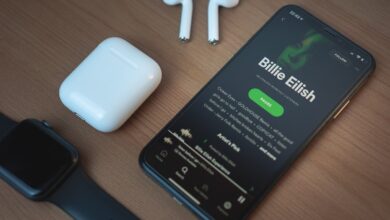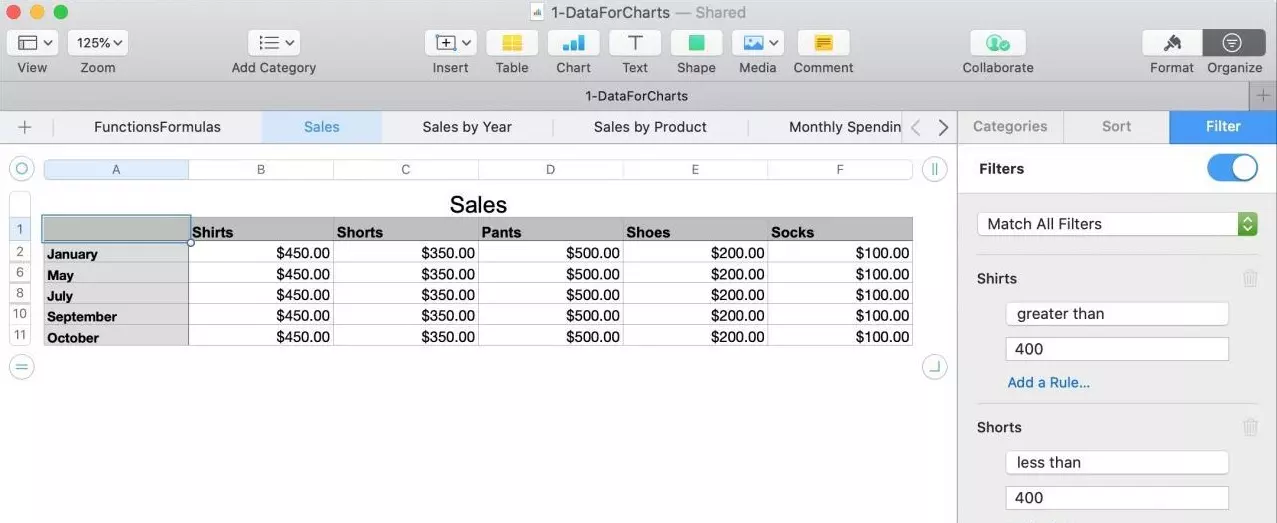Creating partitions on hard drives has long since stopped sounding like a complete computer scientist’s job and is something that ordinary users know how to do and value. Its advantages are many, although partition a volume that has to follow an order and cannot be modified later It also has some danger. In any case, it will always be useful for you to know how to create a partition on your Mac’s hard drive.
In today’s article we will see how to create a partition on the Mac hard drive. We will also see the benefits that could be obtained from doing them, their advantages and disadvantages.
Index
What is partitioning a hard drive on Mac?
Partitioning a hard drive on Mac is divide it into several independent sections, called partitions. Each partition works as a virtual hard drive, with its own name, format and available space.
Usually very common on Windows computers, especially if they are computers in the hands of technical personnel, since we usually have several partitions. We will see the main reason later, it will be one of the main reasons to use the partitions on the internal hard drive of the Mac.
How to create a partition on your Mac hard drive
Carrying out this process is simple, but we should not touch lightly. We will be touching active partitions of the hard drive, that is, where all our data and the operating system are hosted. That’s why It is important that the steps we take are concise and let’s be sure of what we are doing.
Saving this little notice, create a hard drive partition it’s really simple. If you want, as a trial by fire, you can use an external hard drive that you have obsolete so that you are clear about the process and your information is not in any danger.

Proceeding with this, we must go to the Disk Utility application from the Launchpad, Applications folder, or Spotlight. We will select the hard drive that we want to partition in the left sidebar. Make sure you choose the device and not one of the volumes it contains. This will be very important, so that the options indicated below appear. If you see different buttons or options, it is possible that you have selected a volume.
Continuing with the process, we will have to click on the Partition button from the top toolbar. You will see a pie chart showing the occupied and free space of the hard drive. In this point we will click on the Add button below the graph to create a new partition. You can drag the slider to adjust the partition size or enter an exact value in the Size field.
Finally, we will be left assign a name and format to the new partition. The format determines the file system that will be used to save the data. If you want to use the partition to install a Windows operating system, for example, choose MS-DOS (FAT) or ExFAT. If you want to use it for macOS, choose APFS or Mac OS Plus. On this last case It will always be more advisable to select APFS, as long as our hard drive is solid state. This is because Apple’s format is designed for this type of storage disk and they are surprisingly effective and efficient.
You can find more information about the disk formats available in Mac Disk Utility on this Apple information page.

At this point we will only have to Click Apply to confirm the changes. The Disk Utility app will create the new partition without erasing existing data on the hard drive. When the process is finished, you will see the new partition in the left sidebar and in Finder.
What can it be useful for to have a partition on your Mac hard drive?
Now that we know how to create a partition on our Mac’s hard drive, we have one important point left to clarify. The reasons for using partitions on the hard drive are quite compelling. Even so, Mac users have certain advantages that make this computer practice no longer so important.. Let’s review the cases in which it is most useful to have disk partitions.
Performance and security
It is a very popular belief that having a very full hard drive affects performance. To a certain extent it is true, but with solid state drives and current operating systems this has already become something laughable. Keeping the disk partitioned could help maintain that performance even if the disk was really full.
However, one point that is really effective today, especially when it comes to operating systems other than macOS, is have at least two partitions. One of them will be solely responsible for hosting the operating system. This way, if the system corrupts, gets a virus, or we are simply going to do a routine installation of the system to improve its performance, we can install the operating system without losing any data. The another partition is consequently the one that houses all the data and programs, isolated from the operating system.
Despite the good practice that this process results, there are always programs that perform in worse conditions being in different partitions, and you could even find cases in which you should move the location of the installations.
This is the point that macOS users do not have it marked as important. This is due to The Mac operating system is capable of being reinstalled on top of it.. Without affecting any data, programs or even settings. If the operating system is affected by any circumstance, a simple installation of about ten minutes will solve the problem.
Backup
Another of the most common practices, again especially among users of other operating systems, is to Schedule a backup copy on your own hard drive. Being on a different partition, but being the same hard drive, the copy speeds up a lot. However, on mechanical discs this practice can quickly deteriorate the useful life of the component. Something really critical considering what it stores.
Host another operating system
This point is really interesting for Mac users. Thanks to this we can create a partition to also have Windows on our computer. This way we can run programs or games that do not have support for macOS without changing devices or having to resort to emulators.
Related article:
How to install Windows on Mac. Do it like a pro