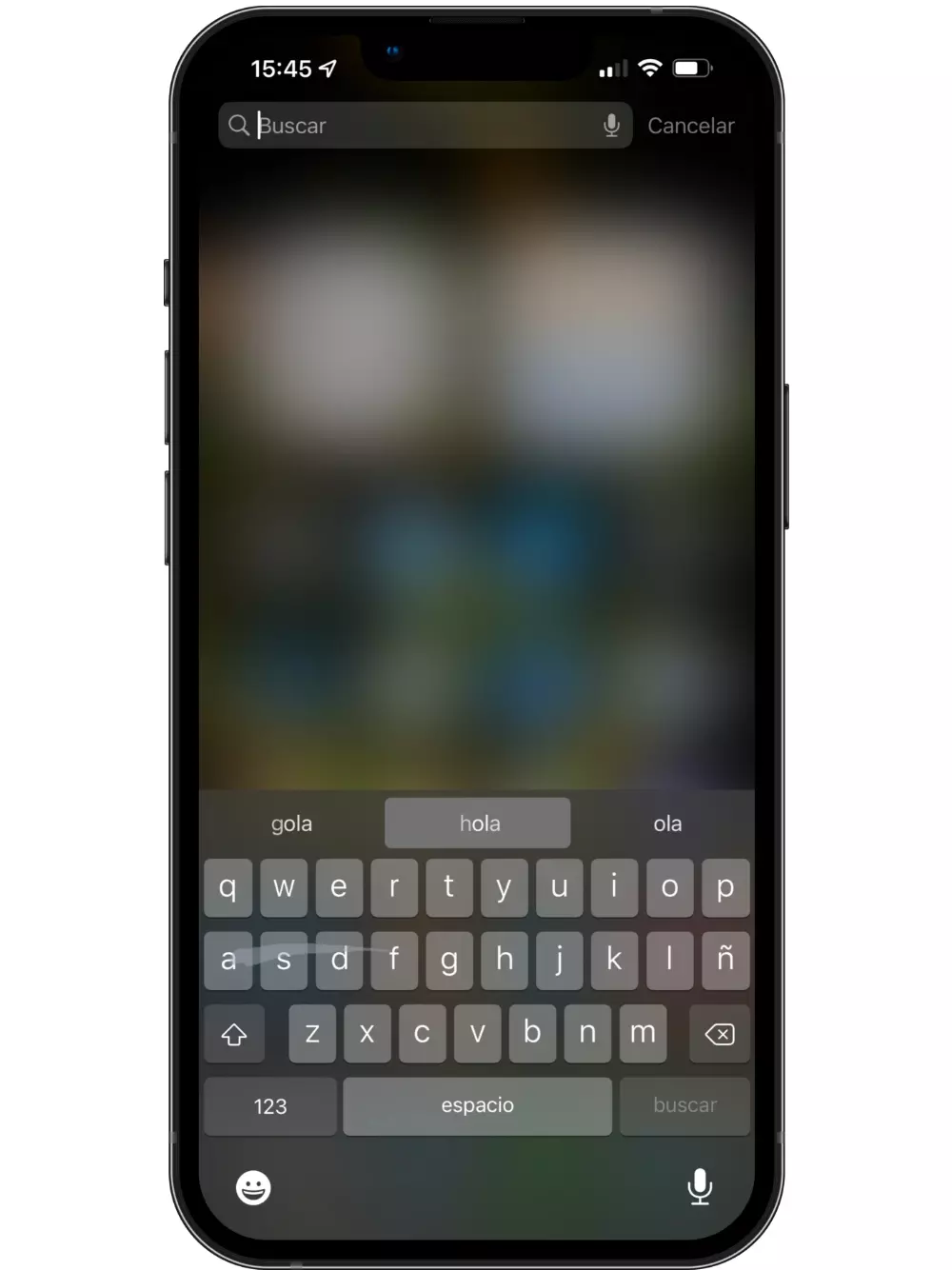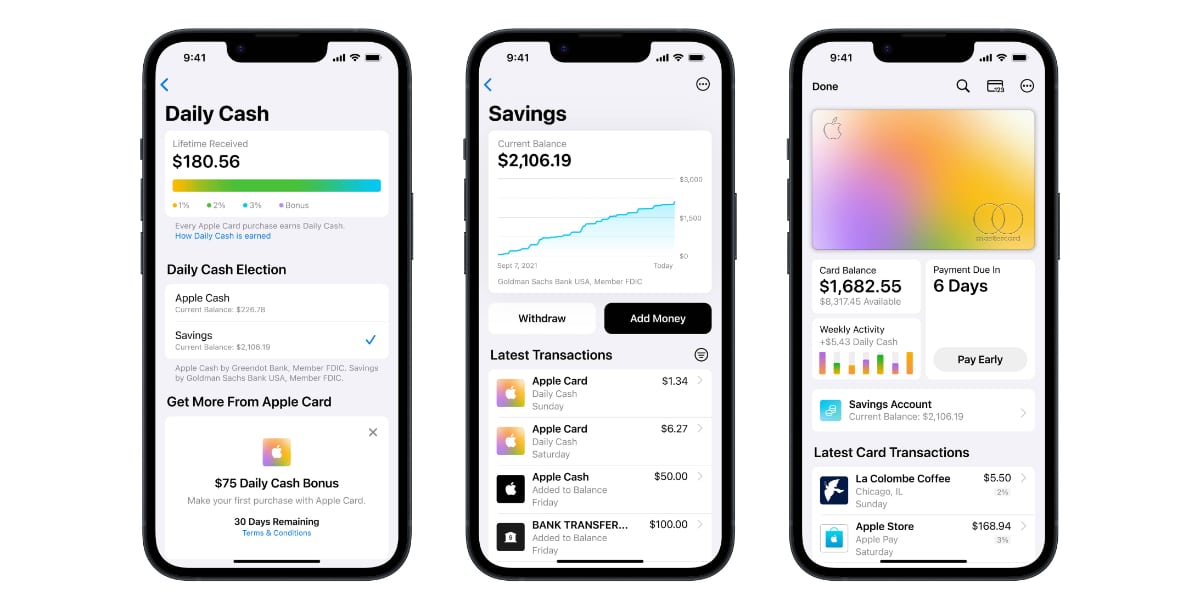Either because you will change equipment, or simply want to have a different Apple account, turn off iCloud It is a simple process but one that you must carry out carefully because you will lose access to services and saved content.
Turning off iCloud is a temporary solution that will still keep your data in the cloud in case you don’t want to permanently delete your Apple ID. Remember that this Apple ID is essential to use any iOS device having access to your configured Apple data and services.
Here we explain how to turn off iCloud without permanently losing access to your Apple account, read this post to the end and you will find everything you need to know about it.
turn off iCloud
Before beginning, it is recommended that make a backup of your data or download a Backup of your data to always keep a backup of your vital information. After this, follow these simple steps:

- Sign in with your Apple ID to the Apple data and privacy website.
- You will find an option indicating Temporarily deactivate your account either Temporarily deactivate your accountselect where it indicates Request to deactivate your account either Request to deactivate your account.
- Select the reason you want to turn off your iCloud from the options in the dropdown menu.
- Click on Continue.
- Follow the instructions for temporarily deactivating your iCloud ID.
Remember that to use your Apple devices you must enter a new Apple ID that allows the device to sync with iCloud and continue using the services. Being a new account, you will not have access to the services activated with the previous account because the services are associated with a user and not with a device.
Turn off or remove iCloud
Sometimes turning off iCloud doesn’t solve your problems and you might want to remove iCloud for good. Keep in mind that this will delete your data and service contracts forever, so you must prepare yourself making a backup of your data or downloading a Backup of your data to always keep an up-to-date copy of your information; Obviously, this backup must be done on a computer for greater security. After this, do the following:
- Sign in with your Apple ID to the Apple data and privacy website.
- You will find an option indicating delete your account either Delete your account, select where indicated Request to delete your account either Request to delete your account.
- Select the reason you want to remove your iCloud from the options in the dropdown menu.
- Click on Continue.
- Follow the instructions for permanently removing your iCloud ID.
Sometimes this deletion is not done immediately because Apple takes up to seven days to verify account deletion requests before approval.
You must be very sure before taking this action because you will lose not only access to your data (photos, videos, documents, etc.), but also access to services such as iMessages, iCloud Mail (you will never have access to this email address again, even with a new Apple ID), Apple Pay, FaceTime, App Store, Find My, and more; in addition to all purchases made in the App Store.
Turn off individual iCloud services

You will have to make sure which action you need to do with your iCloud, the above two options are more drastic and sometimes you just need to disable some iCloud services to solve your problem.
You can do this from your device as follows:
- Open the application Setting either Settings,
- Select where the username is, which is the first option that appears and gives access to your profile.
- Select option iCloud.
- Move the sliders for the options you want to turn off syncing with iCloud (Contacts, Mail, Calendar, etc). The active options (ON) are shown in green, swipe to the left and it will be shown in gray (OFF).
From this moment the deactivated elements will only be backed up locally, not in iCloud; so in case of theft, loss or damage to the equipment you will not be able to recover this data because it will no longer be in the cloud.