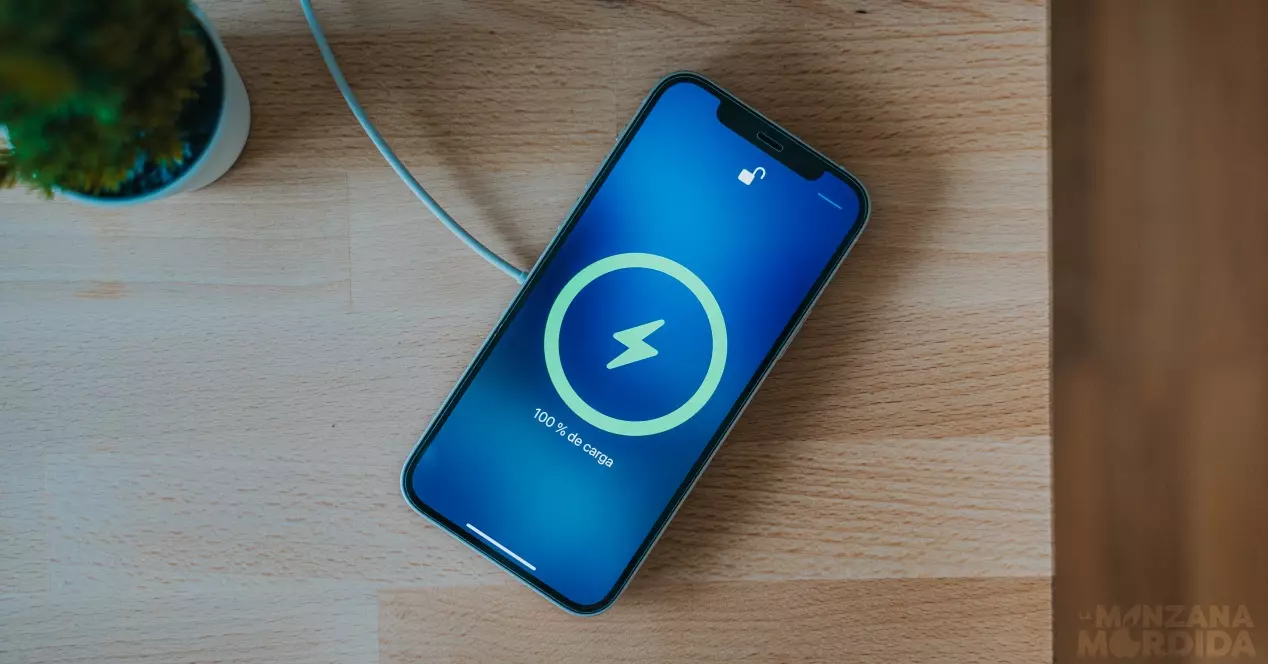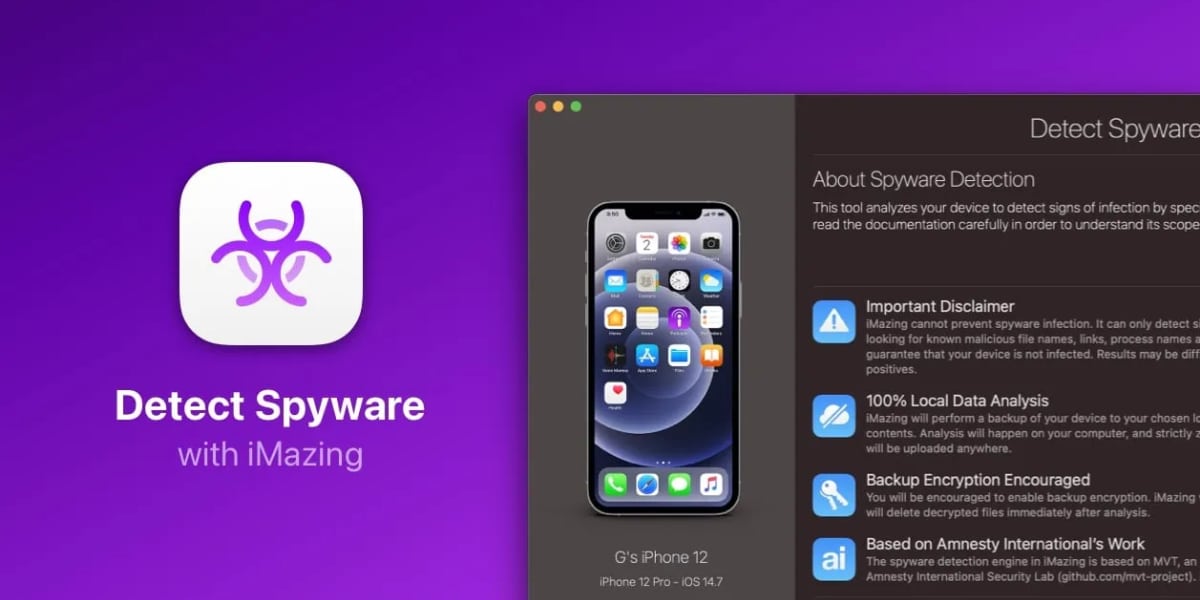Social networks are part of our day to day. However, more and more are coming to the idea of ceasing to count on them, because on many occasions they do not provide us with more than a waste of time. For this reason, we are going to introduce you step by step how to delete an Instagram account in 2023.
It is important that the information on how to carry out this process is updated. The Meta company is famous for making it difficult for users to reach this option, and in most cases we have to resort to searching the internet. This is the most current way to manage the deletion of your Instagram account.
How to delete an Instagram account from iPhone
The place where you are most likely to have your Instagram account linked is on the iPhone. You may use the access to the social network from a desktop, but par excellence, 90% of the access is done from a mobile device, so it will be our first option to delete our Instagram account.
First of all we must go to the application installed on our iPhone. Once we are located in this application, we must access our profile. We will reach this by clicking on our profile photo, located in the lower right part of the screen.
Once in the profile, we will have to click on the three lines located at the top right of our profile. This will bring up a dropdown with options. Between them, the Settings and privacy option. We’ll go inside and We will press on the Account Center. This part of the guide is the one that has changed recently. If you consult a guide other than this one, you will not find the buttons that indicate it.
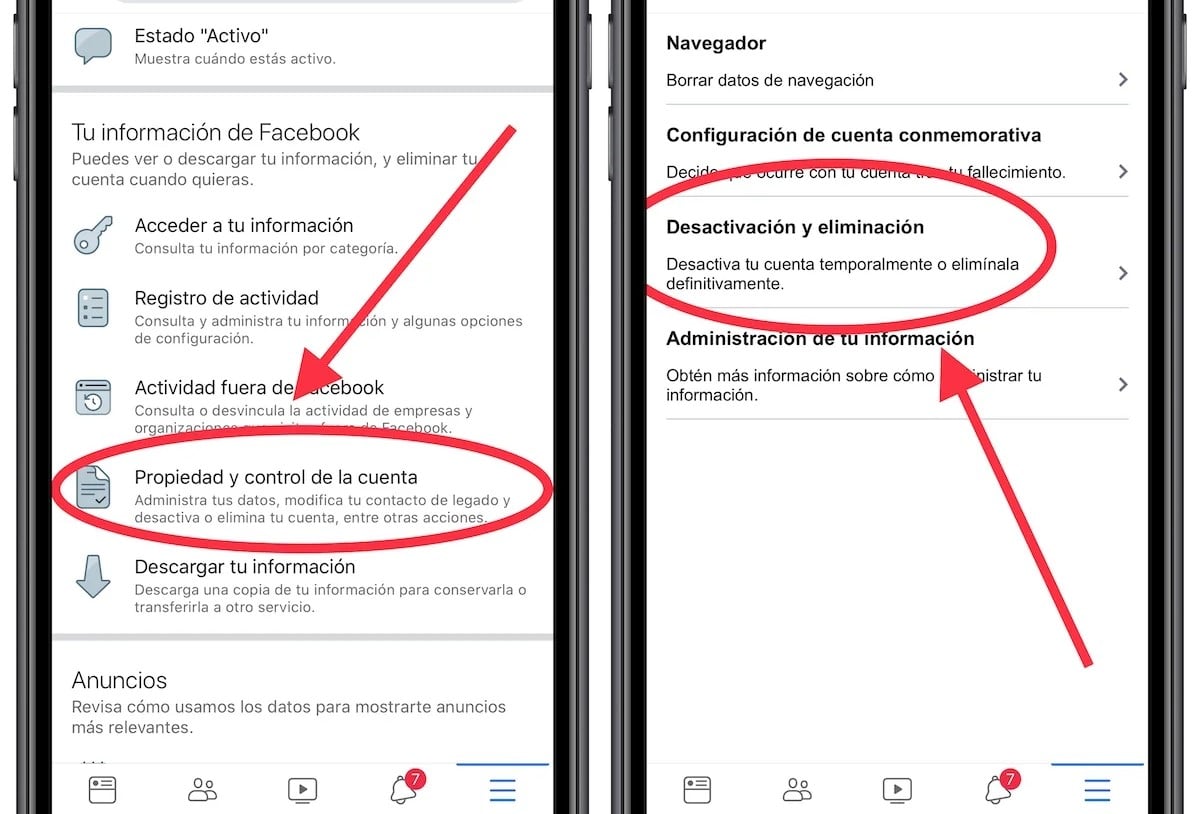
Within the Account Center, We will have to click on the Personal Data option. And once inside under Account Ownership and Control. Now yes, at this point we will only have to click on the option that we want to carry out, either temporarily deactivate our account or delete it permanently.
It is worth mentioning that temporary deactivation is instantwhile permanent deletion will take place in 30 days. If you log in, you can cancel the scheduled deletion, in case you change your mind during that time.
How to delete an Instagram account from a computer
In a desktop browser the process is even easier. As we have the possibility in this case, since it is not an application, we are not going to guide you through the menus as in the case of the iPhone. Menus that on the other hand could change as they have done not long ago in the interface of said device. We will do it by links, which you can click to go directly to the screen where you can manage the deactivation or deletion of the account.
For this case we have the two separate variants, if we do not prefer to have to search through the menus.
Temporarily deactivate your account
To disable your account for an indeterminate period of time, The first thing to do is go to the temporary deactivation page.
Access the Instagram page to temporarily deactivate your account
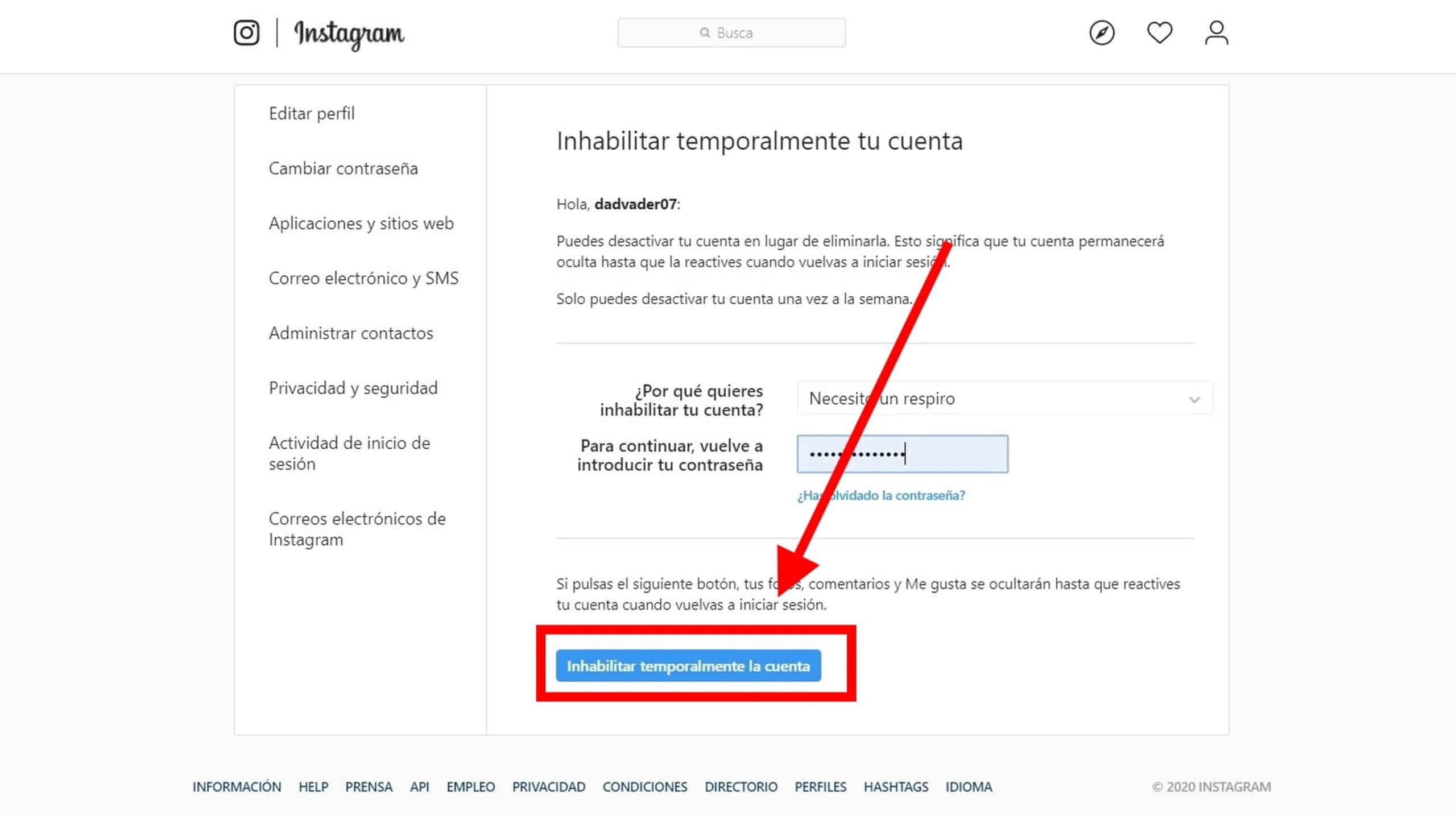
Already on the screen, what we will have to do is Select a reason for which we want to deactivate. This gives Instagram a statistic of the flight of its users. In principle there is no problem and none of the drop-down options will affect our process. You can answer sincerely or not, we leave it to your choice.
Then it will ask us just a password confirmation from account. And that’s it, with these steps our account will be deactivated from that moment temporarily and indefinitely.
Permanently delete your account
In the case of account deletion, the process is quite similar to the previous one. The only difference will be the result of the operation, and the link needed to get to the permanent deletion page.
Go to the Instagram page to delete your account permanently
The screen that the link shows us is extremely similar to that of the previous case. Only the informative text and the button will change, which will show the delete option instead of deactivate.

Again, all we have to do is fill in the password field and confirm that we want to carry out the process. They will then notify us that this activates a countdown of 30 days in which they can cancel the deletionas we told you at the beginning of the article.
Some details about deactivation and deletion
While the deactivate option will deactivate the account indefinitely and immediately, the option to delete will have a grace period of 30 days. During this period of time the deletion will be cancelable at any time. Once After these days, there will be no way to recover our account.
An important point to note is that both options remove us from public view and from our followers instantly. In other words, even if our account is going to be deactivated in 30 days, we will be invisible, we will not have an account in the public eye from the first moment.
On the other hand, as expected, After these 30 days of waiting, Instagram will delete our data, so we will lose all the images and the rest of the content saved under our account. The deactivate option will make our account accessible to us when we require it, being able to access the stored content again.
You might think that then it is better to disable it to preserve the data. However, thanks to the data protection law that came out a few years ago, Companies are obliged to provide you with the download of your data in your applications. So if you have content that you do not want to lose, before proceeding with the deletion of the account, request a copy of all your data through the same screens that we have visited. It will take a few days to prepare the information for downloadbut you can delete your account without worrying about losing any data.