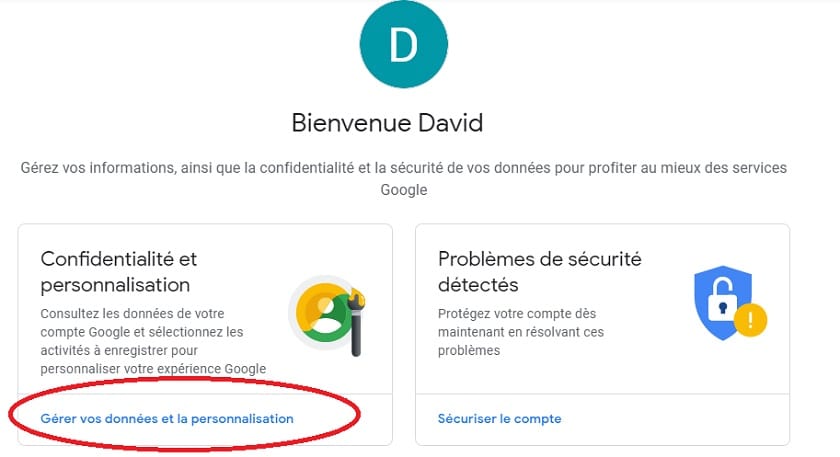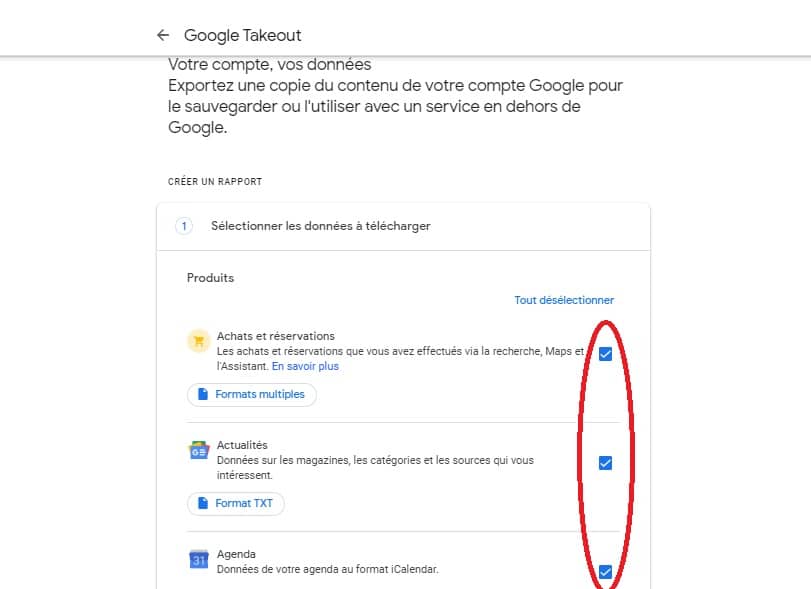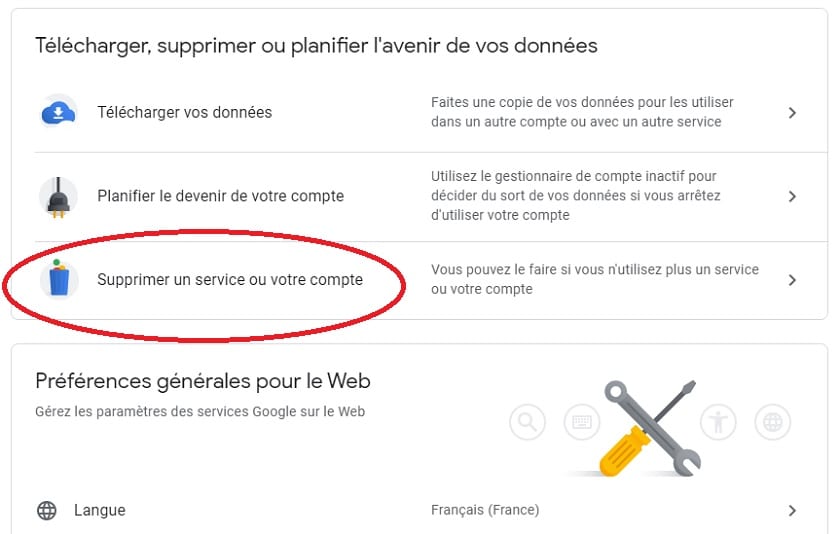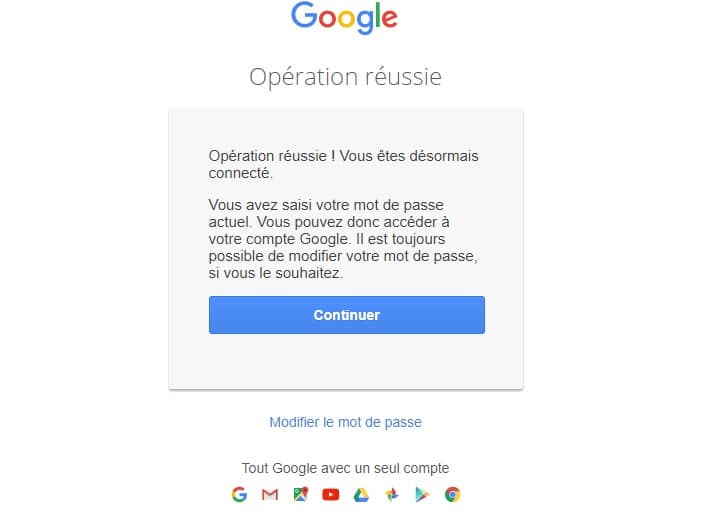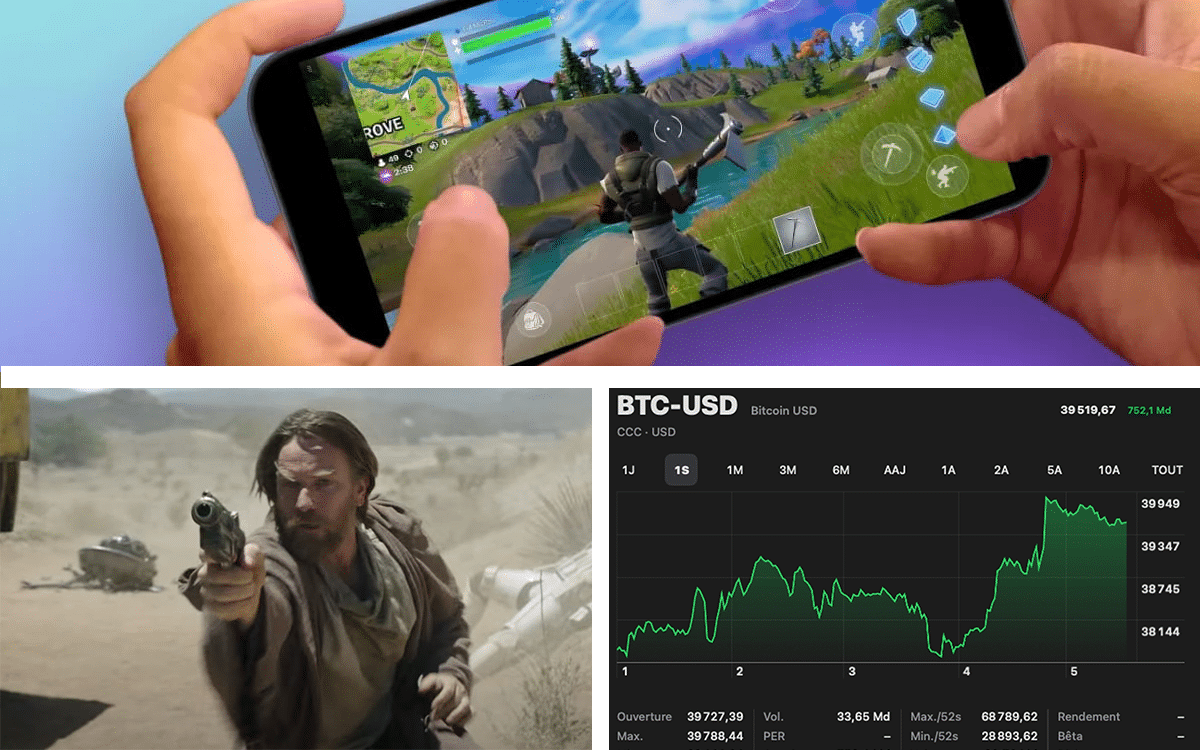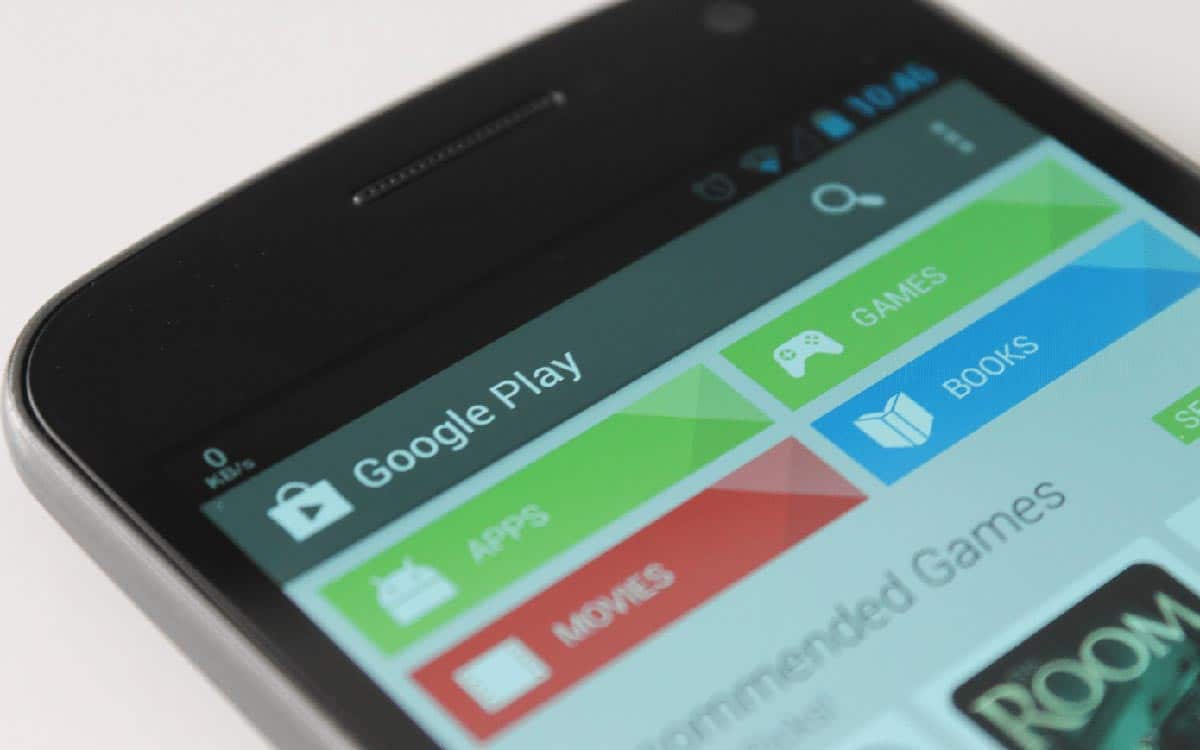
In this tutorial, we explain how to delete your Google or Gmail account in a few steps. But also how to save all related data, and possibly recover your account if you deleted it by mistake.
The Android operating system is intimately linked to Google. He who is however open source is indeed cruelly lacking in interest when the services of the latter are not installed there and requires a lot of tricks to be able to get rid of his influence.
We offered you in a tutorial to separate from Google on your Android phone, but maybe you want to go even further and simply say goodbye to it? We help you delete your Google or Gmail account easily, guiding you step by step.
Read this carefully before you start
Deleting your account will have the following effects:
- Loss of access and data of all Google services like Gmail, Drive, Calendar, as well as all data like photos saved on the account
- Losses of subscriptionspaid or not, or the content purchased on YouTube or the Play Store (apps, films, books, music, etc.)
- Information from Chromium like bookmarks, but also web browser apps
- Loss of contacts linked to the account on your Android phone
- Loss of username of this account, which will not be recoverable. If your account is “machinchose@gmail”, “machinchose” cannot be resumed once deleted
Start by backing up your data
For it :
- Log in to your account and go to the account management page
- Click on the link Manage data and personalization under your avatar
- Go down to Download, delete or plan the future of your data
- Go into Download your data
- Check the data to include and scroll down the page so you can click Following
- Click on Create archive
Google prepares your data, you will receive a link by email to download them when they are ready. Don’t go any further until you have been able to download your archive. It contains data that you would regret losing forever.
Precautions have been taken, the data has been saved… All that remains is to move on to the final step! Be aware, however, that you have the option of deleting only certain products rather than your entire account, be sure to target your needs first. For example, you can completely delete your Gmail address while retaining access to Google services – it will simply ask you to define it will then simply have to give it a new email address to use.
For it :
- Log in to your account and access to the options of this one
- Go to the tab Data and privacy
- Go into Download, delete or plan the future of your data
- Click on Delete a service or your account
- Go into Delete a service
- Click the trash can icon to the right of the Gmail row
For delete your entire Google account :
- Log in to your account and access to the options of this one
- Go to the tab Data and privacy
- Go into More options
- Click on Delete your Google account
- Check if all the information is correct and validate the operation by clicking on Delete account
By default, the account will be permanently deleted. However, if you instantly regret your choice, you will have a short period during which you may still have a chance of recovering your account. The process is incredibly simple.
To try to roll back, follow this method:
- Go to account recovery page
- Log in with your old credentials
- Here, the connection is established as if nothing had happened and you immediately return to normal use!
Did you manage to delete or recover your account? Did you encounter any difficulties? Tell us everything in the comments!