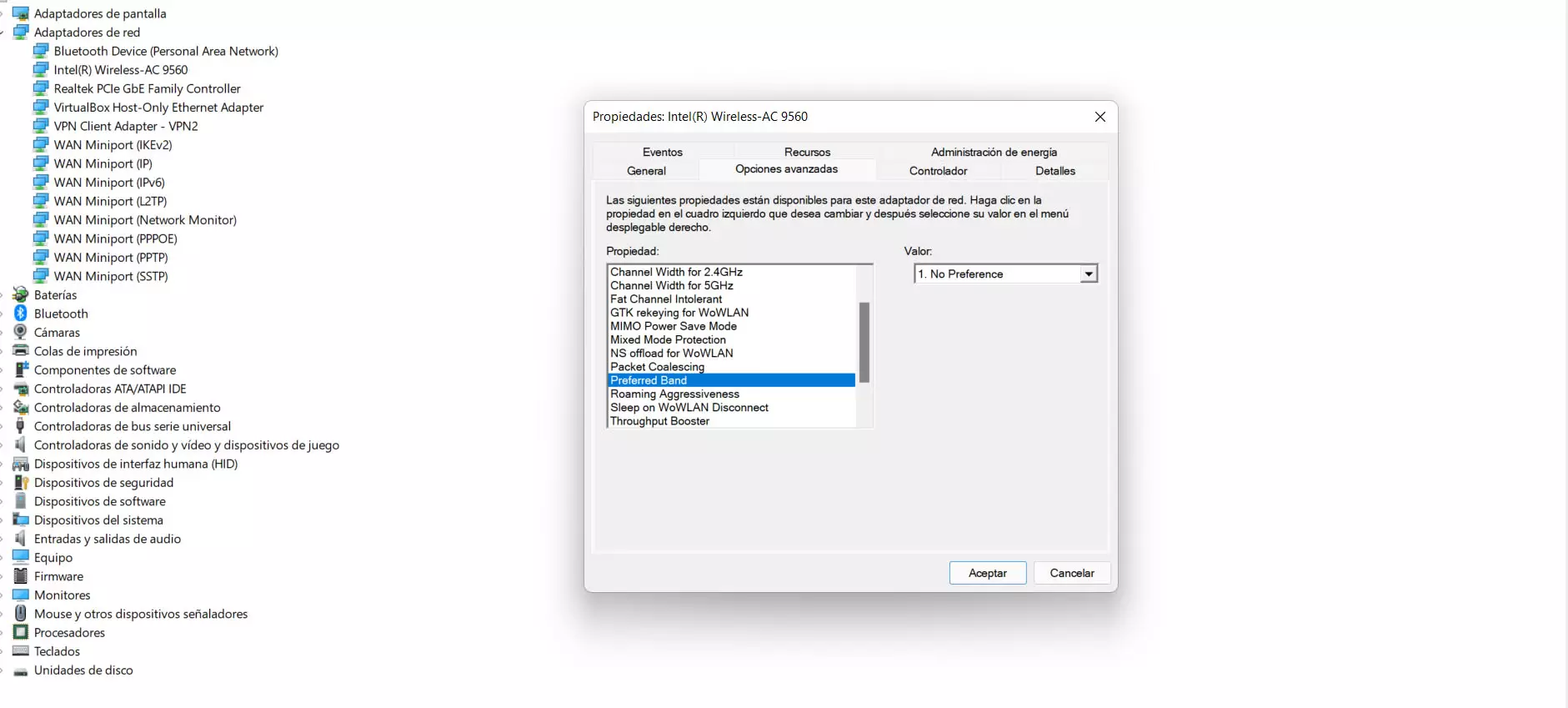double band
The latest devices and modern routers allow connect to the internet wirelessly to both the 2.4 GHz and 5 GHz bands. They are two alternatives that can be interesting depending on the circumstances, as we are going to see. It is what is known as double band. Surely many times you have searched for networks and two with a similar name appear.
We can say that the 2.4 Ghz band It is the one that allows us to connect from further away to the router without suffering cuts and problems. It is the most stable and less sensitive to distance and possible obstacles. But of course, it is also the one that offers a lower speed and the one that tends to be more saturated.
On the other hand, the 5 GHz band It is the one that offers the maximum speed. Although it has a more limited range, it is also better in order to avoid saturation, since it has more channels available and they are not overlapping. This means that on many occasions it is the best alternative to avoid problems.
In short, as you can see there are two options to connect to the Wi-Fi network and each one can be better or worse depending on the circumstances. This can make a user want to always connect to one of the bands and thus make everything work better.
Steps for Windows to connect to 5 GHz only
So how can we force Windows 11 to connect to the 5 GHz band? To do this you have to go to Start, enter Device Manager, network adapters and there look for the corresponding Wi-Fi adapter. You have to click the second mouse button and click on Properties.
Once inside Properties you have to click on Advanced Options. There you will see the section of Preferred band or Preferred Band. By default, option 1 will be marked, which is without preference. Basically this means that it will connect to one or the other as the case may be.
What you have to do is select option 3. In this way, the band to which Windows will connect is 5 GHz. You have to accept and it is best to restart the system so that the changes are made correctly and there is no problem. problem affecting the connection.
You should keep in mind that the 5 GHz option may not appear, although that would be rare. That would happen if the network card you are using is not dual band and only works with the 2.4 GHz one. But if it is not a very old card, these two options will appear and you will be able to force Windows to connect to the the 5GHz.
Why choose this option
You may be wondering why it might be a good idea to have Windows connect only to the 5 GHz band. The truth is that there are several reasons, as you will be able to verify. It is not something that we should always do, but when problems appear or we want the connection to work better in some conditions.
Avoid saturation
The first reason to want Windows to connect only to the 5 GHz band is to avoid saturation. The 2.4 GHz band is usually more congested. It has fewer channels and they are also overlapping. This means that if, for example, we connect to channel 3, those around us such as 2 or 4 may be occupied by our neighbors and affect us.
This saturation will cause speed problems and even annoying cuts when trying to connect to the network. We have to look for a channel that is free to achieve an improvement in connectivity, but it is not always possible if we live in a building where there are many houses and, therefore, many connections.
If we always use the 5 GHz band, we can avoid these problems. We can achieve a improved connectivity and also have more speed. We are not going to have to be aware of changing the channel and looking for which one can be more free.
Achieve top speed
Another clear reason is for wanting to achieve the maximum possible speed. There are clear differences here. The 5 GHz band is the fastest, the one that will allow you to have an upload and download speed much higher than that of 2.4 GHz, as long as the necessary conditions are adequate.
If, for example, you always connect to the Wi-Fi very close to the router, it is best to do it to the 5 GHz band. You can configure Windows so that it always connects to that band and not have the limitations that we have shown regarding the other alternative of the 2.4 GHz band.
You can try to do a speed test connecting to both bands and you will see that the difference is remarkable. Of course, as long as you are not connected too far from the router or there is a problem with the network adapter that can create interference or limitations.
Troubleshoot
Also, configuring Windows to only connect to the 5 GHz band can fix certain bugs. Sometimes a band can malfunction, it can generate network adapter failure and that will cause us to not be able to connect well or not have the speed that we would like.
In this case we can solve general errors that may be present. Some such as continuous outages, problems connecting to the computer, high latency peaks… We can improve all of this if we decide to change bands and the conditions are optimal for it.
Therefore, as you can see, it is very easy to configure Windows so that it only connects to the 5 GHz Wi-Fi. It is a process that you can carry out from the system configuration, without having to install anything additional, and with which you will be able to achieve a considerable improvement in Internet speed and have fewer problems to be able to surf the net. However, you can always revert those changes and return to the previous state, if you see that it does not solve the problem.