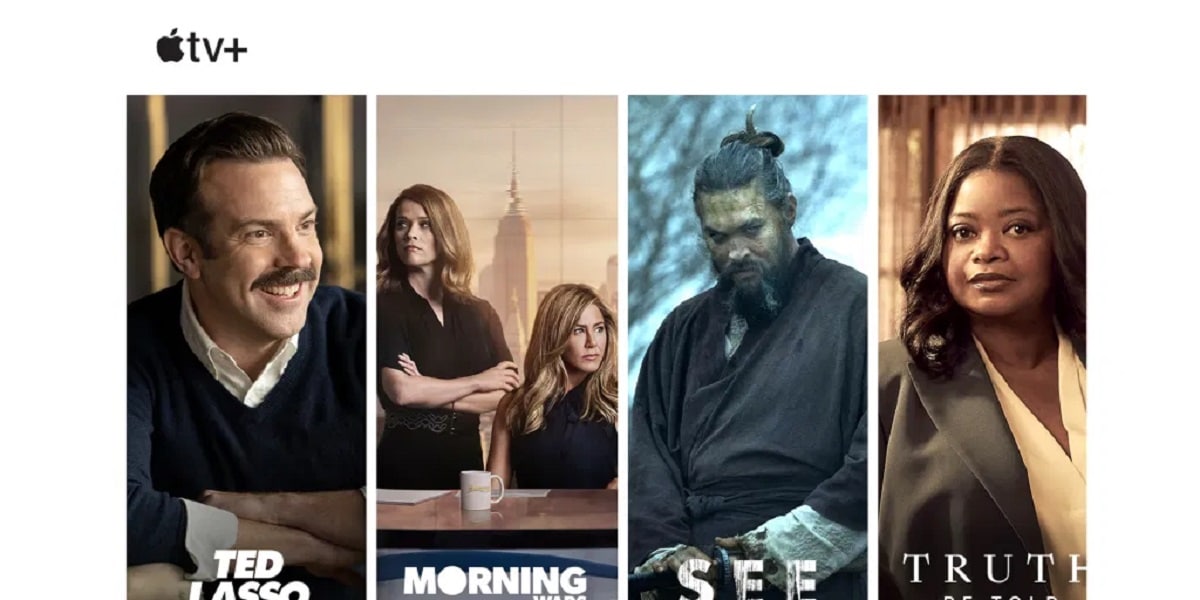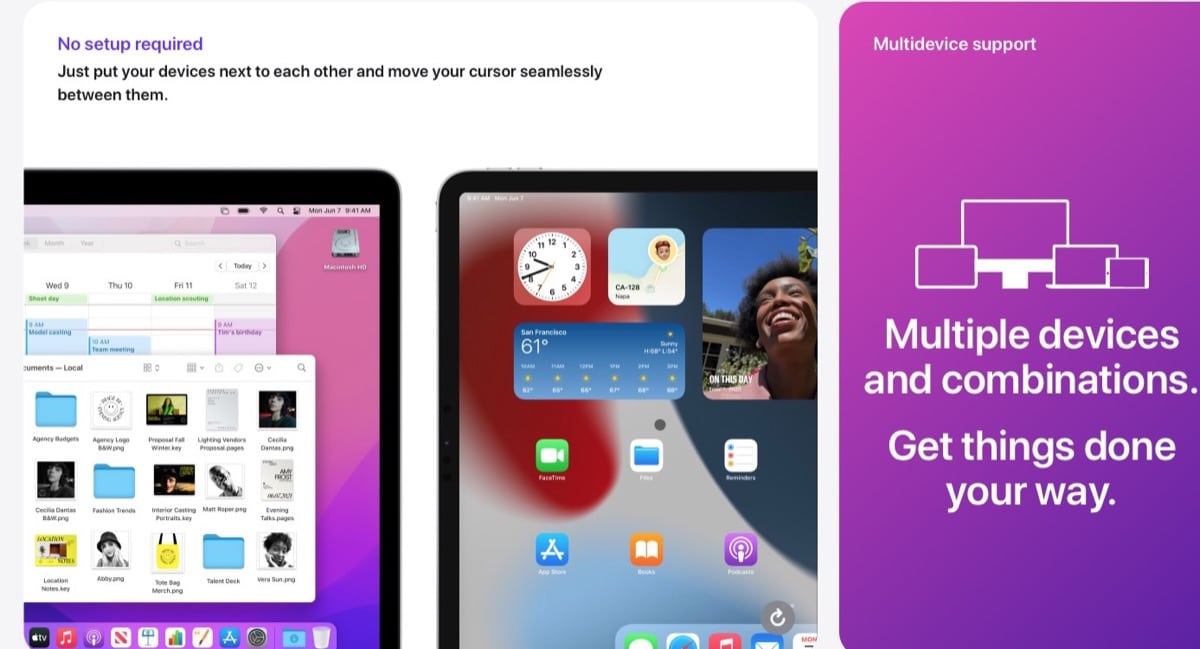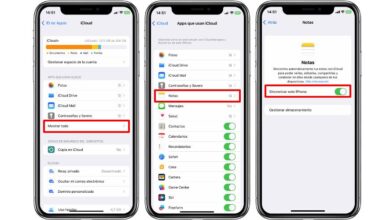As cloud storage platforms have become a commodity necessary and used by millions of users, we have verified how currently, manufacturers continue to offering very little storage space on their teams. Although Apple usually follows its path in many ways, in this it maintains the usual trend of the industry.
If your computer runs slower than usual, it could be for two reasons: you haven’t formatted it for a while and installed the corresponding version of macOS from scratch, or you’re running out of space on your hard drive. If the reason is lack of space, you have come to the right article since in this article we are going to show you how to free up space on mac.
Unfortunately, free up space on the Mac it doesn’t just mean delete apps, but includes checking how much space the system is taking up. macOS, unlike Windows, manages the content downloaded by the applications we install in a very different way.
While Windows allows the user to select in which folder to download the content we want, especially when it comes to games, additional content of an application… in macOS, it is the system that is in charge of storing it.
Unfortunately, it does it on the system, not where the user wants to store it. In this way, when we delete an application, we do not delete all its content, but only delete the application. All additional content that we have been able to download will remain in the system.
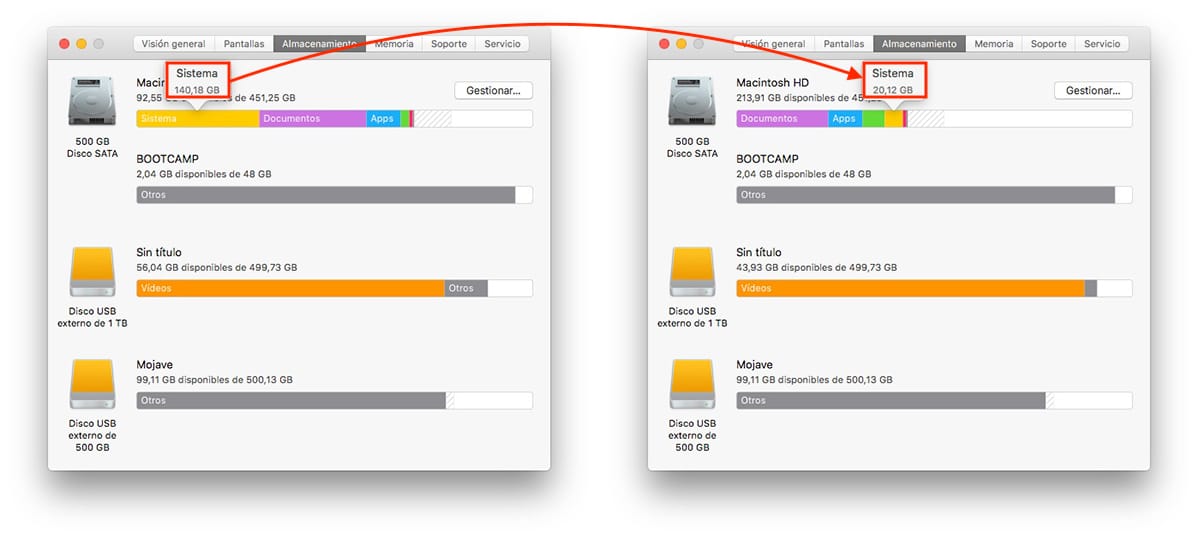
For sample, a button. In the image above you can see how the System section of my Mac, occupied a whopping 140 GB, space that I managed to reduce to just 20 GB, an amount of space more than adjusted to reality.
Not all the applications that we install on our computer download additional content that is stored on the system, so the first thing we are going to do to free up space on the Mac is remove apps we no longer use.
How to remove apps on Mac
To check how much space both applications and macOS and the system are occupying on our Mac, we must click on the apple that is shown in the top menu (it does not matter which application we have open since this menu is shown regardless of which application we have open).
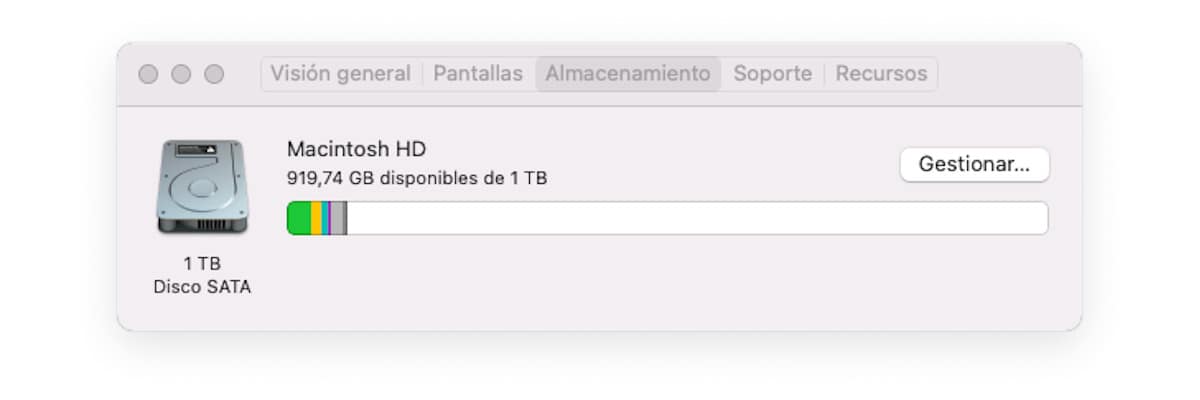
Next, we click on About this Mac and the top image will be displayed. To access the details of all the applications and check how much space each one occupies, click on Manage.
Next, macOS will show us a window where we can see, in a broken down way, how much space do they occupy:
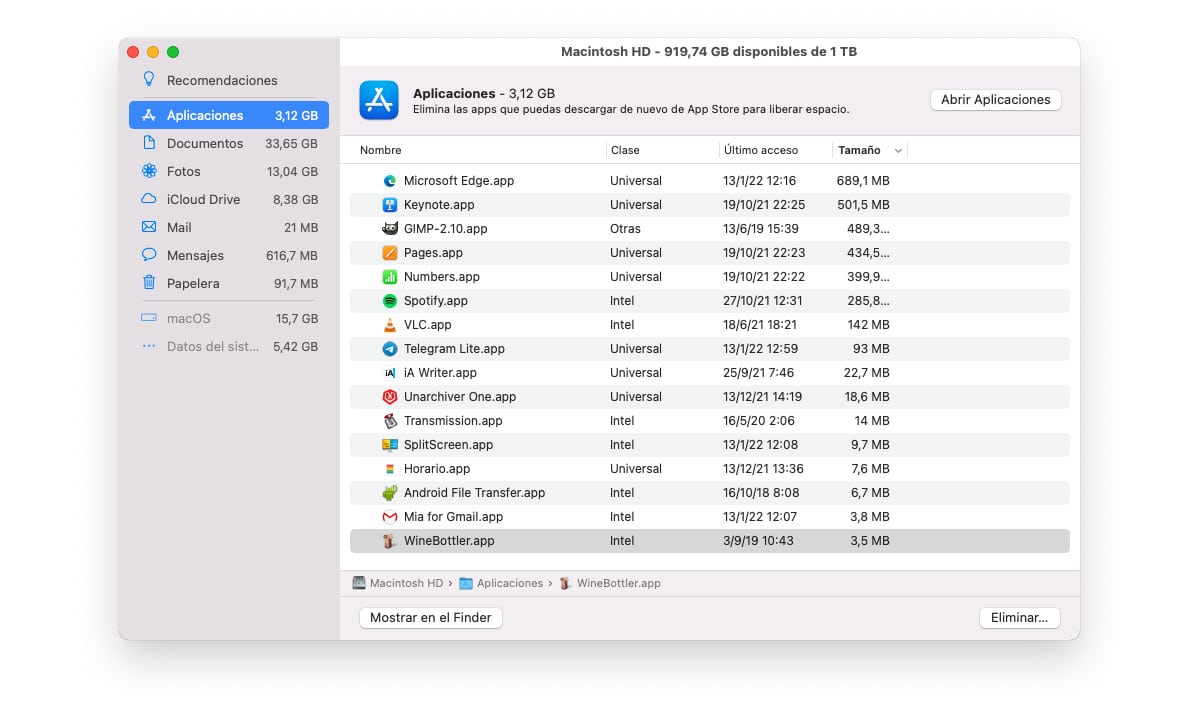
- The Applications that we have installed.
- The documents that we have stored on the computer.
- The space occupied by the copy of the photos that we have in the application Photos if we use iCloud or all photos if we don’t use iCloud but use the Photos app to manage photos.
- The space occupied by downloaded files on our computer that are also available in iCloud.
- The space that the mail application occupies Email.
- The space occupied by the application Posts
- The size occupied by all the files that are in the Paper bin.
if we want delete the applications installed on our Mac To free up space we have 4 methods:
Method 1
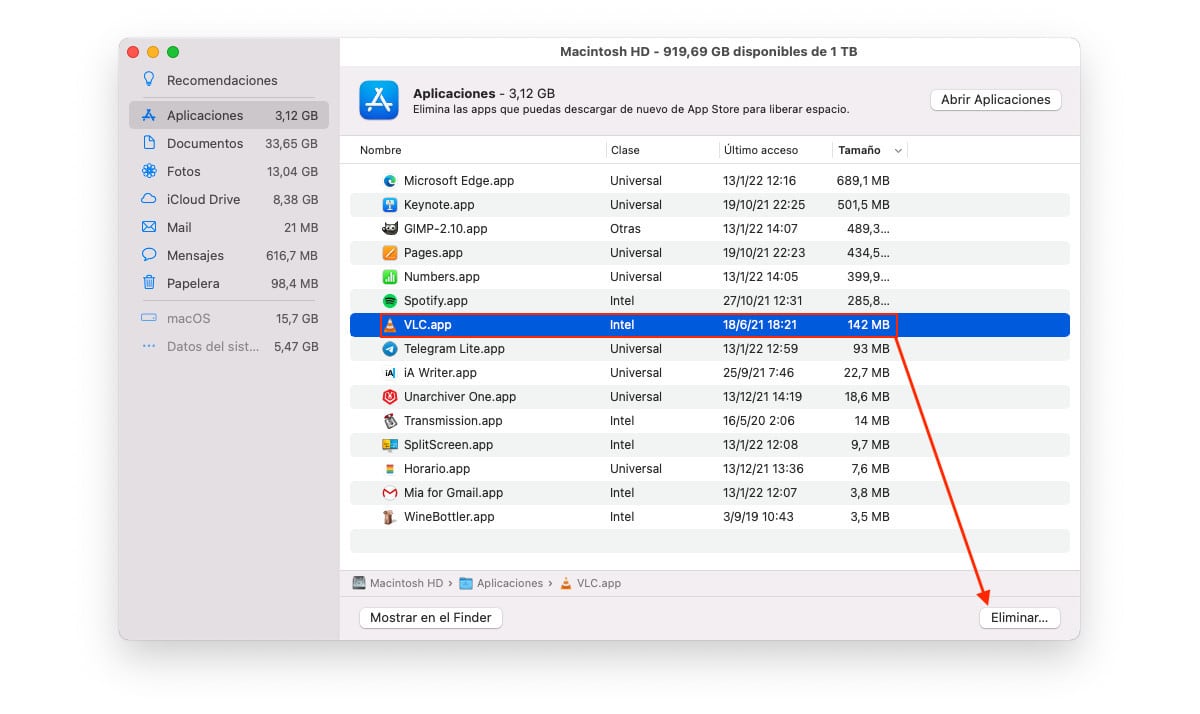
From the section where the space occupied by each application is shown, we must click on the application that we want to delete and click on Remove.
Through this method, we can remove any application that we have installed on our computer, whether or not it comes from the Mac App Store, as long as they are NOT system apps.
Method 2
We open the Finder, click on the application that we want to eliminate and we drag to the Trash.
Through this method, we can remove any application that we have installed on our computer, whether or not it comes from the Mac App Store, as long as they are NOT system apps.
Method 3
We open the Application Launcher, press and hold the left mouse button dragging the app to the trash.
This method is valid as long as they are applications that we have installed from the official Apple application store, that is from the Mac App Store.
Method 4
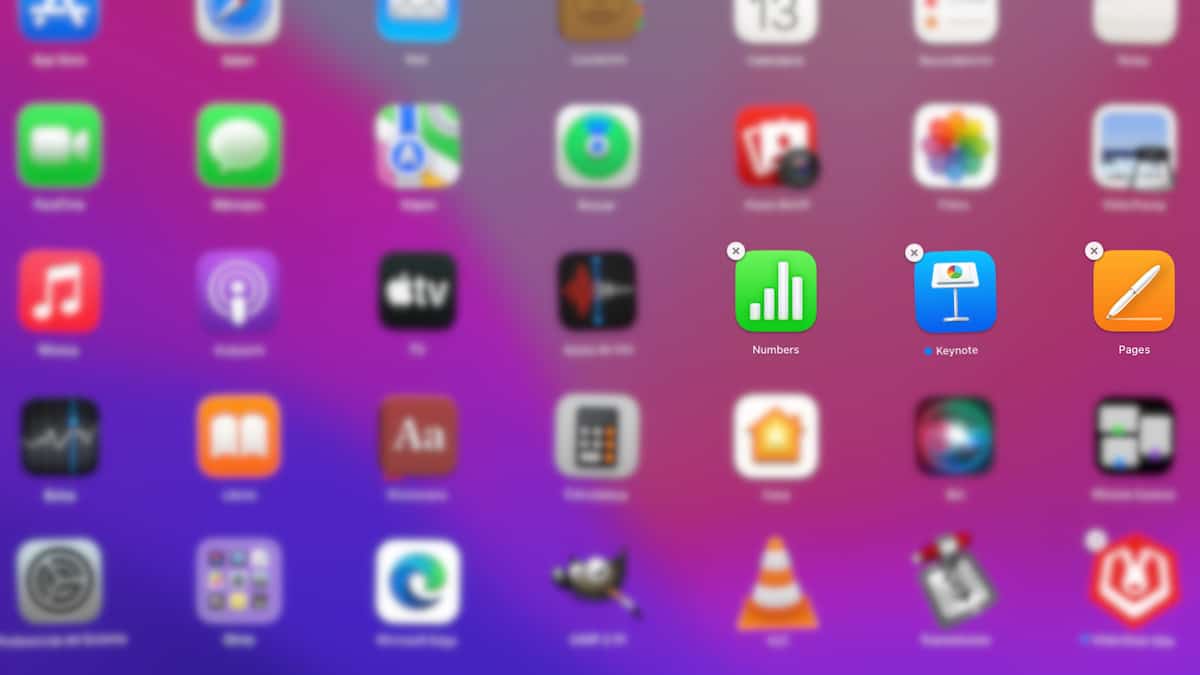
We open the Application Launcher and hold down the left mouse button on any application until they start dance Y display an X in the upper left corner of the icon.
To delete an app with this method, once the apps start to dance, click on the X displayed at the top left of the icon.
This method is valid as long as they are applications that we have installed from the official Apple application store, that is from the Mac App Store.
How to reduce the size of the system in macOS
If we can not free more space on our hard drive because the problem is found in the size of the System section, we must choose to use third-party applications, since Apple, natively, does not offer us any application to be able to eliminate that space.
In order to use these applications, it is necessary have minimal computer skills, since we are going to enter the system to delete everything we know, that we can delete without affecting the performance and stability of the computer.
If you don’t have that knowledge, the most convenient way to free up the system space that macOS occupies is to format and reinstall all the applications that we usually install. This process is much faster and easier than you can imagine.
Disk Inventory X
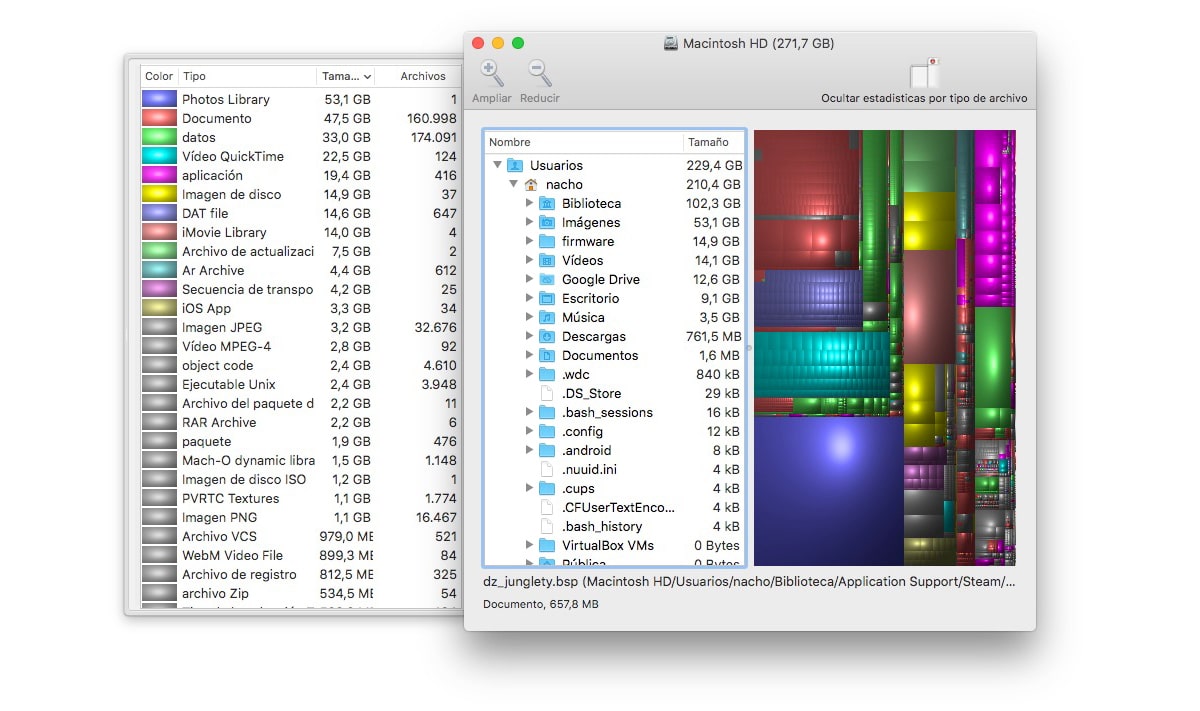
Disk Inventory X is a completely free application that will allow us to investigate inside the system to show us the space occupied by each and every one of the files and directories that we have on our computer in order to be able to identify, for example, the content of applications that are no longer installed on our computer.
The application interface it’s not exactly simple, but if we dedicate some time to it, we will be able to take full advantage of it and thus be able to eliminate all the content that Apple considers System, but that is really the content of applications that we no longer use and that we have eliminated from our computer.
The Disk Inventory X application is available for your download completely free through your website.
daisydisk
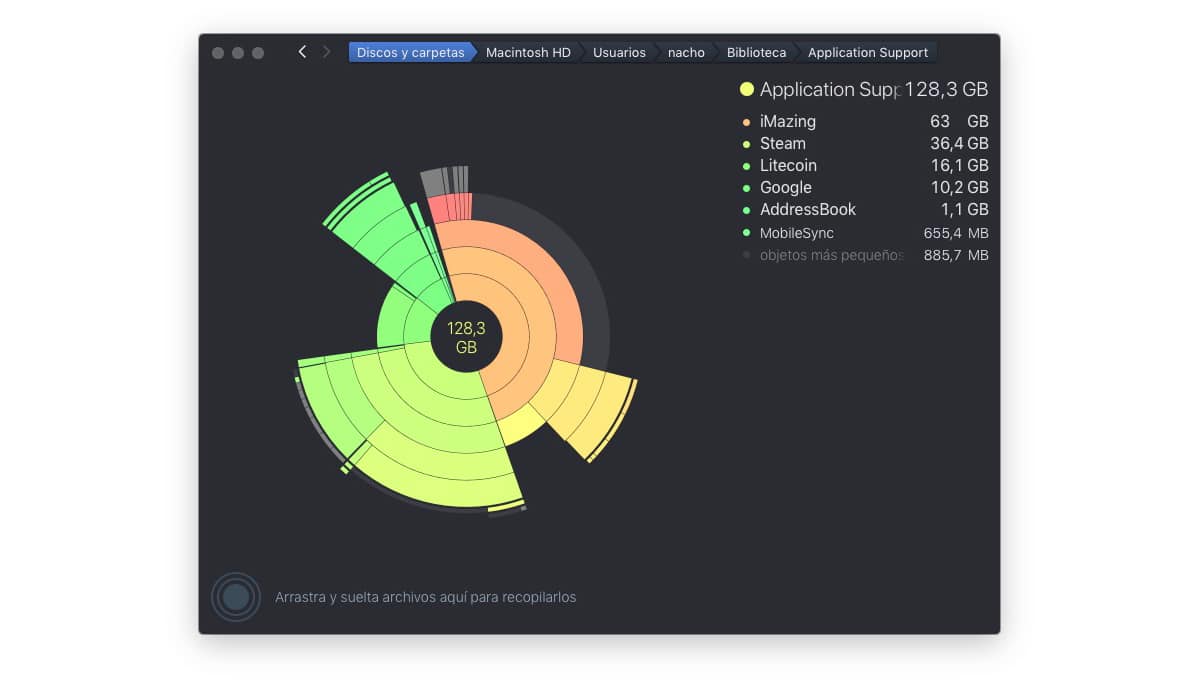
DaisyDisk is another interesting application that we have at our disposal to eliminate the space that is occupying the system of our equipment. Although it offers us a much more careful interface, the result is the same, since, like Disk Inventory, it allows us to access the system folders and delete all their content.
DaisyDisk is priced at 10.99 euros and is available through their website. In addition, it allows us to try the application completely free of charge, so if we are not clear with Disk Inventory X, we can see if this application suits us better.