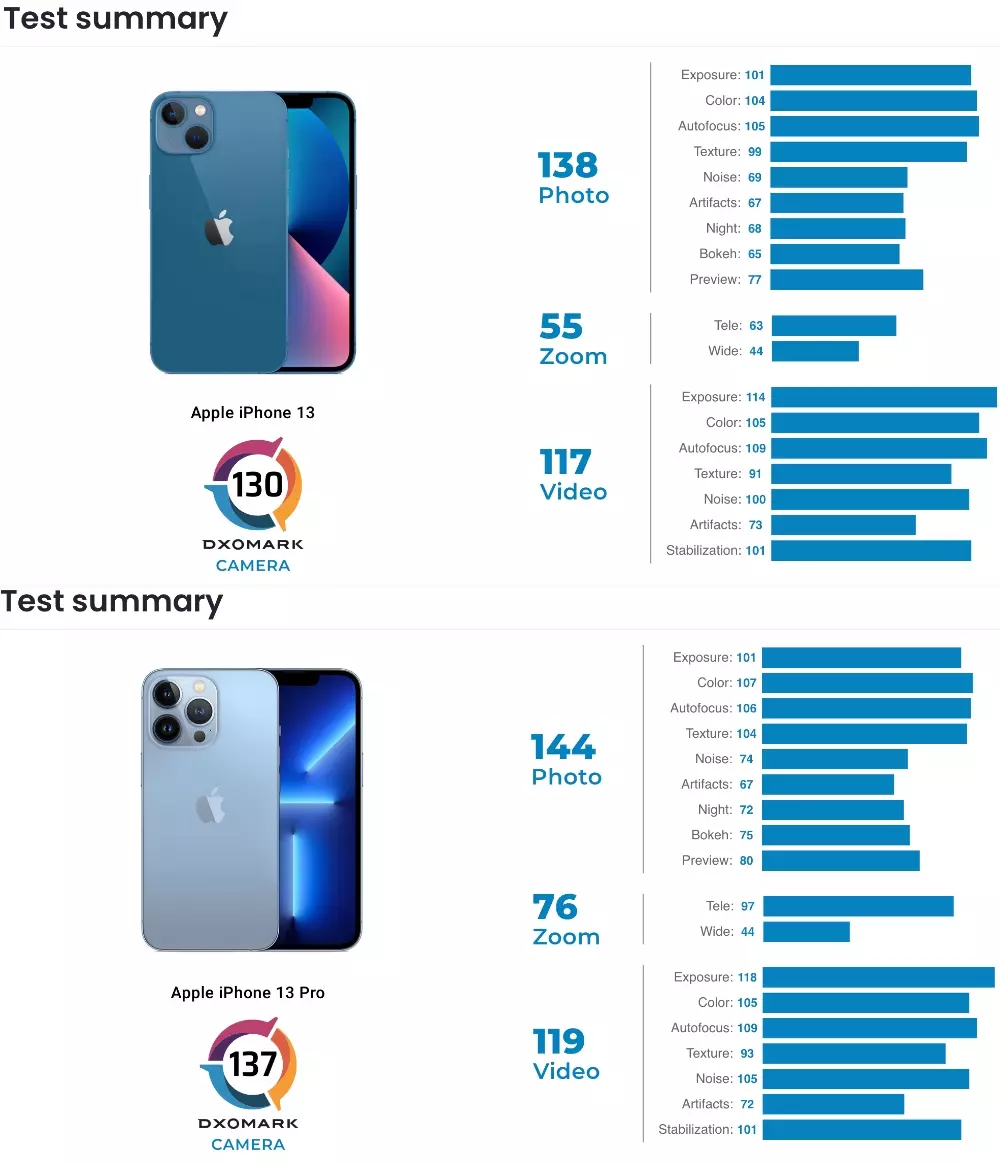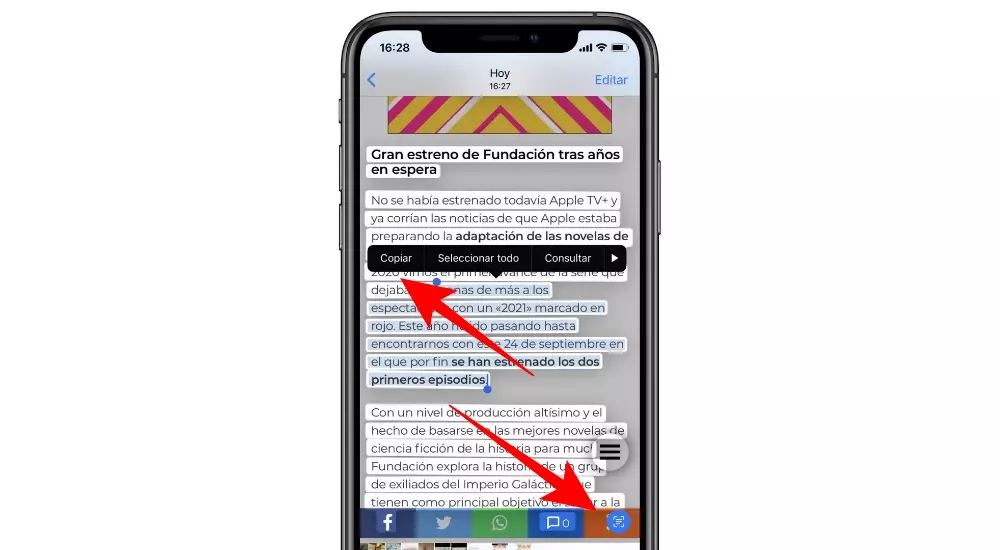iPhones have a well-earned reputation for being safe when it comes to viruses and malware. While this is true, no electronic device is completely safe from hackers and other digital problems. So here I’ll show you how to find out if your iPhone has a virus and what you can do about it.
The first is the first: It is very unlikely that your iPhone is infected with a virus.
The App Store examines all submitted software for potential threats, and while mistakes are occasionally made, most apps remain clean. In fact, the majority of successful iPhone malware attacks have targeted models that have been “unlocked«, which gives the owner access to software that has not been reviewed by Apple employees.
These unofficial app stores are much more likely to suffer from viruses and malware-laden apps.
If you are experiencing problems with performance in general, or with particular applications, it is much more likely that this is caused by a bug than a virus, and these errors can be rectified by something as simple as restart your device or run any available software updates.
But if you still have suspicions after that, you can follow some of the steps I will discuss below to check if there is something more sinister on your iPhone…
A fairly common problem that we have heard about many times is a supposed problem in the calendar, due to many appointments not scheduled by users, but what usually happens is that unwanted text messages filling your calendar with spam appointments do not occur. accepted
Possible signs of malware on your iPhone

Malware and viruses don’t like to announce their presence, so you won’t realize they’re on your system, but there are some quirks or anomalies that may indicate they’re at work. It’s worth remembering that some of the factors described below may also apply to hardware problems or software glitches, so if you see them, it doesn’t automatically mean you have a virus.
Sudden drops in battery life

If battery life decreases rapidly, this could indicate that malware is draining system resources, which in turn is draining power. Try checking the battery status on Settings > Battery > Battery Status, to see if it is a hardware problem or a possible infection.
If your iPhone shows good health, something else may be causing poor battery performance.
iPhone is heating up for no reason
If you’ve ever played a graphically demanding game on your iPhone, you’ll know that all the processes involved can make the device quite hot. But if you’re not doing anything particularly demanding, this shouldn’t happen. Try power cycling your device to rule out a runaway app that needs to be reset. If the behavior persists, you should take it to Apple on a Genius.
New apps that you don’t remember installing
A clear indication that malware is present on your system is when you notice applications that you did not install appear. It’s a good idea to uninstall them immediately and see if this helps fix other problems.
Apps crash frequently

Malware may be causing certain apps to crash all the time. Try updating your apps to see if this helps.
Receiving pop-up notices out of nowhere can be a sign that things are not going well with your iPhone. These can be a way to trick you into giving permission to other hidden options, and the messages that appear in them are misleading. If you’re worried that something may be wrong, turn your iPhone off and on again to see if the pop-up disappears.
Sudden increases in data or call usage
Malware will often try to hijack your device and make calls to premium numbers, send data or even engage in cryptocurrency mining, all of which will drain your data or deliver a nasty surprise when your phone bill arrives. If you see this, there is a high chance that your device is infected.
Does the unexpected behavior manifest itself when you only use certain applications?
If this is the case, and particularly if it is only when you use an app, then you are probably looking at an app-specific issue, and we will address this in due course. As a general rule, common behavior exhibited by apps that have been hijacked includes and opening the App Store without permission.
Does unexpected behavior occur when you use any application?

If the issue continues to occur no matter what apps are open, chances are your device is misbehaving due to a hardware problem, an iOS change to which you are not yet accustomed, or because the configuration has been changed.
It’s usually obvious when a particular app is the culprit, because you only have problems when you use it.
If you think an app is the problem, first check to see if an updated version of the app is available, as the issue may have been fixed.
Assuming updating the app doesn’t resolve the issue, remove it from your computer. If the problem goes away, then you’ve found your culprit, and it’s time to decide if you can do without the app in the long term. However, even if you decide to delete the app permanently, remember that you can check with the developers from time to time and see if a fix has materialized.
Clear history and website data

Here is a quick tip that can resolve web page redirection issues. Go to Settings > Safari > Clear history and website data, then tap Clear history and data to confirm.
Shut down and reboot
Another simple method to solve a software problem is turn off the device and then restart it.
To do this, press and hold the side button and the volume up button until the screen changes and the slider appears “slide to turn off”. On an iPhone with Touch ID, just press and hold the power button until you see the slider. If you have any questions with this simple process of restarting the iPhone, you can see the article I wrote here recently, which will help you solve this problem.
Restore your iPhone from a backup
We trust that you back up your iPhone regularly. If so, it will be easy restore your iPhone from backup latest and see if it eliminates the problem.
If this doesn’t work, you may have included malware or another problem when you backed up your iPhone’s contents, so try restoring from the second most recent backup, then the previous one, and so on. Hopefully you can find a backup that predates the problem and can proceed from there.
Restore your iPhone as a new device

If none of your backups are malware-free, or if the only backups that are malware-free are unusable for some other reason, it may be best to start from scratch.
Clean your iPhone by going to Settings > General > Transfer or Reset iPhone > Erase all content and settings, then enter your access code and confirm the process. Wait for the erase to complete and then set up iPhone as a new device.
Once you’ve completed setup, you’ll need to reinstall the apps you want to use, reload your songs, photos, and videos, and get your settings back the way you like them. It’s a pain, but I hope you only have to do it once.
Should I use antivirus software on my iPhone or iPad?

Thanks to the hermetic nature of Apple’s ecosystem, it is the main reason why its users have such safe devices, with very little, if not almost zero, probability of suffering any type of malware or virus on their devices.
Because of this, there isn’t much dedicated software when it comes to antivirus for Apple devices. However, there are some options available, How can they be Bitdefender?which covers privacy controls, data usage monitoring, warnings about potentially dubious websites, and VPNs to protect you when using public Wi-Fi.
However, the weakest part of any system is usually the person using the device. Nowadays, hackers often try to trick people into giving away information or logging into fake sites so they can collect their data. Always stay alert when using your iPhone if you want to keep it safe.