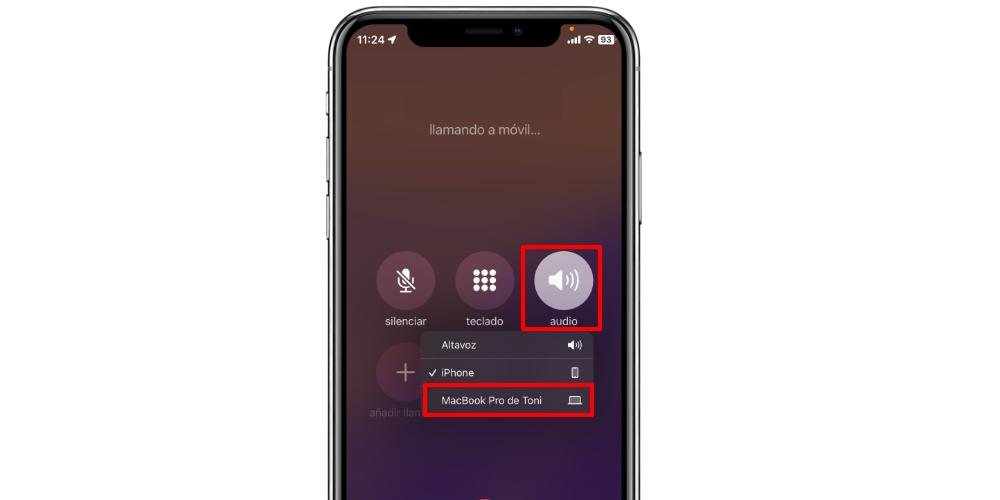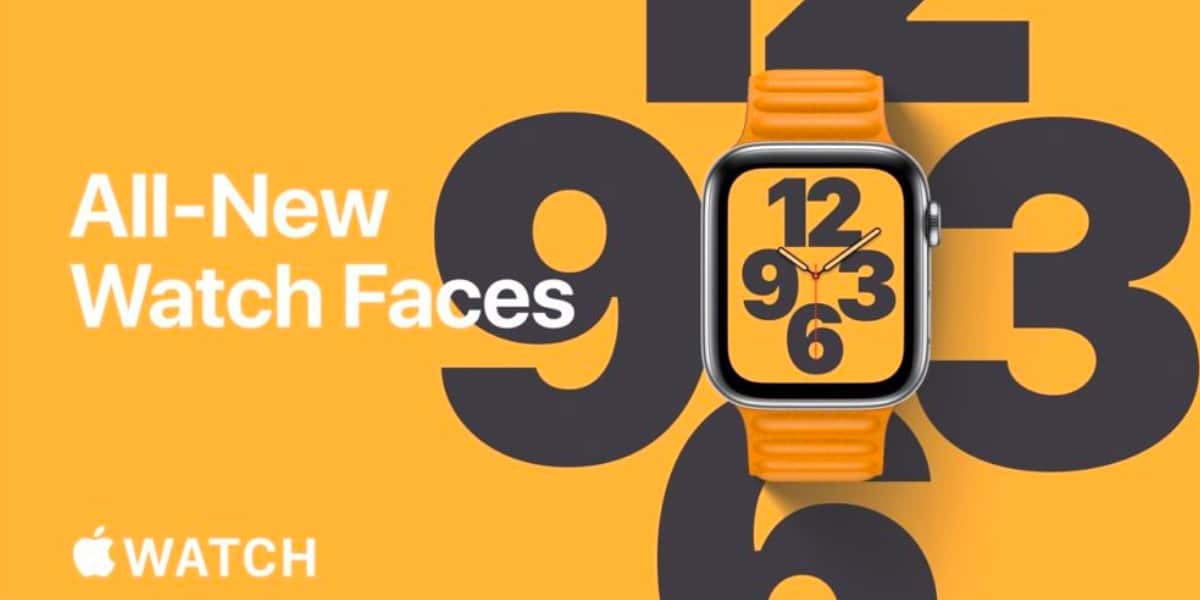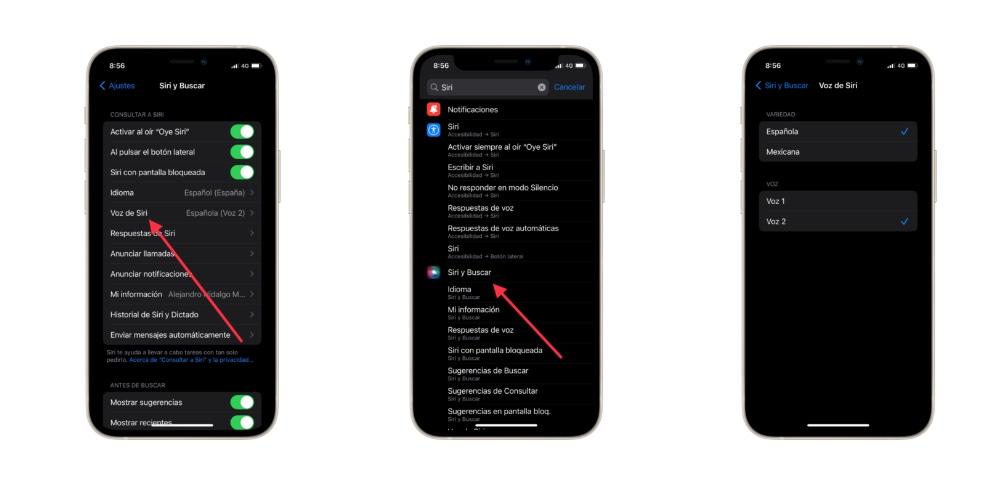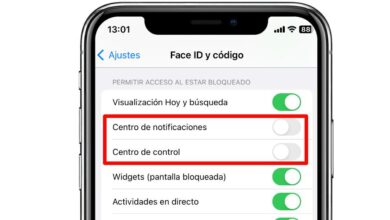The iPhone is the SIM of the Mac
How is it possible that a computer can make telephone calls? The key, in this case, is in the Apple ecosystem. Therefore, if you want to make phone calls with a Mac you’re going to need an iPhone. But not because you need an iPhone, it means that you have to use the iPhone to call.
If we have a Mac and an iPhone, with the same Apple ID, and connected to the same Wi-Fi network, both devices will recognize each other. And thanks to the FaceTime application on the Mac we will be able to make conventional phone calls, if our computer detects the iPhone on the same network.
But it is not enough to have a Mac and an iPhone, but we will have to make a few settings on our iPhone, to allow it to connect to our Mac. So, on our iPhone we will go to Settings > Phone. In that section we are going to find the section Calls on other devices.
We enter that menu, and we will have two categories that we will have to activate. The first of them, Allow on other devices, is essential if we want to receive calls on our Mac. Once this option is activated, we must select those devices that interest us. And yes, we can also configure an iPad to make phone calls (and to receive calls). Once we have selected our Mac, we have two options to use the computer to talk on the phone.
Talk on the phone with your Mac
The first option that we can carry out is to use the FaceTime application on the Mac. This time we do not need to touch the iPhone, since we will do everything on the computer. To do this, we will open the FaceTime app and select the contact we want to call. When we get the name or number of the person, we will have to make sure that we click on the option Call from the iPhone. We will get the name in green, as a distinctivesince it will be a conventional phone call.
There is also a second option in which, if we have a phone call in progress, and we are talking through the iPhone, we can continue it on our Mac. To do this, when we have the options panel during the call (on the iPhone), and we’re next to our Mac, we can press the audio button, to select where we want to speak. And in this case, we will select the Mac.
Automatically, and without the call being dropped at any time, the Mac will become the audio and microphone source. At that moment we will be communicating through the Mac, and we can even transfer the call to the iPhone again, if we change the audio output / source from the iPhone.