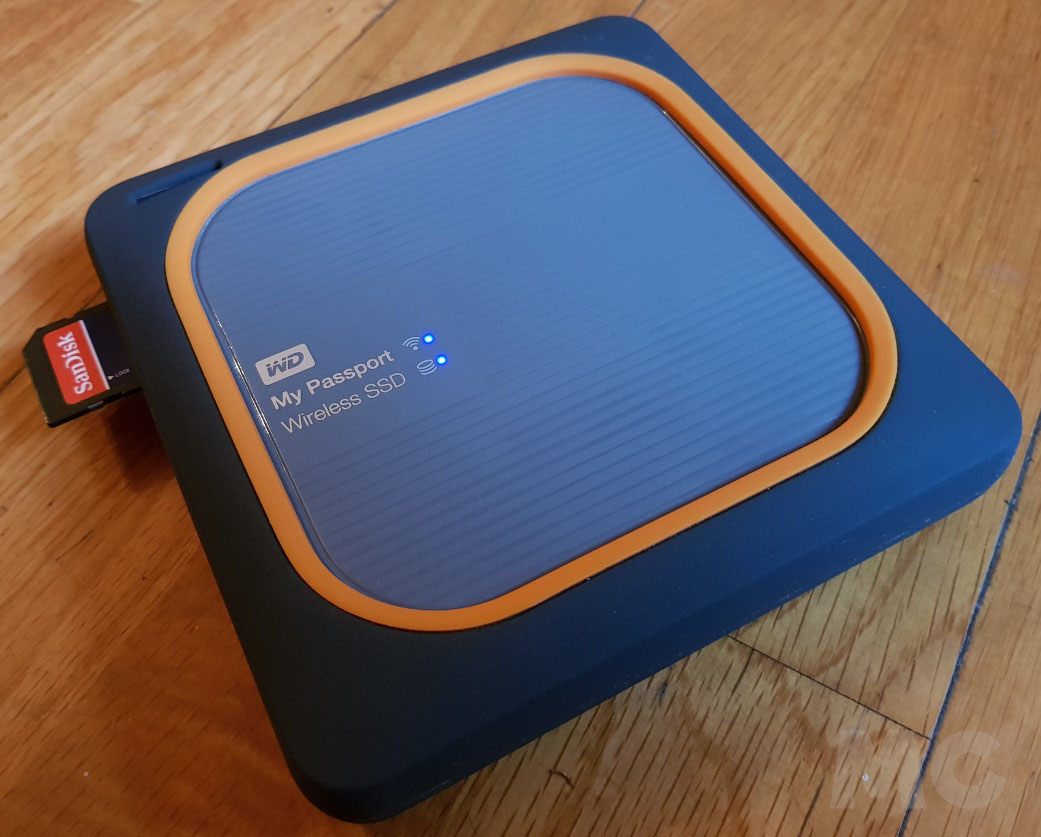There are times when we need copy or move files between personal computers. For example, when we buy a new computer and we want to use the data from the old one, be it documents, photos, videos, music or any type of file, or simply transfer data to third-party computers.
Depending on what we need to do and the means we have, there are several methods to carry out this type of transfer, both directly between PCs, as well as through an intermediate medium, external devices and finally using storage services in cloud. We review them.
Copy files over cables
The simplest, most convenient and fastest way to transfer files from one PC to another PC is by using a direct cable that joins them. There are two basic ways to do it:
A USB jumper cable. The industry offers cabling to connect Windows computers via USB, from Mac to Mac using USB/Thunderbolt ports, or even between them. Windows computers will recognize the connection and it’s a matter of installing a small included program to be able to sync and transfer files just like a typical browser. On Mac, using Thunderbolt ports, you can connect two computers and easily transfer files by dragging them between them.
A crossover network cable. A lesser known alternative among the general public is to use a crossed Ethernet cable that will allow us to create a local area network without the need for a router or modem and share files between computers regardless of their operating system. It is an ideal method when we mix platforms, since we can interchangeably connect personal computers with Windows, macOS or Linux.
Using the local network
This method takes advantage of the fact that all computers included in a local network can see each other once configured. Operating systems have built-in options for configuring home networks between devices and with this you can transfer folders and files very easily from the same file explorer. Works on wired LAN networks and also on wireless ones connected via Wi-Fi.
In addition to the operating system tools that can be used, there are applications such as those specialized in file transfers (FTP) that are ideal for moving data on networks, both Internet and local.
If you don’t control that kind of network management, there is third party software to copy files of any size between two PCs. In this group we have to highlight Send Anywhere. A great free app that only requires both computers to be connected to the same Wi-Fi network. It has a version for Windows, Mac and Linux and even has an extension for Chrome OS. It also has versions for mobile phones, iOS or Android.
via external storage
Using an external storage medium is surely the most used way to copy files from one PC to another, especially when we handle large files. The disadvantage compared to the previous ones is that files cannot be copied directly between two PCs and we have to use an added and intermediate device to do it in two steps.
The advantage is that they are widespread, they are cheap and they are not only used to transfer data between PCs, but to safeguard data, backup copies or use them to install operating systems or other applications once made bootable.
If optical media is used less and less due to its failures and limited capacity, there is everything you want for the rest. you can use a external disk (hard disk or SSD) of great capacity and connected to a port as compatible as USB, up to a microSD (or SD) card, through a flash drive that you can carry in your pocket. In any case, the task is simple. You simply connect the external media to the first PC, copy the data to be transferred onto it, remove the drive and place it in the second PC to copy the data.
In addition to the above media, you can also use wireless storage drives to transfer files without the need for cabling. Another great possibility is NASdevices that add storage and connectivity and can also be used to transfer files of any size between PCs, from anywhere in the world and regardless of the operating system you use.
Connection from HDD or SSD
This method is especially recommended when we are looking to replace the storage unit, but we can also use it to move data from one PC to another PC. Here we have several possibilities. One possibility is to remove the storage solution (hard drive or SSD) from the old computer and mount it on the new one. Something that is not always possible due to its format or due to an installation that is more complicated.
That is why in these cases we recommend connecting the units externally. In fact, it’s a natural method to -by the way- take advantage of the old hard drives that we are replacing with the solid state drives that today completely occupy the consumer storage market. We can do it using three effective methods:
- Cable. A simple eSATA cable (external SATA) or an adapter from the SATA to USB interface. They are very cheap and effective and are used for hard drives or SSDs.
- casings. Another possibility, perhaps the most aesthetic, is to use a casing-chassis where we will place the hard drive or SSD. It’s just a matter of removing a few screws because the circuitry is already included inside. We would use it to copy files between two PCs and it would serve us later to save data and backup copies or to install software from it.
- Dock. Something more expensive than a simple cable, but more versatile and aesthetic to place it on a desk is a connection base. Its use is as simple as ‘clicking’ the hard drives into their housings and connecting the base to a PC, desktop or laptop. They offer multiple bays, support different interfaces, and work on different platforms.
Using Cloud services
The ‘cloud’ is here to stay and this includes servers installed in large data centers that provide us with computing, video, music, software or games on demand. They also provide data storage and it is another very comfortable solution to use it as a medium that can be accessed by any type of PC.
It’s as simple as uploading the files to the cloud from your old computer and downloading it to the new one. If you have a good Internet connection and the two computers have the folders synchronized locally, the upload/download will be done simultaneously, gaining speed.
The problem with this method is when the amount of data to move is massive, tens/hundreds of ‘Gigs’, we must be subscribed to a paid service that they offer us enough capacity, because the free ones are usually not very generous when handling large files.