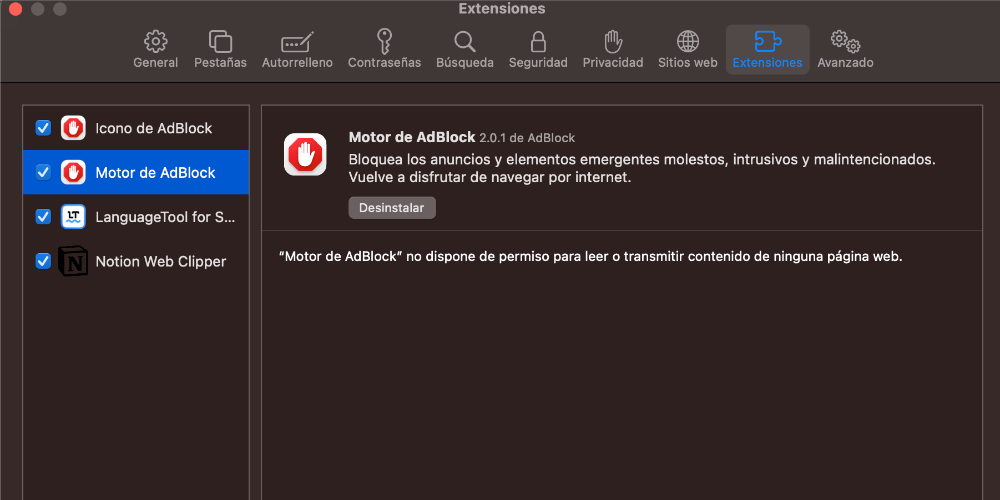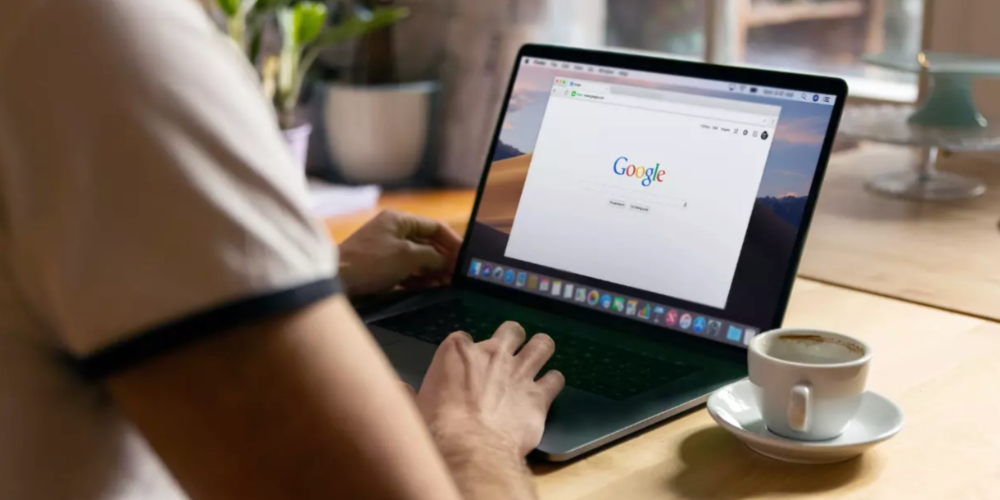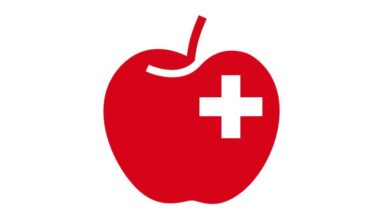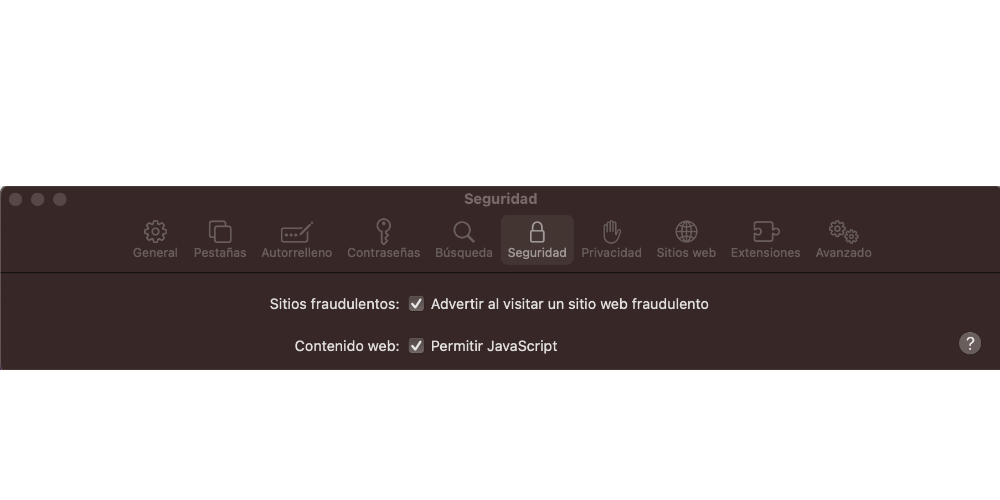
Safari, Apple’s native application, is the tool that all Apple users use to browse the internet. However, despite its security, privacy, and high performance, it is not exempt from problems and vulnerabilities that, like all users, we should be aware of to avoid unpleasant surprises in the future. In this post, we are going to see how we can prevent the entry of viruses from Safari.
Set Safari security preferences
In both iOS, iPadOS and macOS, you can configure Safari’s security preferences at your discretion, since it offers different configuration options to increase the security of your browsing. To do this, you have to go to browser preferences and adjust the following options:
- Block popups: Turn this feature on to prevent unwanted pop-up windows from appearing, which can be used the moment they are opened to try to access your device and introduce malware.
- Security Alerts: If you happen to go to a site that is insecure or potentially vulnerable, you can enable security alerts so that Safari will notify you if you visit a suspicious or potentially dangerous website.
- Use AdBlock: AdBlock is an extension that automatically detects and blocks ads on the web pages you visit, facilitating clean browsing. This extension removes banners, pop-up windows, videos and all kinds of ads to provide a positive browsing experience that fulfills its objective: to browse and not to have to close advertising tabs. In addition, this extension is very easy to install, since you only have to download the extension, activate it and configure it in the same way that you install other extensions.
- Cookie settings: In Safari preferences, you can turn on the “Allow only from the websites I visit” option. This option allows you to limit the use of third-party cookies, which can be used to track your online activities and distribute malware.
- Avoid downloading files from unknown sources:download applications from unofficial pages or with unorthodox characteristics. To avoid this type of problem, avoid accessing links that are not From Official Sources, emails that do not meet all security criteria, or websites that ask you to access the device.
Enable private browsing
Private browsing is one of the most interesting ways to avoid malware attacks on your device. This option allows you to browse without leaving a trace of your browsing history, passwords or form information. To activate private browsing in Safari, you have to open a new private browsing window in the “File” menu or press the keys “Shift+Command+N” on your keyboard.
It can also be interesting install a vpn in all your devices, since this type of technology, your data and protects your internet connection, in such a way that it gives one more point of security to the already mature security and privacy of Apple and Safari. Likewise, VPNM In addition, a VPN can also help you navigate more securely on networks public wifi, which may be vulnerable to attacks. Lastly, you can set up a firewall, an advanced security tool that helps protect your device by blocking unwanted and malicious traffic.