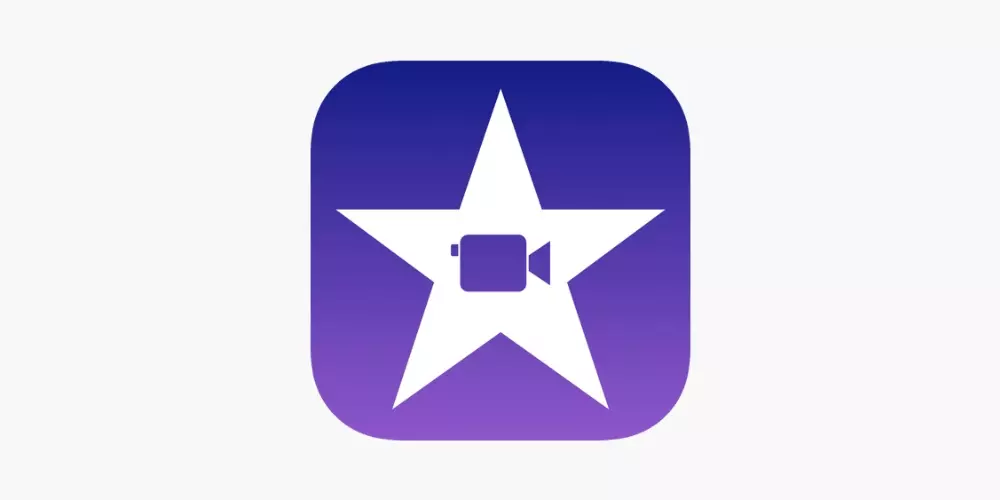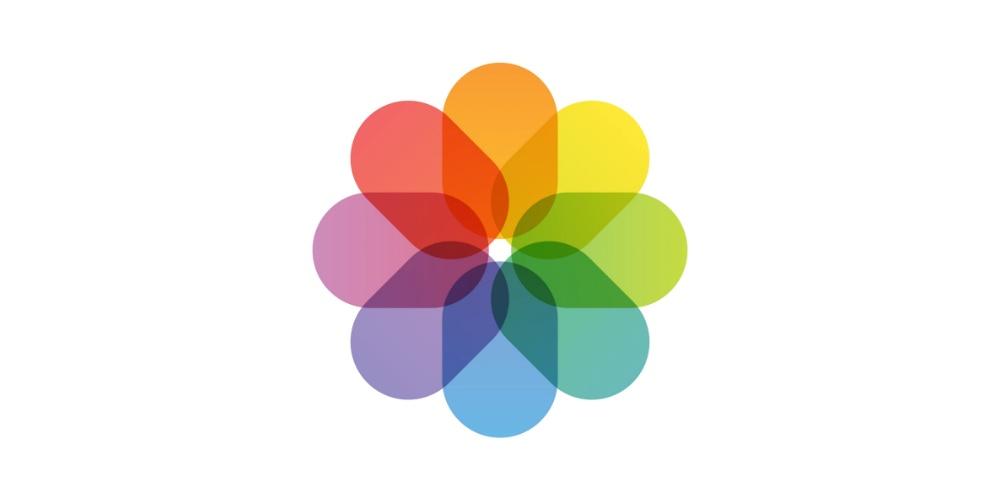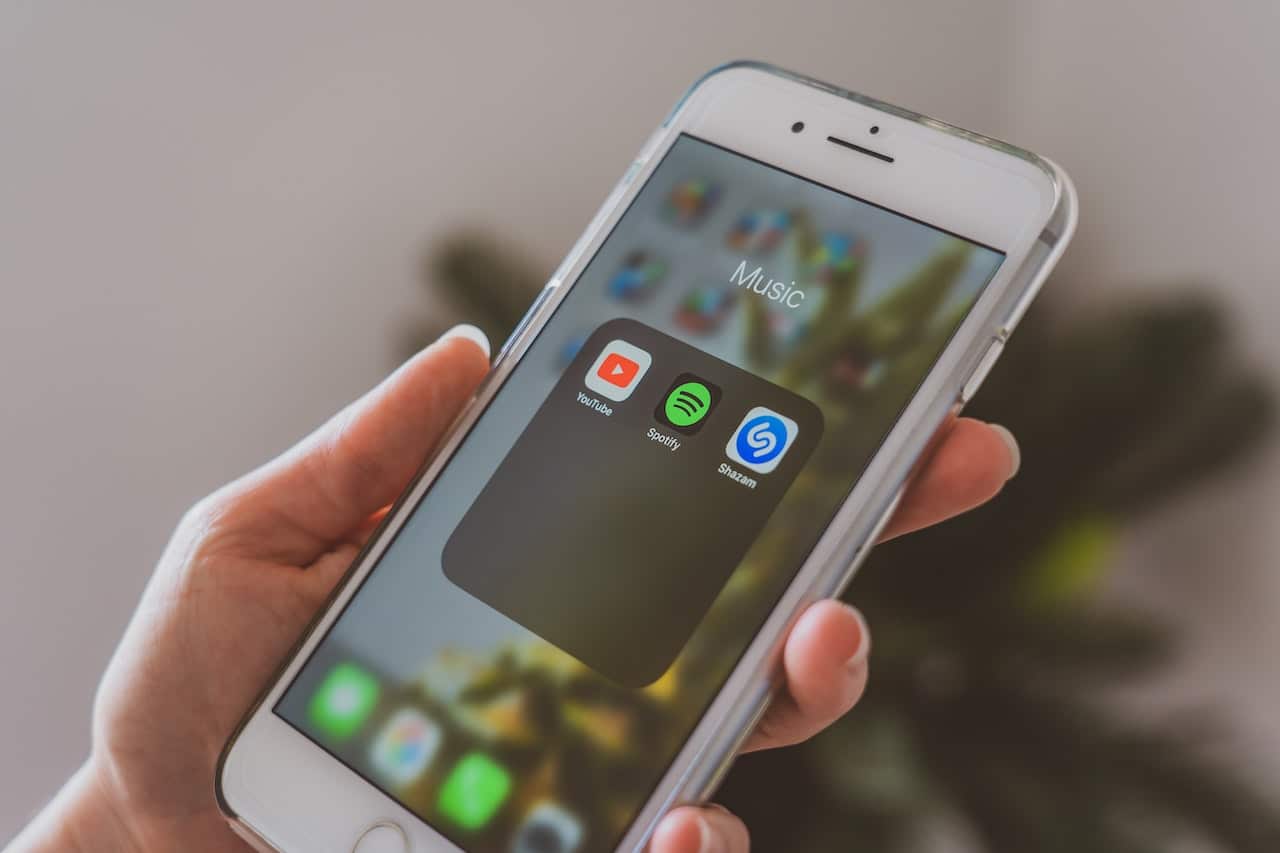
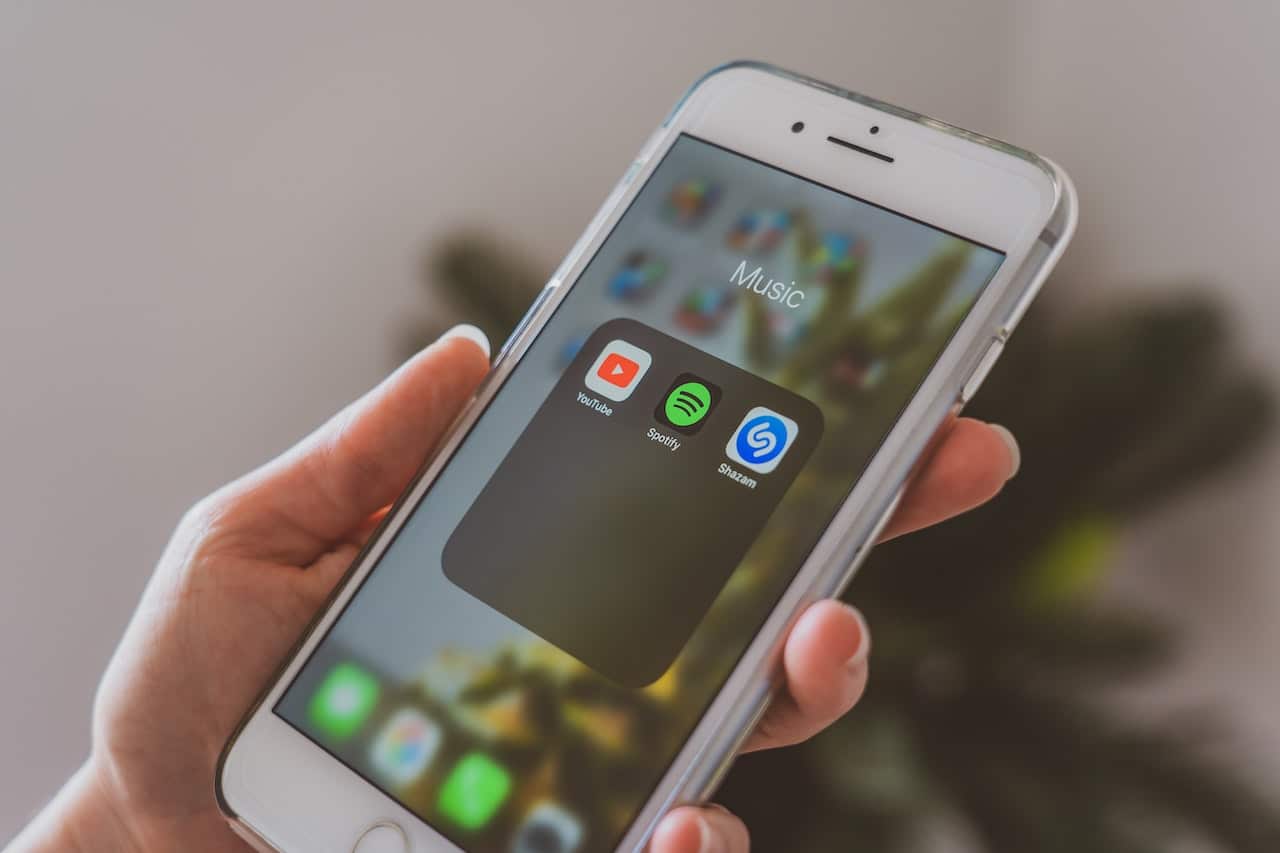
You can make your “giant” iPhone easier to use with one hand. The truth is that iPhones have grown over the years, but our hands have not.
Nowadays, iPhones are huge. Apart from the minis (which Apple no longer manufactures) or some SE models, most iPhones are difficult to use correctly with one hand, and some even with two. If you’ve recently upgraded to a larger iPhone and are struggling to adjust to its size, there are some steps you can take to make your new phone easier to use. Let’s see them!
Change the way you hold your iPhone
Smaller iPhones are much better suited for one-handed use than their larger counterparts. If you’re used to holding your iPhone with one hand, the sad fact is that you probably Enjoy your phone more if you switch to a two-handed grip for more tasks. However, if you can’t break the one-handed habit, here’s what you can try next:
- Take advantage of Siri more often
Instead of trying to stretch your fingers for every task on your iPhone, delegate some of them to Siri, Apple’s virtual assistant. It’s true that Siri can be frustrating to use at times, but it’s pretty good for basic tasks like setting reminders, playing music, or creating alarms.
Speaking of Reminders, if you want to get even more out of this native Apple app, take a look at the article I wrote a few days ago, where I talked about the new functionality incorporated with iOS 17.
Returning to Siri, I remind you that you can even hang up calls with the assistant or share whatever is currently on your screen. Trying to be hands-free whenever possible is an easy way to adapt to a larger iPhone.

Your iPhone keyboard has two functions that make typing easier. For longer messages, try to use Dictation to say what you want to write. Tap the microphone icon in the lower right corner below the keyboard. With iOS 17, you can quickly jump between speaking and typing while keeping Dictation on, so you can make edits if your phone misinterprets what you’re saying.
If you want to write with one hand, use the one-handed keyboard on your iPhone. To do so simply follow these simple steps:
- When the keyboard is open, press and hold the globe icon in the lower left corner.
- Now select the keyboard left or right, which will move the keyboard to the corresponding side of the screen.
- Rearrange apps on your home screen
When you upgrade to a larger iPhone, you’ll quickly realize that the layout of your home screen is important, and perhaps having apps at the top of the screen is useless as they’re harder to reach, so you can rearrange the applicationsor place widgets on that top.
Then You will gain information with the widget since it gives us the data at a glanceand you will reach the applications more easily, since they will now be at the bottom of the iPhone.
The most used applications should be at the base or towards the bottom of the screen, allowing easy access even when using the iPhone with one hand. Simply placing the widgets like I said above will drag the apps to the bottom.
- Make it easier to get to the top of the screen

Accessibility is one of the best features for large iPhones. With this section, You can swipe down the top half of the screen, giving you quick access to Control Center, Notification Center, and apps and elements at the top of the screen.
It is one of the most important steps, one of the best changes we can make, if we are really having a hard time adapting to the larger size of our new iPhone. To configure it, simply follow these simple steps that I show you below:
- You can enable it by going to Settings > Accessibility
- Now look in the “Physical and Motor Skills” section, the first option that says Touch.
- Enter that menu and activate the option “Easy reach”the right button should turn green, indicating that it is activated.
Now whenever we swipe down from the bottom of the screen, the top will go down.
- Try shortcuts for certain actions
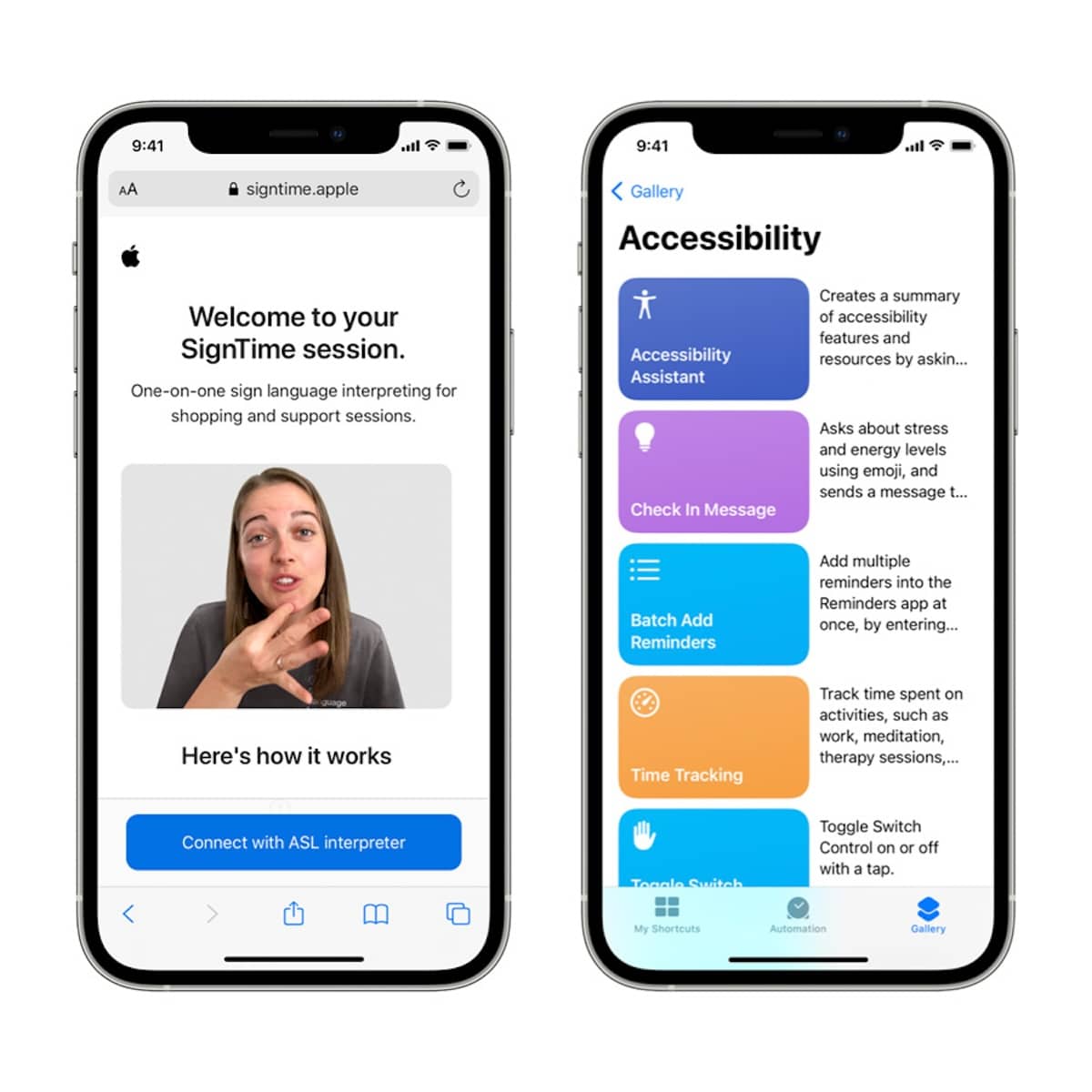
Larger iPhones make it difficult to perform common actions such as taking screenshots, turning off the phone, or changing the volume. Hardware buttons are harder to hit, especially for people with small hands. You can make this easier using a couple of shortcuts built into iOS.
One is AssistiveTouch, a virtual home button that lives on your screen, giving you access to a multitude of different actions, such as opening Control Center, activating Siri, taking a screenshot, among many others. If you want to activate it, simply follow the following steps:
- You can activate AssistiveTouch Going to Settings > Accessibility
- Now we click on the “Touch” option and select AssistiveTouch.
- On the same settings page, you can select “Customize floating menu” to choose the icons you want to display,
Alternatively, you can use the iPhone’s Back Tap feature to set up similar shortcuts. To do so, follow the following steps:
- Go to Settings > Accessibility
- Touch option and go down to where it says «Touch back»
- In this section we can configure the function that we want our iPhone to perform when we tap twice or three times on the back of the device.
Lastly, you should consider using Display Zoom (Screen zoom) to make the icons larger on your iPhone’s home screen, which will make them easier to reach. To configure it, follow the following steps:
- First go to Settings > Display & brightness
- Scroll down until you find the Screen Zoom option, and activate it if you think necessary.