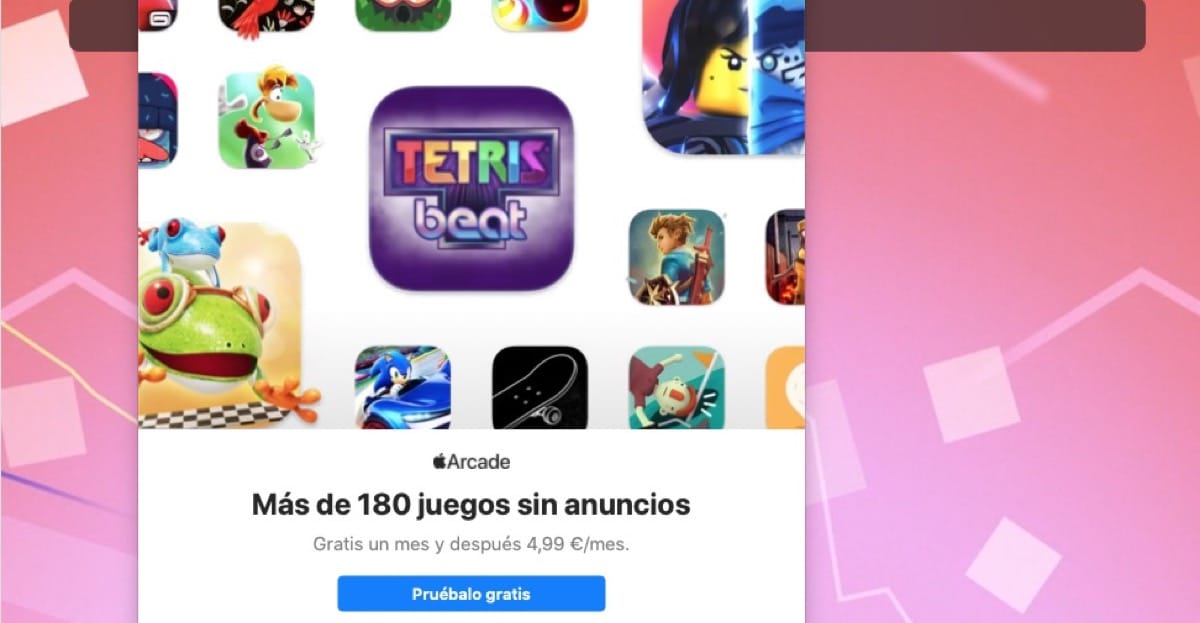The iPhone operating system, iOS 15, introduced a ton of new features when it launched, including the ability to reset a locked iPhone without a computer.
Whether you have one of the iPhones released in 2022, or one of its models compatible with that operating system or later, you can now reset an iPhone without a computer, which in truth can be a real pain if you have forgotten your passcode . And if you guess incorrectly too many times, you will end up bricking the phone.
At this point, you’ll have to wait until you can re-enter the passcode, something that can be difficult if you simply can’t remember it. The alternative is to erase and reset your iPhone so that it can at least be usable again.
Previously, a locked iPhone could only be brought back to life using a computer. Now, however, you can reset and erase a locked iPhone from the device itself. All you need is your Apple ID and password, a practical requirement that prevents someone who finds or steals your phone from bringing it back to life.
So, if you have forgotten your passcode, here I will show you how to reset a locked iPhone without a computer. Remember that your iPhone must have iOS 15.2 or later for this guide to work.
iPhones now have no buttons

It is true, except for the new iPhone 15 that will have the “action button” Similar to the Apple Watch Ultra, iPhones do not have buttons.
Like many recent Android models, iPhone users won’t find many buttons on their device, in fact most are now replaced by Face ID or fingerprint recognition, and the device is manipulated with swipe gestures and screen taps. And devices that have buttons tend to have multiple usage options.
This causes new users of iPhone models to have many doubts and often have a common question:
How to restart an iPhone? And many of them believe that it is impossible to do it without using the computer. In today’s article we are going to see that they are wrong, and by uploading this simple tutorial we will be able to do it.
Locking our new iPhone and turning off the screen is very simple, it is an almost automated process for the user, but restarting the iPhone requires a little more effort, even more so if you have never had an iPhone.
How to reset a locked iPhone without a computer

1. If you have forgotten your access code, and you know that you will not be able to remember it, don’t worry, I bring you the solution. Assuming the phone is connected to a mobile network or Wi-Fi, you just have to keep entering the access code incorrectly. When you enter this passcode several times, your iPhone will tell you that it is not available, and will be locked with a countdown of a period of one minute.
2. Now you will have to wait until the countdown time runs out, and re-enter the wrong passcode several times again. And now, as before, the iPhone will not be available, this time with a countdown time of five minutes.
3. Once again, you will have to wait until the time passes and you will have to keep entering incorrect passcodes until the iPhone is unavailable for 15 minutes.
4. Now you will see a new option appear with the name «Erase iPhone» in the lower right corner. If you want to go ahead and clean your device of all content and settings, you will simply have to tap on «Erase iPhone».
4. In this step it will ask us to confirm our decision, you have to know that the alternative is to wait until you can try to enter the access codes again, so touch the option «Erase iPhone» once again if you want to continue the factory reset process.
5. Finally you will have to enter your Apple ID password so your device can sign out of your Apple account and related services.
Conclusion
That’s how easy we can factory reset an iPhone without a computer. It is true that the process is simple, although it took a while, with so many countdowns, but in just over 20 minutes you will have a restored iPhone.
Now that you’ve figured out how to reset a locked iPhone without a computer, you might want to check out some other guides for your iPhone.
Take a look at this article on “How to restart your iPhone, any model”, whether or not it has buttons, which may come in handy on another occasion, or when your iPhone freezes, works slowly or poorly for no apparent reason.
As always, I hope this article on how to reset an iPhone without a computer has been helpful to you. If you’ve ever had to do this, let me know in the comments.