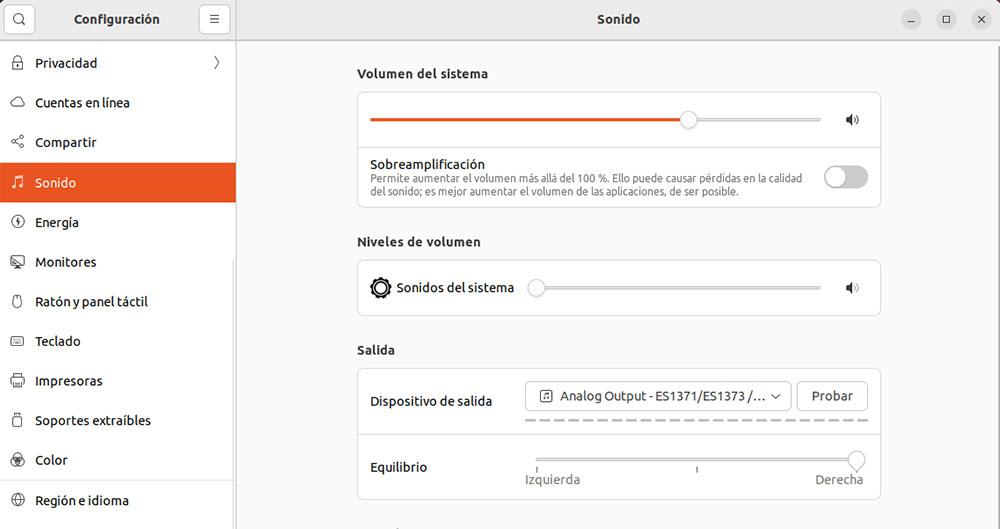Many of us PC users have a system configured to be able to connect to it remotely wherever we are, either with a mobile application such as AnyDesk, VNC or TeamViewer, or directly from another PC. Imagine that you need to connect and the PC is not responding for whatever reason, what can you do if you are not at home? In this article we are going to teach you how to restart your home PC from your smartphone simply with a smart plug.
Of course, first of all you should know that there is a very important premise, and that is that your home Internet connection must be working… if the problem is that the connection has dropped, unfortunately there is nothing you can do remotely since the fact that the system is connected to the Internet is a requirement for everything to work. However, the servers (daemon) of the programs to connect remotely often fail, and with what we are going to tell you, you will be able to solve the problem quickly.
It’s that easy to restart your PC remotely with your mobile
The first thing you need to do is a little setup in your PC’s BIOS, which you can access by pressing DEL or F2 when you turn it on. Each motherboard manufacturer has a different BIOS interface, but all modern PCs should have the option we’re going to tell you next among their power options, and it’s usually called something like “Restore on AC/Power Loss»«AC Power Recovery» Or simply «After Power Loss» (The latter is common on OEM PCs.)
By enabling this parameter in the BIOS, what we will be doing is telling the PC that, when the power goes out or loses power, it will automatically turn on again as soon as it recovers. This is important, since in most BIOS it is disabled by default, so make sure you set it to “Power On”, “Enabled” or similar, so that the PC turns on automatically when the power goes out.
Once this is done, all you have to do is use a smart plug «smart plug«, a device that you can buy for quite little money and that, depending on the model you buy, will allow you to monitor its parameters and turn it on / off remotely. Be careful, because it depends on the model, you may have to configure a dynamic DNS on your router or open a port, although others use a web interface and you do not need it.
Once you have the PC connected to the smart plug and it is configured on your smartphone, you can turn it on and off simply from your mobile phone, or what is the same, restart the PC if you first turn it off and then turn it on.
There is one thing you have to be careful about with this, and that is that you will be shutting down the PC “wildly”, as if the power went out, and this could be dangerous, so don’t we recommend you do it unless there is no other option (and if you do, it is highly recommended to have a good quality power supply in the PC).
What smart plug is recommended for this?
As we have mentioned before, depending on the smart plug you decide to buy, you will have some options or others. We would recommend one of the TP-Link TAPO family, for the simple fact that its interface is web and you won’t have to do tricks on the router to make it work for you. Specifically, the P100 model, which is the simplest, will give you everything you need and is really very cheap, so it is the one we recommend.