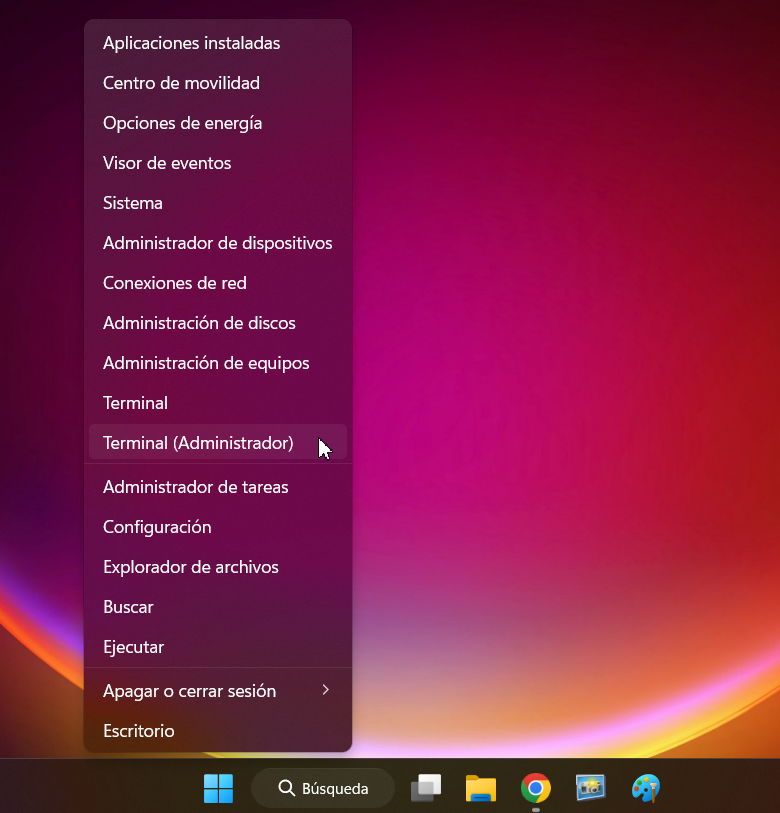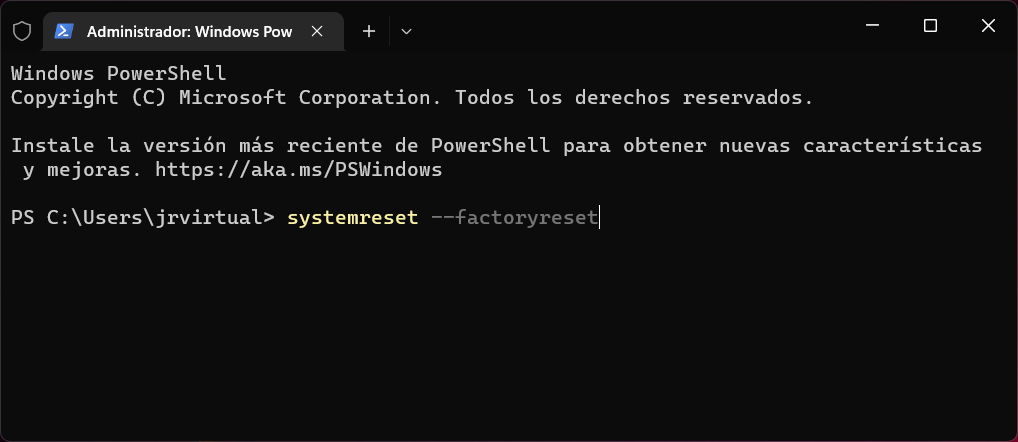any operating system It will degrade with the mere passage of time and use. due to the installation/uninstallation of applications, drivers, the introduction of some type of malware from which no one is safe or failures in any update of the same system of which unfortunately we have a varied sample in Windows.
Returning Windows 11 to the factory is a technique that “resets”, “recovers” or “restores” the operating system to its initial configuration, clean of all the problems caused by its mere use. And be clear. It is a maintenance task that any user should be aware of because sooner or later they will have to use it in case of random or chronic system failures; various slowdowns in its execution; increased boot time due to increased load at startup: added services or increased demand for the system registry.
How to return Windows 11 to factory
This feature is more powerful than creating restore points and easier to perform than a complete installation from scratch. Microsoft improved it in Windows 10 by adding the interesting novelty of reinstallation from the cloud, which saved the use of physical recovery media or the use of local files, which can be problematic if we have files that are corrupt or affected by malware.
In Windows 11 it is managed in the same way, from the general Configuration tool> Update and security> Recovery> Reset.
With a simple command
In a sample of the possibilities of the Windows console, Windows 11 can be returned to its initial configuration with a simple command. If you need it, it is as simple as following these two steps:
1.- Click with the right mouse button on the start button and select command prompt (administrator)
2.- In the terminal write the command systemreset --factoryreset
And there is nothing else to do except choose between the two options that you will see in the image:
They are self explanatory. In both cases applications and system settings will be removed because the tool will access Windows RE (the Windows recovery environment), deleting and formatting partitions before installing a fresh copy of Windows 11.
In the case of opting for the “Remove all” option, the tool will allow you to save files placed on other storage drives outside of the main one where the operating system is installed, but as we recommend, it is preferable to do it beforehand. If you use the “Keep my files” option, the tool will make a copy of them to return them to their original place once the system is installed.
Once the process is done, you can access Windows Update to update the system to the latest security and features version, install the applications and games you need, and the drivers provided by Microsoft or by the manufacturer of the equipment or components. Very useful. And don’t hesitate, you’ll have to do it sooner rather than later.