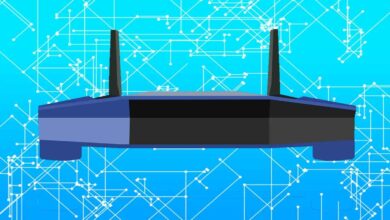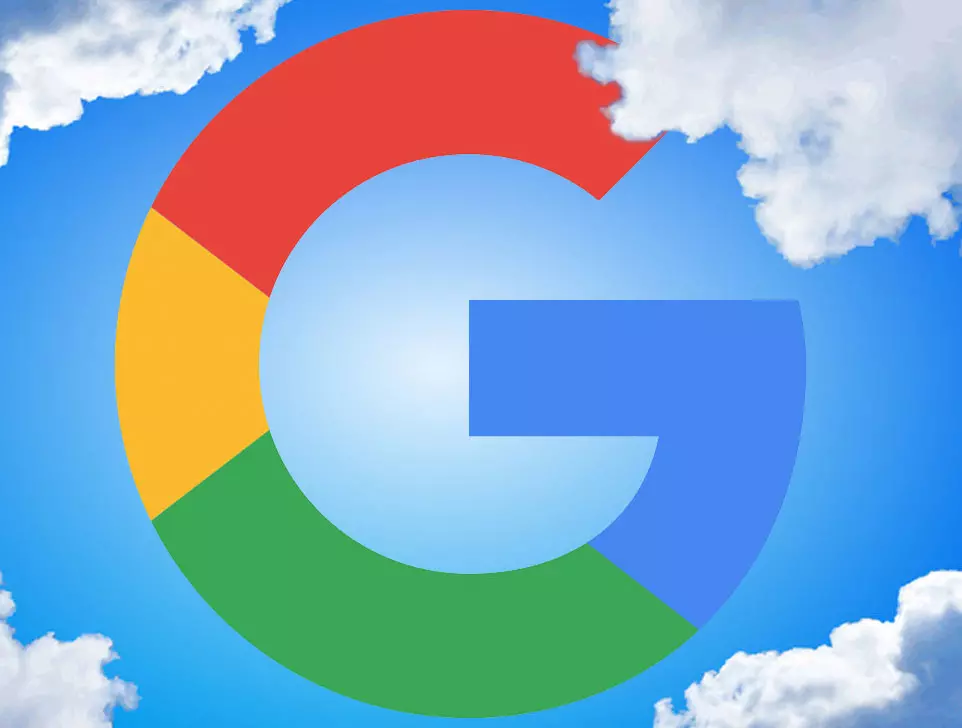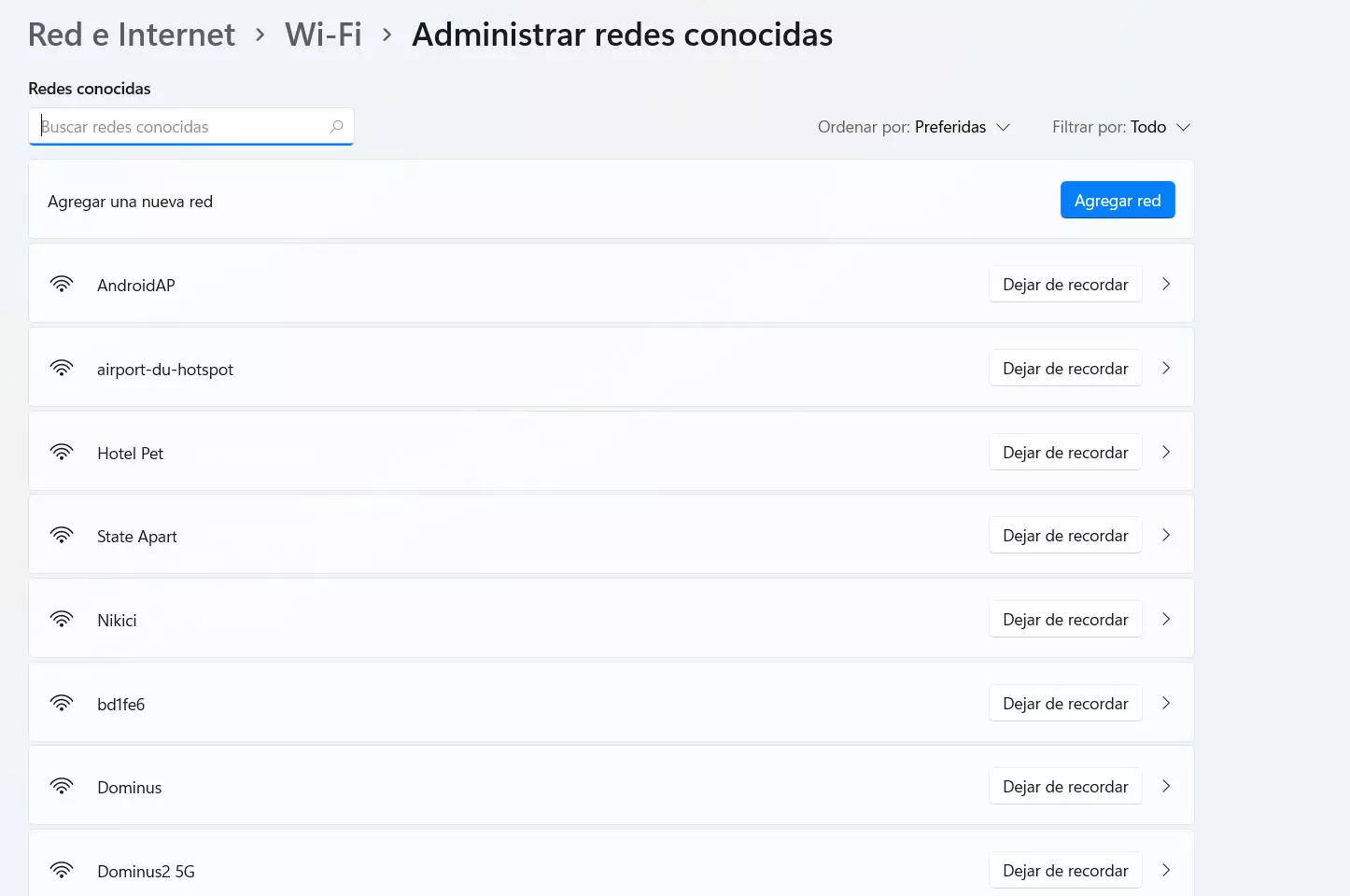
Over time we can connect to a large number of Wi-Fi networks. We not only connect at home, on the main network that we use, but also in public places such as a library, shopping center, an airport… Perhaps in hotels where we have stayed, family or friends’ houses, etc. Is there any record of all the networks we have connected to? We will explain how to view this information.
View used wireless networks
Is information it will be available in the operating system itself. It will create a record with each of the Wi-Fi networks to which we connect. This is useful, as it allows us to connect automatically if we are back in range, but also if at some point we need to know what the key of a network was or we are simply curious to see where we have connected.
To see the wireless networks used in Windows you have to go to Start, Settings, Network and Internet and click on Manage known networks. There you will see a list with each of the Wi-Fi networks that you have connected to at some point. It doesn’t matter whether or not they are in current range or you only connected once a long time ago.
This listing goes storing in the system registry and is constantly updated. Every time you enter a new network, it will appear there. If you click on a specific one you can configure some parameters such as whether or not it connects automatically, assign an IP address or specific DNS servers.
You can also set a usage limit so that Wi-Fi network doesn’t consume a lot of data. This is useful when you create a Wi-Fi network to share the Internet from the mobile with a computer. In that case, you simply assign a certain limit and thus prevent the rate you have contracted from being consumed.
Should I delete Wi-Fi networks?
You may be wondering if it’s good to have a record of all the wireless networks you’ve connected to. As you have seen, it can be useful if you want to know at some point what network did you connect to and thus see his name. Also, if you come back at some point it could connect automatically.
However, it should also be noted that the more Wi-Fi networks there are stored, more problems may appear. On the one hand, it is information that shows where you have connected, so it could expose your privacy in the event of a computer attack or that someone has access to that record.
But also could cause problems. It is not something usual, nor does it mean that having 20 networks will not do anything, but the more you have saved, the more problems may appear. For example, conflicts when connecting to Wi-Fi, it may take longer to connect to a network automatically, etc.
Our advice is that you delete the Wi-Fi networks that you do not need in case you have many stored. To do this, you just have to click on the Stop remembering button, which appears on the right. From that moment on, it will no longer appear on that list.