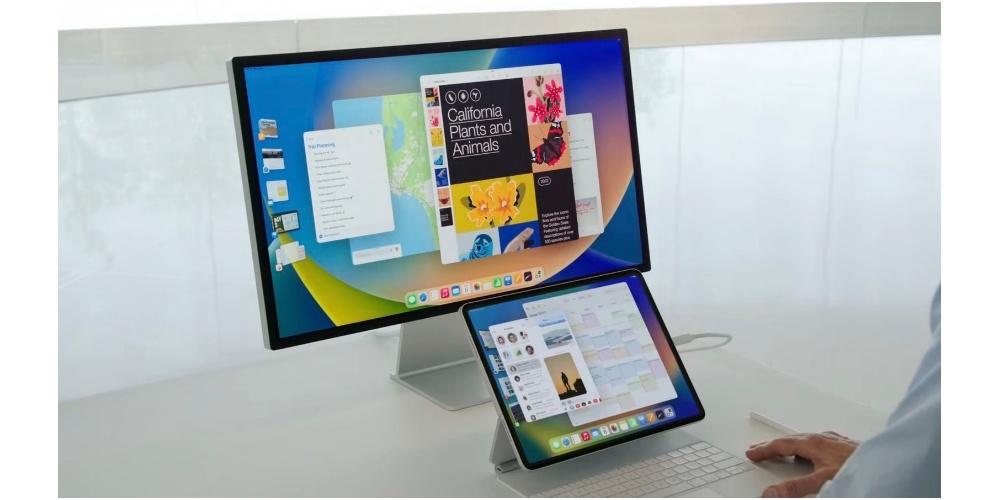The iPads are devices very similar to the iPhone, Apple Watch, iPod or Mac in terms of updates. Apple tends to release new versions of the iPad operating system on a fairly regular basis, the new iPad operating system was renamed iPadOS not long ago, but it’s actually the same as what we had before with improvements implemented in each version. The main difference is that the iPadOS and iOS versions can be released separately, Previously, if you updated the iPhone, the iPad was also updated..
How to update the iPad to the latest version available

This may be one of those easy questions to answer for many of you who are already familiar with Apple updates and others, but surely many users who have just arrived in the Apple world get everything again and that is why today we want share with all of you options and the possibilities that we have available to update our iPad.
Go ahead than updating our iPads to the most current iPadOS It does not mean in any case that we are going to lose the data, our configuration or similar. This would only happen in the case of performing a clean installation or from scratch by restoring the device.
First thing a backup of the iPad
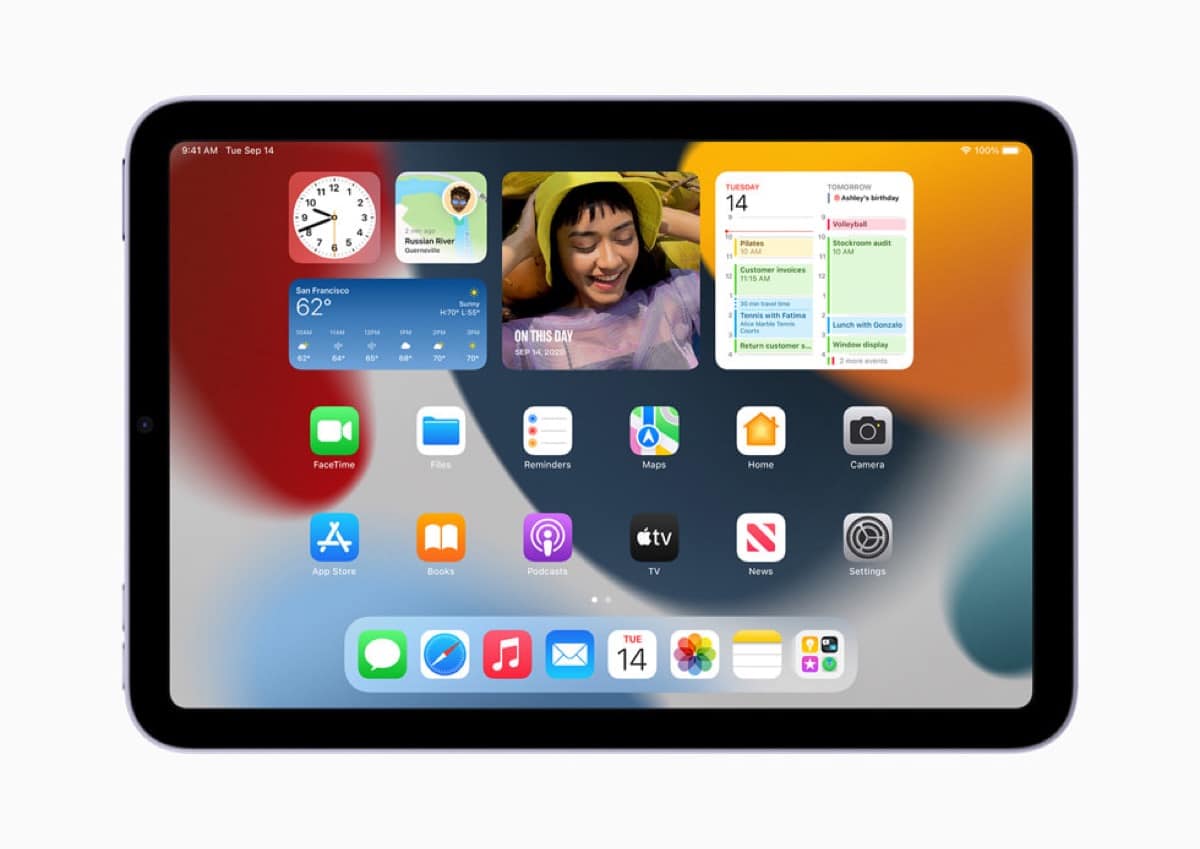
As with the rest of Apple devices and other devices outside the Cupertino brand, it is really important make a backup of all our data, documents, photos and other on an external device, Mac or PC.
This backup will not work in the event of a problem with the update or its failure. Updates to Apple operating systems do not usually fail but in the event that it happens, we will always have a backup copy ready to be able to use and restore the iPad again as we had it before starting the update process.
Having said this, we can say that the best possible update goes through a previous backup, in this sense we recommend doing it from iCloud or directly from our Mac. To do it From our Mac we can follow the following steps:
- Connect the iPad and the computer using a cable.
- In the Finder sidebar on Mac, select iPad. To use the Finder to back up iPad, macOS 10.15 or later is required. With an earlier version of macOS, use iTunes to back up iPad.
- At the top of the Finder window, click General.
- Select “Back up all the data on iPad to this Mac.”
- To encrypt the backup data and protect it with a password, select “Encrypt local backup”.
- Click “Back Up Now”.
In case you want to make a iPad backup directly from iCloud what you have to do is go to Settings> [tu nombre] > iCloud > Backup to iCloud activate this function and directly perform the automatic backup or do it instantly. For this method it is necessary to have space available in the Apple cloud, so what is offered for free will not be enough in almost any case. It will be necessary to go through the box contracting a plan of the firm.
Update iPad to the latest iPadOS
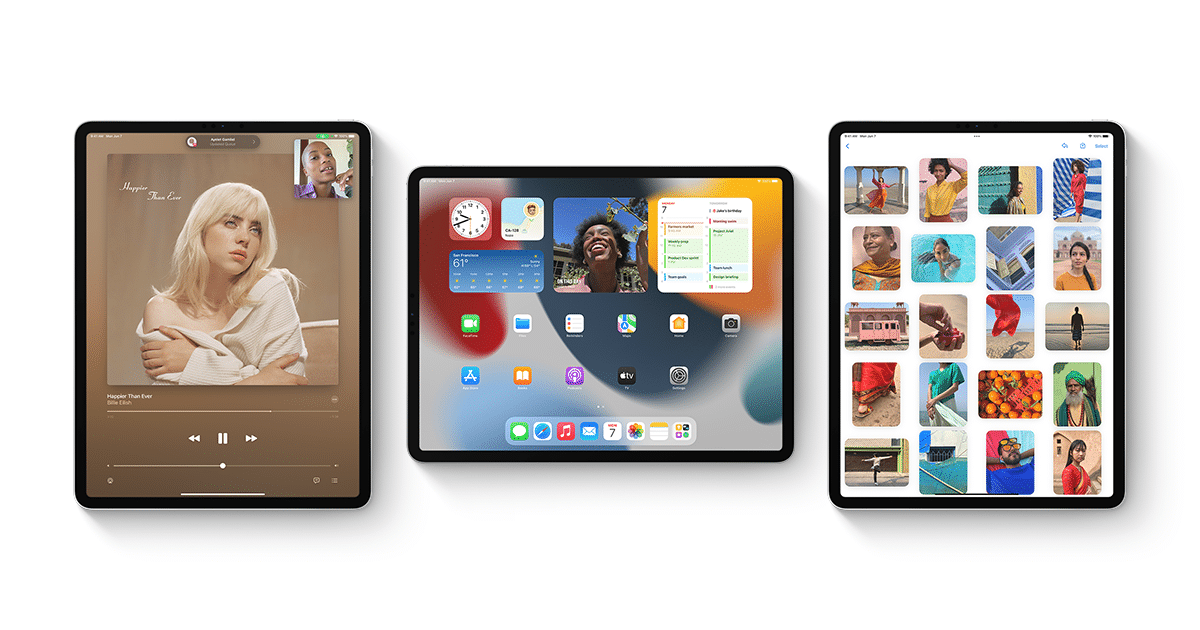
Once we have the backup made on our iPad, we can get down to work with the device update. Personally, I always advise that the updates are not automatic and explain why.
And it is true that currently the versions of the iPadOS operating system do not usually have bugs or represent problems of use, it is possible that Apple is also wrong and having automatic updates means that as soon as the new version is released the iPad It will install it automatically with no option to go back, so if that version has a bug or problem we will have to deal with it until the company releases another version fixing the problem.
Having said this, it must be clear that each user is free to use the automatic updates of the iPad or the manual ones. Once the option is chosen, let’s see how the iPad is updated in one way or another.
Update iPad automatically
If you didn’t turn on automatic updates when you first set up iPaddo the following to activate these updates automatically and that just when the new versions are released, they start the installation process.
- Go to Settings > General > Software update > Automatic updates.
- Turn on “Download iPadOS Updates” and “Install iPadOS Updates.”
When an update is available, iPad will download and install it overnight while it’s charging and connected to a Wi-Fi network. Before installing an update, a notification will appear warning about it, so we can always stop this version in case of doubt.
Update iPad manually
You can check for software updates and install them at any time by accessing the ASettings > General > Software Update. There we will find the version of iPadOS currently installed on our iPad and a new one will appear in the event that there is a new one.
As I say, for me it is more comfortable to use manual updates because I choose the time of download and installation, It doesn’t have to be overnight or for the iPad to install it automatically.
Update the device from the computer
Many users are still using the update from our Mac or computer. In this case the version of the operating system will be installed at the time Let’s connect our iPad to the computer using a cableopening the Finder and following the indicated steps.
- In the Finder sidebar on Mac: Select iPad, then click General at the top of the window. To use the Finder to update iPad, macOS 10.15 or later is required. With an earlier version of macOS, use iTunes to update iPad.
- In the iTunes app on a Windows PC: Click the iPad button near the top left of the iTunes window, then click Summary.
- Click “Check for Updates.”
- To install an available update, click Update.
Always keep your iPad up to date
To finish, we have to advise, just as the Cupertino company does, that you keep your iPad updated whenever you can, since this it will protect you from possible security flaws and operating system errors.
In any case, it is important that you do it since many users may tell you that it can work slower, that it consumes more battery or similar, but in reality you are protecting your iPad from possible failures and taking advantage of the news of the new versions.