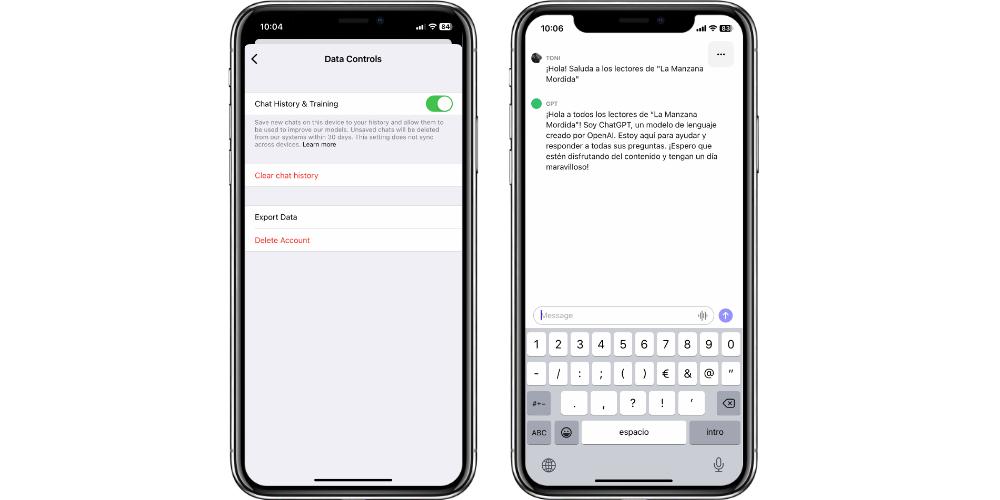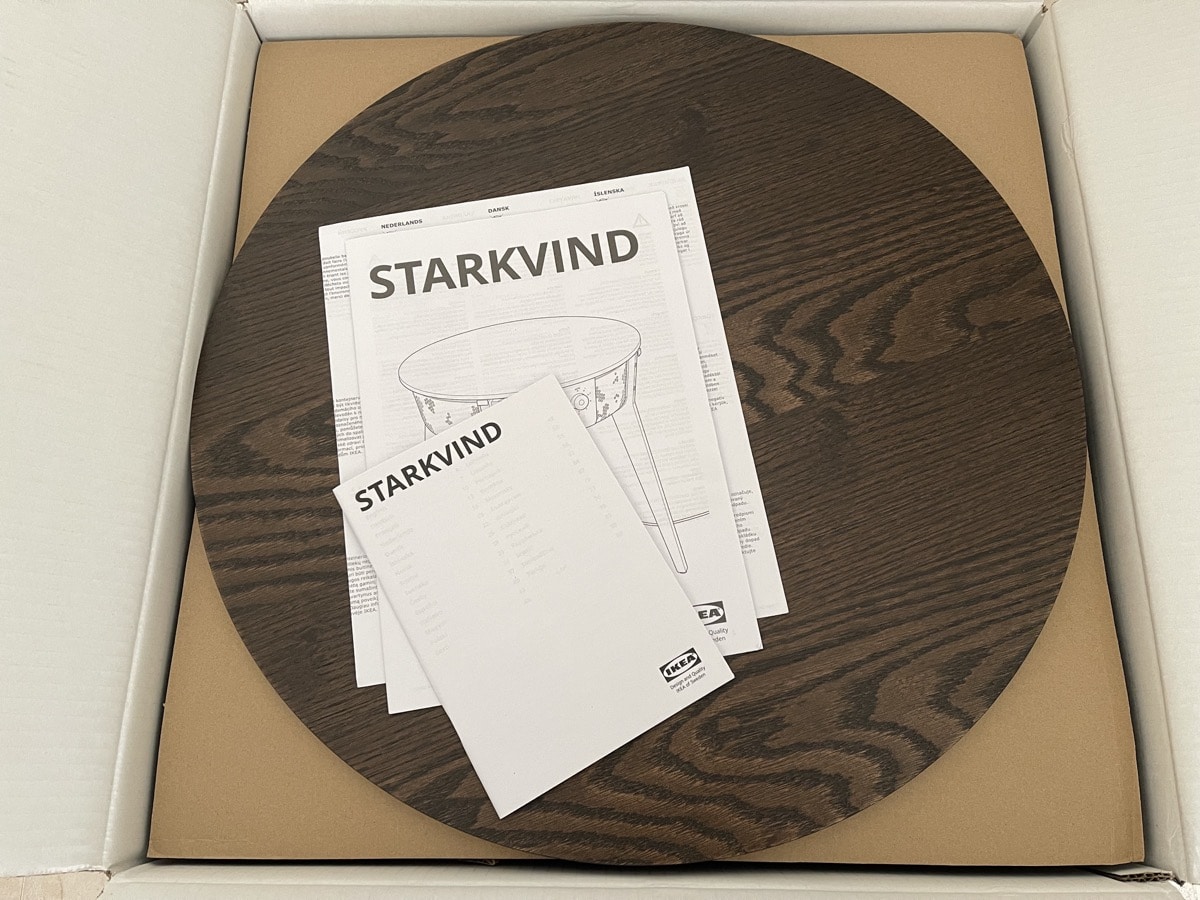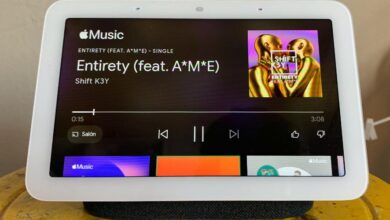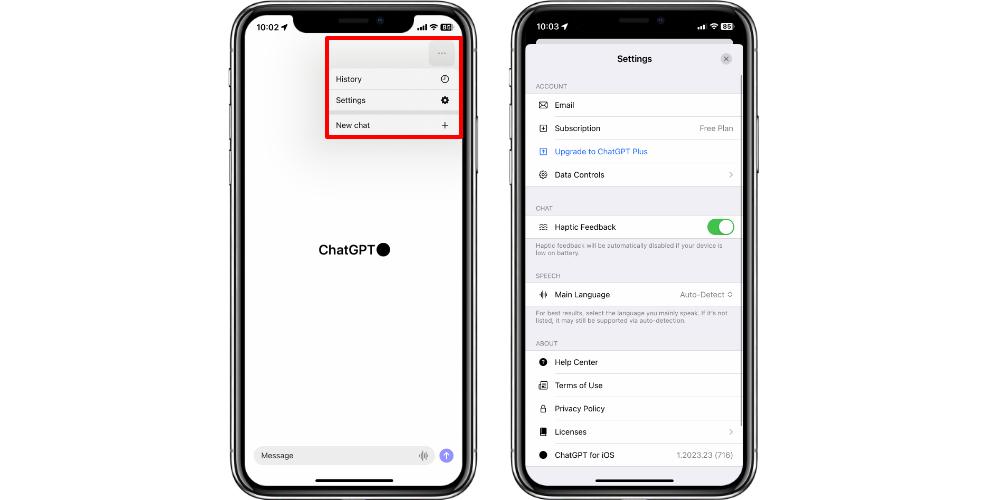
A few days ago OpenAI launched the official ChatGPT application on the iPhone and, little by little, it has been opening up to more countries. In today’s post We will explain how the application works, the characteristics, parameters and configurations that we have at our disposal. So if you want to have maximum control of everything you do, this post is for you.
A simple interface, with interesting settings
The first thing we see, as soon as we install ChatGPT and open the application, is a white background, with the logo and a bar to start writing text. This is where all the interaction with artificial intelligence takes place. However, before seeing this part in a little more detail, we are going to see the different settings that we have available. And some of them are very important in terms of how we want our data to be managed.
If we click on the icon with three dots at the top right of the screen, a menu will open with three options:
- Record: Allows you to see all the conversations we have had with ChatGPT. These can be removed at any time.
- Settings: shows us the configurations and parameters.
- new chat: Open a new chat window with the AI.
Let’s focus on the Settings section. In this section we are going to see different sections, which are distributed as follows:
- Account:
- Subscription plan (basically we have the free plan available)
- Increase subscription to ChatGPT Plus
- Control of our data
- Chat:
- Haptic response to messages
- Language:
- Main language: we can choose the language we speak, or we can make ChatGPT answer us depending on the language that we start to speak with the AI.
- About:
- Help Center
- terms of use
- Privacy Policy
- licenses
- ChatGPT for iOS version
- Sign off

Control of our data is accessible
The most important function regarding the protection of our data is Data Controls. In this section we have at hand a selection of parameters focused on how we want the information of the chats to be stored, for the training of ChatGPT.
The first option we have is Chat History & Training. If we have this function activated, the app explains that the chats that we save on the iPhone will be synchronized with our OpenAI account, and thus train the model. However, those chats that we do not save or delete, explain, they will be removed from the OpenAI database.
The next option we have available is Clear Chat History. This completely removes all saved content from past conversations we’ve had with ChatGPT.
The Export Data option, for its part, allows us to export all the data we have from the application to be able to see it for ourselves, through an email that will be sent to us automatically. ChatGPT’s “metadata” is also at our fingertips.
Lastly, we have Delete Account. It is important to remember that to use ChatGPT, whether on the web or on iPhone, an OpenAI account is required. If we press this option, all our information will be deleted from the servers. Yes indeed, we will not be able to sign up again with the same email and phone number with which we had created the deleted account.