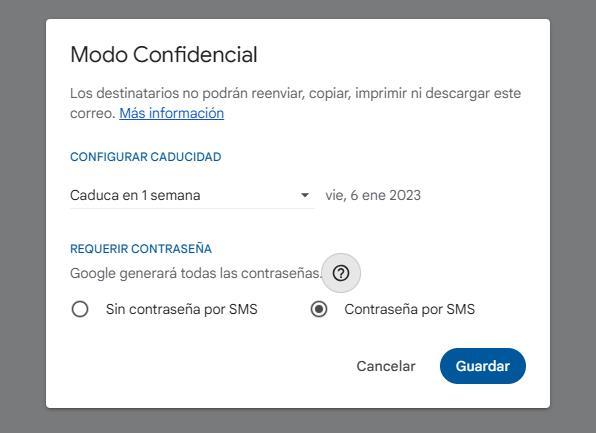Photogenic people always look good in photographs, they have an enormous facility for smiling without it seeming a forced situation. However, for many of us, taking a picture is excruciating, especially when we have to fake a smile so it doesn’t look like we’re at a funeral. If we find ourselves among this type of user, there is no need to continue pretending, Photoshop is here to help us.
Photoshop is a fantastic tool for editing photos and, although there are a large number of alternatives, none offer us the same functions, especially those that use Artificial Intelligence. Thanks to Artificial Intelligence, it is capable of performing many more actions than it has traditionally always offered us, one of which is to slightly modify the smile, the size of the eyes and the mouth, offering more than spectacular results.
Modify your smile with Photoshop
This Photoshop function is found within the menu filtersin the section Liquefy and, in the left column, click on expensive tool. Just open this filter with the image we want to modify. In the section on the right, we have all the options that Photoshop allows us to do with any face that is in the image, since it automatically detects all those that are in the photograph and numbers them so that we can work individually with each one of them.
Once we have selected the face on which we want to work, we go to the panel on the right in the section Mouthwe proceed to move the slider to the left or right in the sections: Smile, Upper Lip, Lower Lip, Width of Mouth, and Height of Mouth. All the changes we make are shown in real time on the image, so it is very easy to find the result we are looking for at any given time.
Also eyes and nose
In addition to the smile, Photoshop also allows us to modify the width and height of the nose as well as the size of the eyes, so that they are larger, further apart, modify their height and width together with the inclination. If we do not want to completely change the appearance of our face, the only option that we can modify without risk of distorting our image is the size of the eyes, especially if we have gone out with very closed eyes.
The best thing about this function is that we can perform it as many times as we want until we get the result we are looking for. Photoshop allows us to modify these values in 100 and – 100. If we need an upper limit, we just have to click on Ok with the first changes and access the menu again to find the appropriate setting.
In the image above we can see the changes that the image has received after modifying the mouth, eyes and nose section (image on the left) on the original image (image on the right)