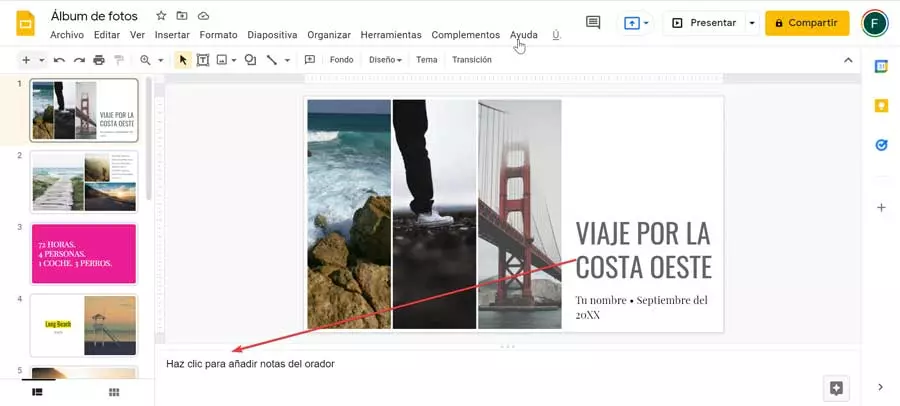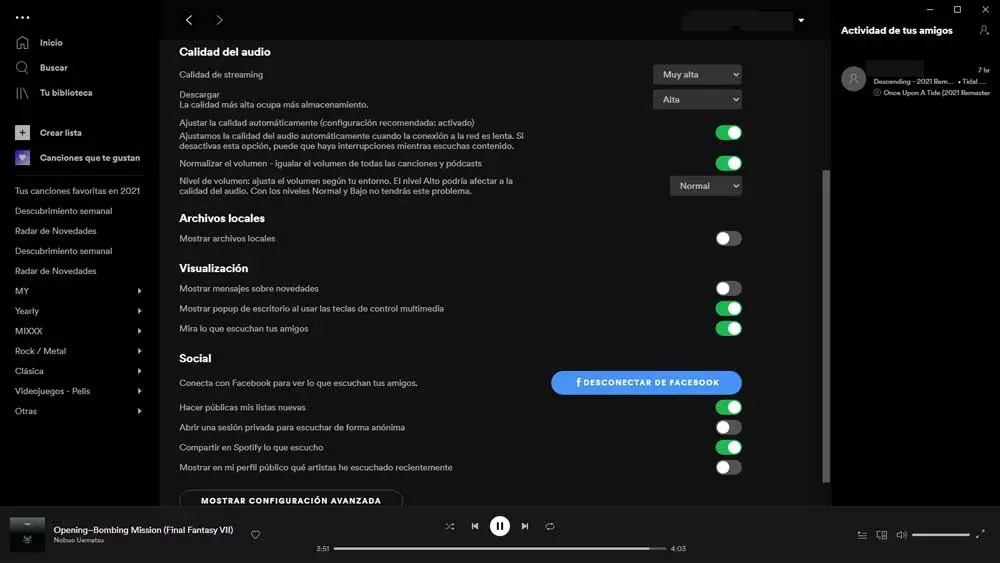
Surely many of you have some kind of subscription to this music streaming service, whether free or paid. Obviously the second modality offers us some interesting advantages, but with everything and with it, not everyone is willing to pay. Regardless of the modality to which we are subscribed, in the vast majority of cases what we require from a platform with these characteristics is quality. But of course, we must bear in mind that we are working with a series of streaming content.
This means that all of this entails a considerable data expense, more so if we have Spotify running many hours a day. With this, what we want to tell you is that depending on the connection that we have, we will have to configure the quality of the audio that we download according to it. This is something that is especially evident if our connection is limited in some way. At the same time, in the event that we have no limitation in this regard, we have every right to demand the highest audio quality available.
We must bear in mind that for all this that we are telling you about, the platform application allows us to configure and customize some parameters. In this way we will achieve music we listen to via streaming from Spotify improves in terms of its quality. Precisely all this is what we are going to talk about in the next few lines.
Improve the quality of your music on Spotify
Therefore, if what we want is to configure the application or client of the music platform, the first thing we have to do is access it. Next, we access the configuration parameters proposed by the client’s developers. In the window that appears on the screen we will have to locate the section called audio quality. It is not difficult to imagine that this is where we will find the parameters that we referred to before.
Similarly, in this same window we will find other settings related to our account or the Spotify application. But not these lines we want to focus on improving the quality of the music that we are going to listen to from now on. Thus, at this point, the first field that we must take into consideration is the so-called streaming quality.
In the drop-down list that appears here we will have to set it to Very High. In turn, another step that we recommend you take in this same sense is turn off the selector that reads Automatically adjust quality. In this way, what we achieve is that the client prioritizes the previously established selection that we mentioned.
At the same time we also recommend disable volume normalization. Keep in mind that these last two electors that we mentioned by default are active, so we must deactivate them by hand in order to improve the general quality of music on Spotify.