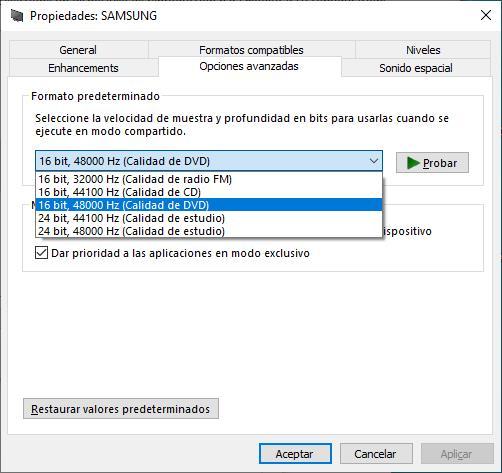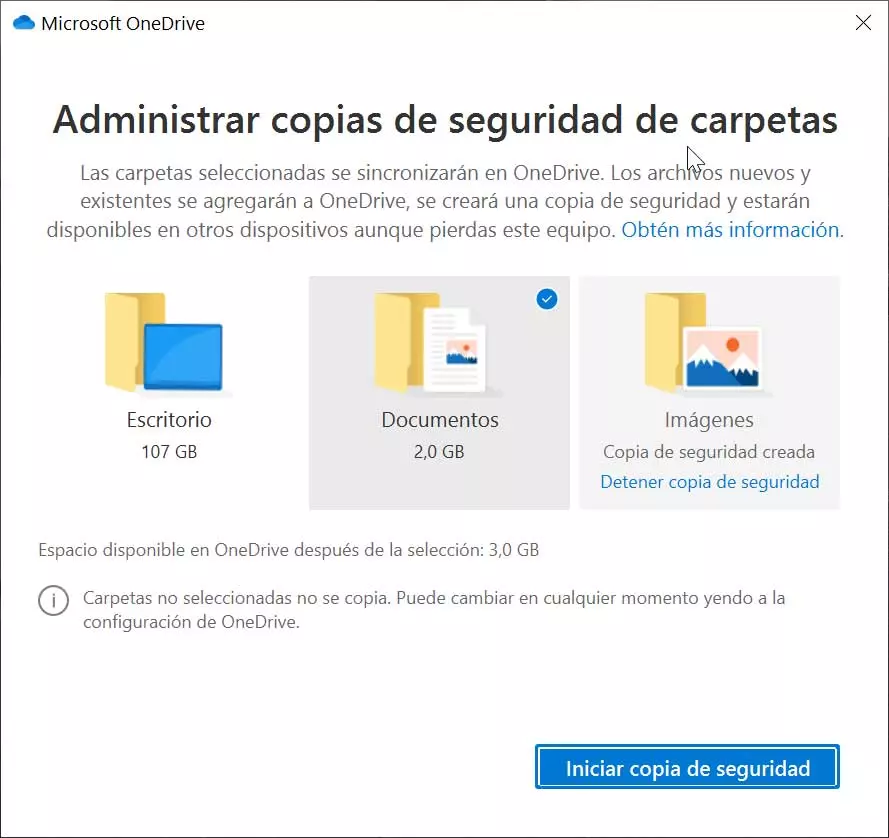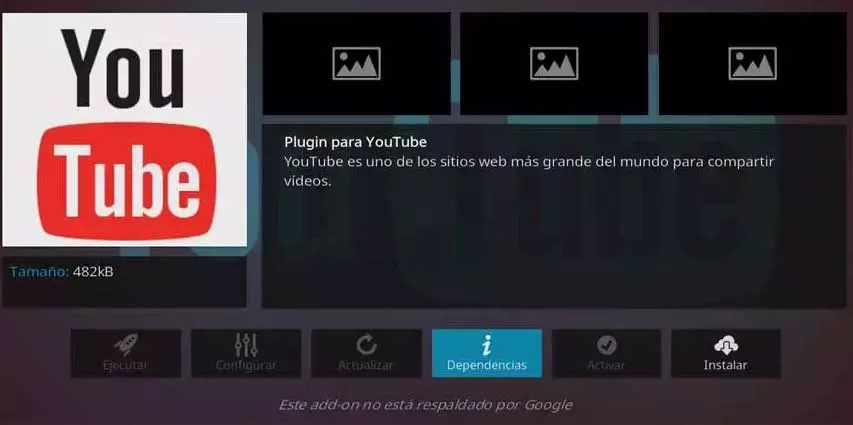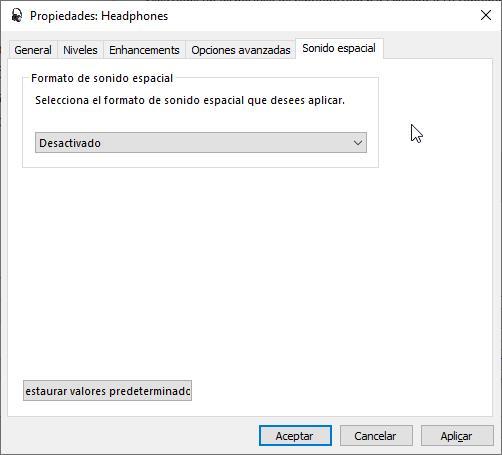
As the years have gone by, Smart TVs have become an excellent option for consuming content through different streaming video platforms, such as the content we have stored on our computer. However, unless we have a sound bar or dedicated equipment, enjoying the best sound on a television is practically impossible.
No matter what changes we make in the sound settings, if the dialogues are heard low and the sound is very loud, we will achieve little or nothing. We will not encounter this problem if we play the content directly from a computer, since Windows allows us to modify a large number of parameters to adjust sound quality what we want at all times We can also use third-party applications such as VLC, an application that includes a wide range of options to equalize the sound to our needs.
If we do not want to complicate our lives using third-party applications and we only rely on the native Windows player, a player that is compatible with all video codecs, both current and old, we just have to make these changes in Windows settings to enjoy the better sound. But, first of all, the first thing we must take into account is clear about what type of content we are going to play, whether it is music or video, since there is no ideal setting for all types of content.
spatial sound
Spatial sound, as its name indicates, distributes the sound from the headphones as if it were all around us. If we want to enjoy the best sound quality, especially when using headphones, we must activate this functionality that, by default, is disabled in Windows. To activate it, we just have to click with the right mouse button on the volume icon in the taskbar and select Speaker Configuration and then in Advanced configuration. Below are all the sound systems we have connected. We just have to select which one we want to activate this function on and click on Properties and access the tab spatial sound.
equalizer
Another of the functions that we must activate is also found within the properties of the device that sounds that we are going to use, specifically within the tab Enhancements where we must activate the box Loudness Equalization. This function uses the compression of the human ear to reduce the differences in volume that are perceived and will allow us to enjoy better sound quality. Once this box is activated, click on Apply and check if the best one that we have applied satisfies our needs. We can also try one of the different applications to equalize the sound in Windows.
studio sound quality
Within the properties of the audio device that we have selected, we must access the tab Advanced Options. By default, the sound quality is set to 16 bit, 48000 Hz (DVD Quality). Depending on the sound card that we have on our computer, when clicking on the drop-down box where the default sound quality is shown, the option 24-bit, 48000 Hz (Studio Quality)being this the one that we must select so that the sound quality that our device reproduces is the best of all.