Airpods are packed with convenient features which make them super handy and easy to use for iOS users. But no tech product is free from errors and faultiness. Like other wireless earbuds, they have their share of problems. AirPods are evolving day by day and, whether it is the regular second-generation AirPods or the AirPods Prop, problems with these AirPods are usually common.
But like other technological devices, these AirPods problems are fixable. Before going into solutions, let’s look at some common AirPods problems. A user can get troubled with losing AirPods, connecting to the device, difficulty with connecting one Airpod, and many more. Now let us get into the problems with solutions.
Common AirPods Problems and How to Fix them?

At first, we’ll go through the most common problems and relevant solutions to each issue.
1. Software problem:
If the software isn’t consistent with the AirPods, problems can occur such as:
• Incompatible with the Bluetooth version: If the Bluetooth version of the mobile phone isn’t similar to the AirPods, then it is anticipatable to face connection issues. Though technically it’s proved that devices with the latest version of Bluetooth work with the previous version also. Still, this problem is a common one.
Solution: It is suggested to use the same version of Bluetooth technology in both the smartphone and the AirPods so that no disruption in connection occurs.
• Bluetooth status: If the Bluetooth of your smartphone anyhow gets turned off then connection with the AirPods will be cut automatically. For example, battery-saving mood turning on does make the Bluetooth and wifi signals turn off.
Solution: Always make sure to keep Bluetooth turned on and if a connection problem arises check the Bluetooth status.
• Automatic device detection is on: Both the devices have built-in technology automatic device detection and, turning it on looks for devices to get connected. What happens if this is still on even after your smartphone is connected to the AirPods? Your device will still try looking for other new available devices to get connected which will cause connection problems.
Solution: The solution is simple. After detecting and pairing with your AirPods turn off the automatic device detection.
2. Hardware problems
Hardware being an integral part of a wireless device, problems regarding hardware are also pretty common.
• Short battery life/ Problem with charging: Now let’s talk about the battery life of the AirPods. It’s a fact that day by day the battery wears down and the performance level drops. It causes connection cuts and nothing can be done about it.
According to techi show if the small batteries of the AirPods get somehow damaged then the problem with charging will happen earlier before the anticipated time. Also, if you constantly use any other charger rather than the genuine one it can damage the battery of your AirPods.
Solution: What you can do is ensure to turn automatic ear detection on so that the battery won’t drain faster. But if the battery life starts decreasing before the expected time, it is possible to have a problem with the charging. It’s recommended to use the smartphone’s native and genuine charger while charging your AirPods. So, make sure you are not charging your AirPods with any other third-party charger.
• Damaged AirPods: If the Airpods fall on the floor very badly from a height or get damaged any other way, then it’s a possibility that their internal mechanism and hardware are also damaged. Thus, it will cause a connection problem but no specific way to know why.
Solution: If the AirPods get damaged there is nothing you can do after it happened. So, as a precaution, use any casing made of silicone and rubber (see the image) and keep your AirPods in the casing so that they remain protected from any damage.
• Dust and dirt: Not a very common one but this problem also can be faced by the user. After using it for a long-time, dust and dirt or ear wax can damage the performance of the AirPods. Because they are continuously in our ears ear wax covering the sensor is not rare,
Solution: Make sure both the AirPods and the case are clean. How? Okay, let’s do it. Take a cotton bud or a swab and some isopropyl alcohol and clean them.
3. Signal problems
Airpods are all about using wireless Bluetooth signals to connect them to the smartphone. But problems regarding signals can also happen to cause connection failure.
• Distance between the devices: If the distance between your smartphone and your AirPods gets too large then obviously you will face sudden connection cuts.
Solution: Never go too far away from the device while listening to music or for any other purposes. Always ensure keeping the smartphone and the AirPods as close as possible. Connections work best when the connected devices are in your direct eyesight.
• Signal interferences of multiple devices: There can be signal blockage if multiple AirPods are being used in a small area. Also, it can lead to a connection cut if the AirPods are connected to multiple devices at the same time.
Solution:
i) Technically, AirPods do have the feature of being connected to multiple devices but it’s not flawless yet. So, if you want to listen to your AirPods without any interference then try to connect your AirPods to only one device at a time. Also, make sure that your smartphone is connected to not more than one pair of AirPods.
ii) Using the “Set As Favorite” feature of your smartphone can be another useful solution to reduce connection interferences. To do this you need to go to the settings app and from the connected list of all Bluetooth devices find yours. Then tap on whichever one is your AirPods model and set it as a favorite. Thus, from the next time, your smartphone will give the utmost priority to your specific AirPods model.
➢ There are some more common problems the users face which require mention here. Some of them are given below along with their solution.
4. Finding Lost Airpods:
As Airpods are compact and completely wireless users keep losing the AirPods. Not to blame the user but it keeps happening and is one of the most common problems. You can solve this problem by using the device to find out the location. But how? Here is the solution.
Solution: If you are an iOS user then navigate to the Find My iPhone app on your device. Or you can visit the iCloud website and sign in with your Apple Id. After clicking on Find my iPhone. Then select your AirPods which will show a map and you can locate your AirPods.
The map will show the exact location or the last location they were before they powered off. But if the map shows a green dot, it means the AirPods are still on. Now you can play any sound or tune to find the AirPods. No green dot on the map indicates the AirPods are powered off and now you can use that last location as a starting point to find them.
5. Failed Connecting To The Device:
Sometimes the problem with pairing occurs and the AirPods don’t get connected to the device. If it happens, put the AirPods back in their case and wait for almost 10 seconds. Take them out of the case and insert them into your ears.
Results suggested that this step works most of the time. But if it doesn’t work then turn Bluetooth off and back on in your device. This almost always works. If still it doesn’t then it requires a full reset which is a separate procedure to be discussed later.
6. Dropping The Calls:
This problem is a little trickier because it’s not sure whether it is the AirPods problem or not. Interferences from other wireless devices around us can also cause this problem.
Solution: If this problem arises try using one Airpod while talking on the phone. But if it doesn’t work then as an Apple user, go to the Bluetooth section of the settings and you can see a list of devices including your AirPods. Here taps an eye icon inside a circle, selects a microphone, and chooses either right or left Airpod.
In some cases, you can also turn off Automatic Ear Detection in the same section. But you may not want to do this as this disables one of the earbuds and also run down the battery faster.
But if none of these solutions works then there is one option left. Move from the place where there can be other wireless interferences causing call drops.
7. Audio Quality Issues:
Now last but not least what about the Audio Quality? Such as poor audio quality or static. This is also the same as dropping the calls. That means signal interference from other devices.
Solution: Try to move from that place and see what happens to the quality whether it improves or not. For android users, audio quality issues can be tricky as some of the AirPods chips make a perfect sync with the iOS but not with the androids. If as an android user you are getting trouble with the audio quality then this is what you can do. Go to the individual volume option on your device where one of them will be Bluetooth volume. Adjust the volume and turn that up as much as needed.
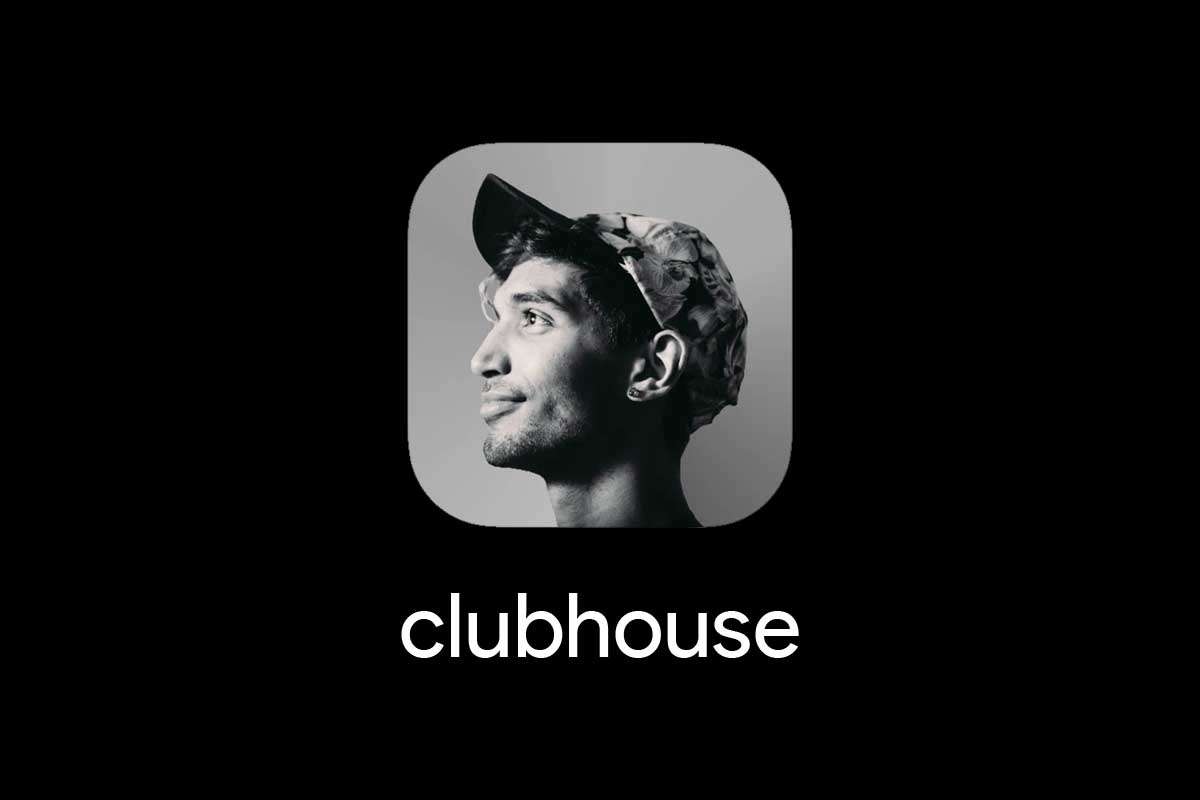

![Positive and negative Xiaomi Mi 10T opinions [2021]](https://techunwrapped.com/wp-content/uploads/2021/01/1191-xiaomi-mi-10t-e1611761008544.jpg)
