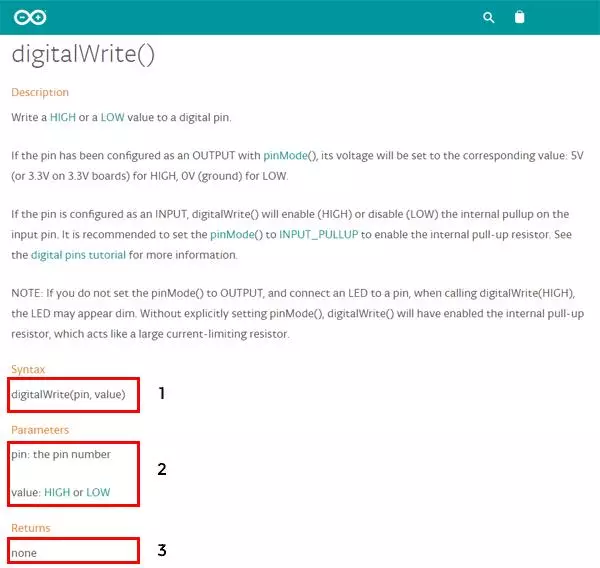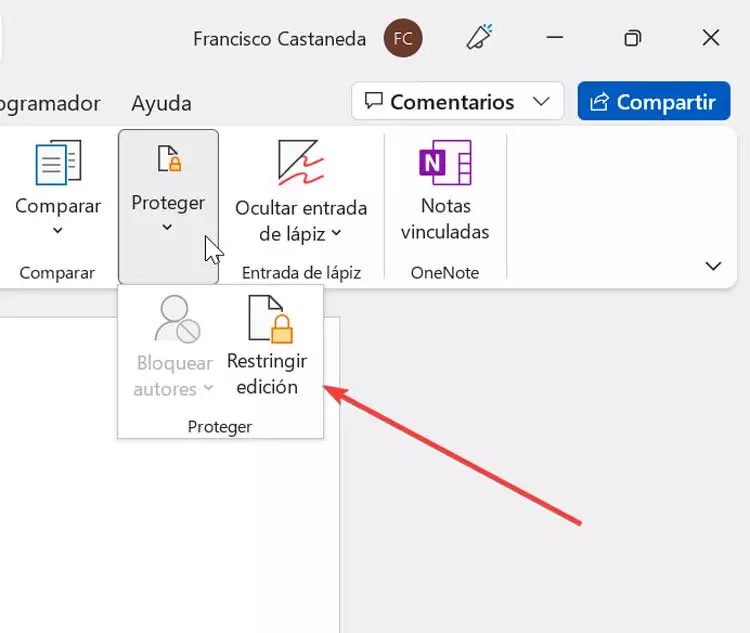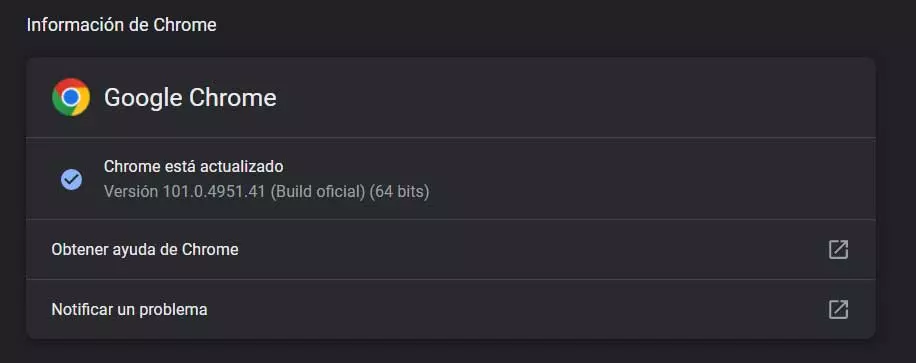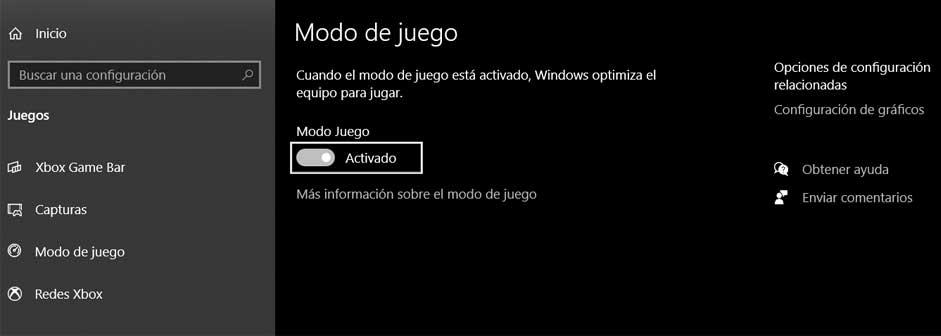
At the moment in which we sit in front of our computer, depending on the software that we run, we have the possibility of carrying out all kinds of tasks. This includes the enjoyment of our favorite gamesalthough it is also true that it is one of the most demanding software sectors.
The truth is that both the manufacturers of computers and their corresponding components, as well as the software developers, are fully aware of the growth of gaming on the PC. Hence precisely that little by little they are improving their projects and adapting them to the needs of current users. Likewise, we have the possibility of taking certain measures to make the most of the performance of the team in the execution of these titles.
How to improve games on Windows
Microsoft is one of the big companies that is betting on the PC platform to play. Not surprisingly, and as many of you already know, Windows is the most widespread and used operating system for desktop computers.
Hence, we have at our disposal different functions especially focused on optimizing the operation and game execution. A clear example of all this is the Game Mode that the Microsoft system presents to us by default.
we should equally close all apps that are currently running in order to use the resources available in this usage. And of course, it is very important that we update and correctly configure the certain game based on the hardware available in our team. In order to obtain the greatest fluidity of operation in these cases, it is also interesting to keep both the operating system and the graphic drivers of our equipment updated.
With everything and with this, we are going to talk about a simple trick that you can carry out and that will also have an important influence when it comes to optimizing the operation and execution of this software leisure related.
Optimize your games, you don’t know this trick
As we have mentioned before, there are many aspects that determine how this demanding software works on our PC. Hence, any small detail can influence positively or negatively when putting our games into operation and enjoying them to the fullest. It is for all this that we are going to talk about a command that will allow you, directly, to clean the Windows cache. Thus, this component is freed from unnecessary content so that the games work more smoothly.
Of course, we recommend that you put into operation this order that we are going to show you, just before putting into operation the title that we have chosen. It is worth mentioning that this is a command that we can launch directly by opening an execution window with the key combination Win+R. At the same time we also have the possibility of creating a new shortcut that we will place in the Windows desktop to run this command which releases the system cache before launching the game itself.
To achieve all this that we are telling you, we will only have to execute the command that we mention below.
It should be noted that if we want a direct access, we can place it in the element location section. This is the magical command we are talking about.
cmd.exe /c start /wait Rundll32.exe advapi32.dll,ProcessIdleTasks
Obviously this is a command that we can also execute more directly from a command prompt window or CMD. Of course, we must take into account that for it to be effective, we will have to open this Windows tool with administrator permissions, for example from the search box on the system taskbar.