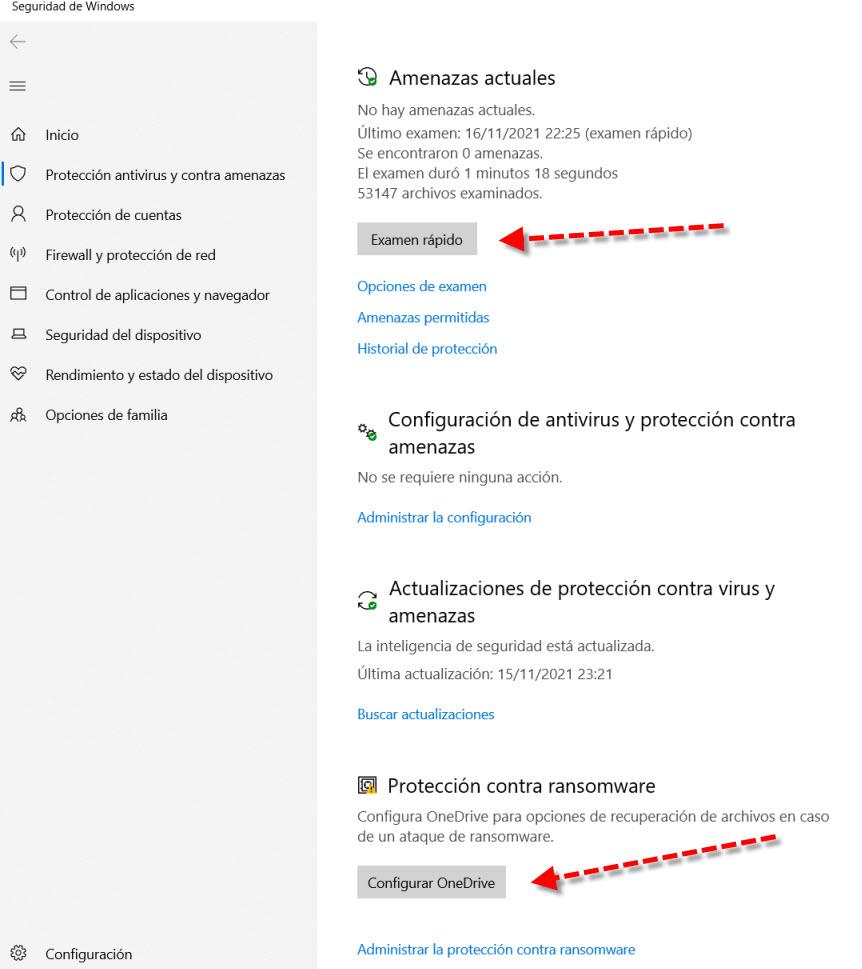Migration from one mailbox to another appears to be a time-consuming and arduous process. Stellar Converter for MBOX comes to the rescue in this situation.
Thunderbird, AppleMail, Mutt, Gnu Mail, Netscape, Cone, Mozilla Mail, Entourage, Spicebird, Pocomail, Evolution, ClawsMail, OperaMail, Sylpheed, Eudora, Mulberry, and SeaMonkey are examples of MBOX email clients that can be converted to PST.
This app is a fantastic time-saving tool with a plethora of useful functions. We provide a thorough review of the software based on our experience.
Compatibility
We recommend users to ensure the following basic system requirements for installing and using Stellar Converter For MBOX: –
CPU: Pentium series
OS: Windows 7, 8, 8.1 and 10
Microsoft Office: Versions 2003 and above
RAM: at-least 2 GB (however, use 4 GB for better performance)
Storage: Free available storage space of 250 MB
Benefits of using Stellar Converter for MBOX: –
- Data format conversion efficiency and a user-friendly interface
- Data conversion that is selective
- Various options for preserving and converting and email data
- Previewing Premium features in demo versions
- Logging user activity in reports
- Affordable Price
GUI and Email data conversion
The software appears to be simple and straightforward at first glance, with the menu bar visible and accessible right away and no unnecessary UI.
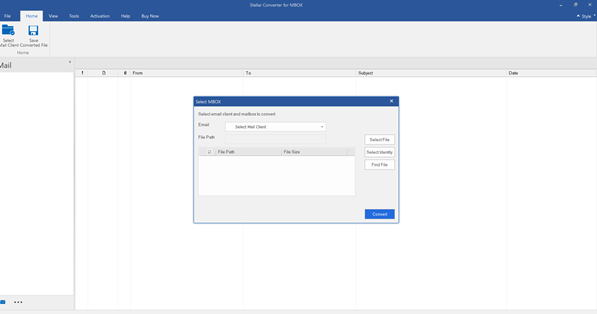
The user-friendly interface makes it simple to move around the software.
Easy Conversion
Because accessing different elements inside the Stellar MBOX converter is user-friendly and uncomplicated, the utility makes file conversion simple. To convert MBOX files to PST, you only need to follow a few basic steps. The software prompts you to convert the MBOX file every time you access it. Select an email client from the “Select Mail Client” option to begin the conversion. While working with the software, you have a total of 17 mail clients to pick from.
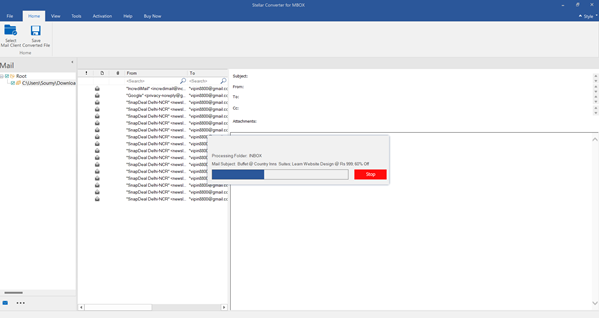
Then, using the “Select File” option, choose the files you want to work with. Alternatively, you can use the “Find Files” option to search for the files. This feature is useful since it will show you all of the files that can be converted for the specific email client, eliminating the need to search for them.
The utility will scan the file that you’ve chosen. We expected it to take longer, so this is pretty quick.
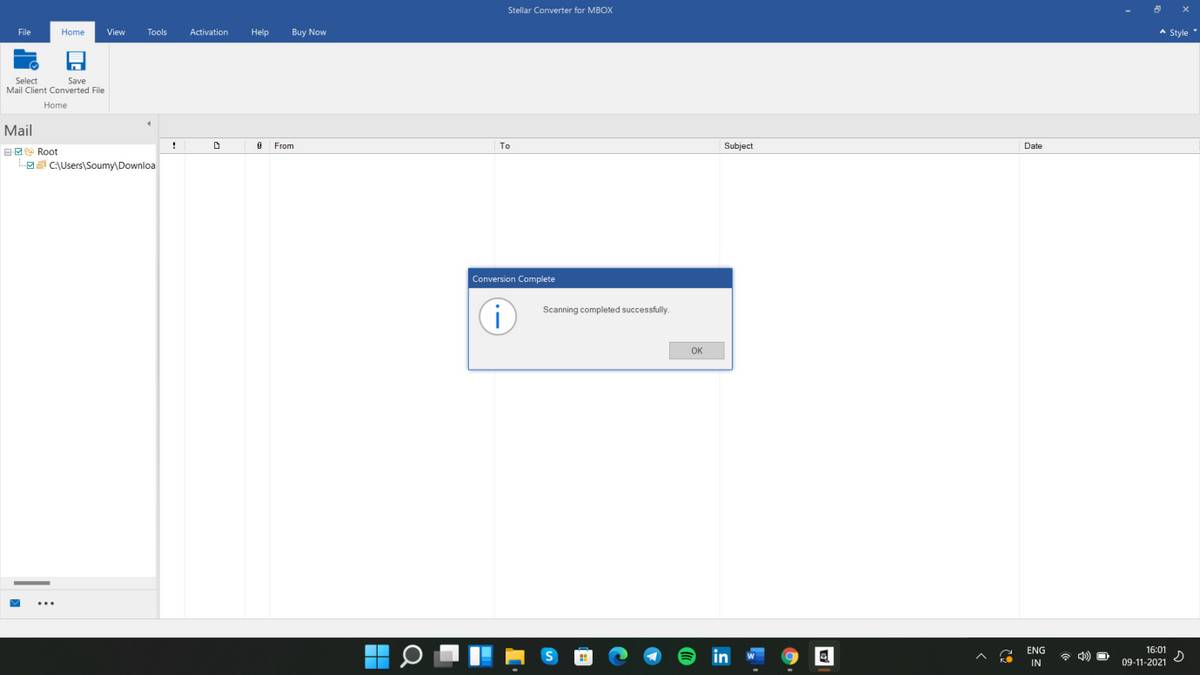
Overview
Faster email data conversion: The Stellar Converter for MBOX checks the files for conversion, which takes a few moments but is quick. When converting the files, there was no time lag.
Pro Tip: If the conversion takes longer than expected, you can do other things while the conversion takes place in the background.

Saving converted files to storage: After the files have been converted, go to the “Save Converted File” tab to save them. It was simple to save the file, and the different saving options were a great touch.
*Note: You’ll need a Microsoft Outlook account to save the files.
File filters: The “apply filters” tool was a game-changer because it allowed us to filter out unwanted files from our mailbox.
Test observations: Almost every component of the selected files was converted into a PST file by Stellar Converter for MBOX. One of the best aspects of the conversion tool was it preserved the folder hierarchy. This allowed the PST files to be simply imported into Outlook. You can check the files quickly before saving them as new or existing PST files.
Selective email data conversion
The software can do selective conversions thanks to the powerful filters. The “Apply Filter” option aids us in finding certain emails and converting only those.
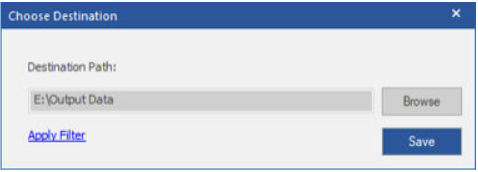
Before storing a folder, the user can utilize the filters tool to remove any superfluous files.
Multiple email file conversions
You can save the converted objects in one of two distinct files using the app. You can either save the file as a new PST or as an update to an existing PST.
- PST file that was recently created
- PST file that was previously created
The new PST file can be saved and imported into MS Outlook from anywhere on the PC. You can save the file anywhere you like and import it into MS Outlook as needed. It also provides a variety of file formats in which the converted files can be saved.
It allows you to save selected emails in EML and MSG formats. The technical version, on the other hand, allows you to save in Office 365, RTF, PDF, and HTML.
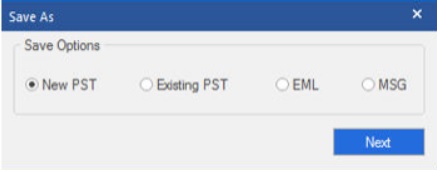
Data can be converted from a single mailbox, selected emails from a single mailbox, or several mailboxes using this software.
Test observations: Multiple saving choices provide versatility by allowing the user to save the file in the desired format and location.
Previewing converted files before saving
After the scanning is finished, the software displays a list of all the converted mail items in the left pane. When you select any mail item, the preview will appear on the right side. Hence, its easier to make adjustments to your final file before saving it.
Test observations: Before saving the converted files, it was possible to discover and repair errors by previewing them.
Logging report of users activities
The activities that occur throughout the conversion process are summarized in a log report. It comprises data file selection, scanning, and conversion, as well as information on the time it took to complete the conversion procedure.
Test observations: We were able to effectively evaluate and validate the transformed data using this capability.
Stellar Converter for MBOX price structure
The software could be downloaded for free from the official website. This software comes with a free edition that allows you to convert, scan, and preview MBOX files. However, you must activate the software in order to save the converted data.
The ACTIVATION tab in the menu bar allows you to choose between two purchase options: Corporate and Technician. It would be ideal if you could buy the software with an activation key. The software can be purchased by clicking on the “GET IT NOW” option. You’ll be taken to their official website by clicking this option.
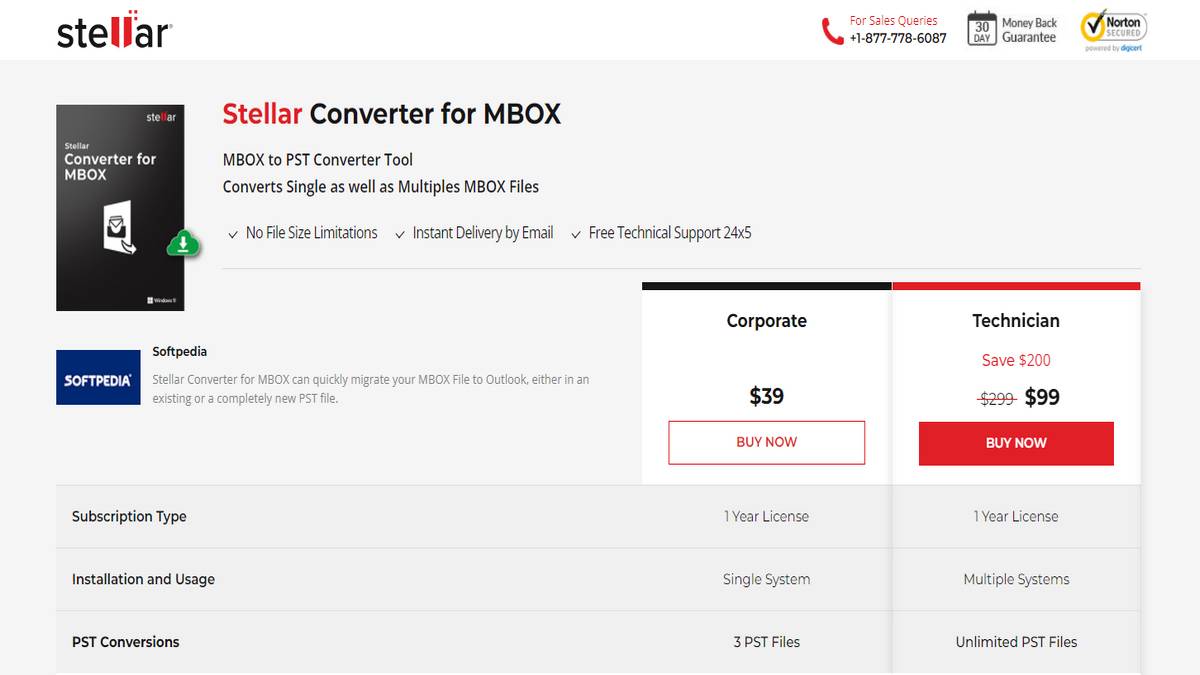
Test observations: We felt confident with our purchase because of the 30-day return policy.
Our recommendations
Unlike the time-consuming procedure of manually converting MBOX files to PST, Stellar Converter for MBOX converts MBOX files to PST format with ease. You may convert a large number of files quickly and accurately, saving time and effort. Exclusive features make this software more convenient and elite. Businesses and technicians that need to convert MBOX files to PST format should use this program.