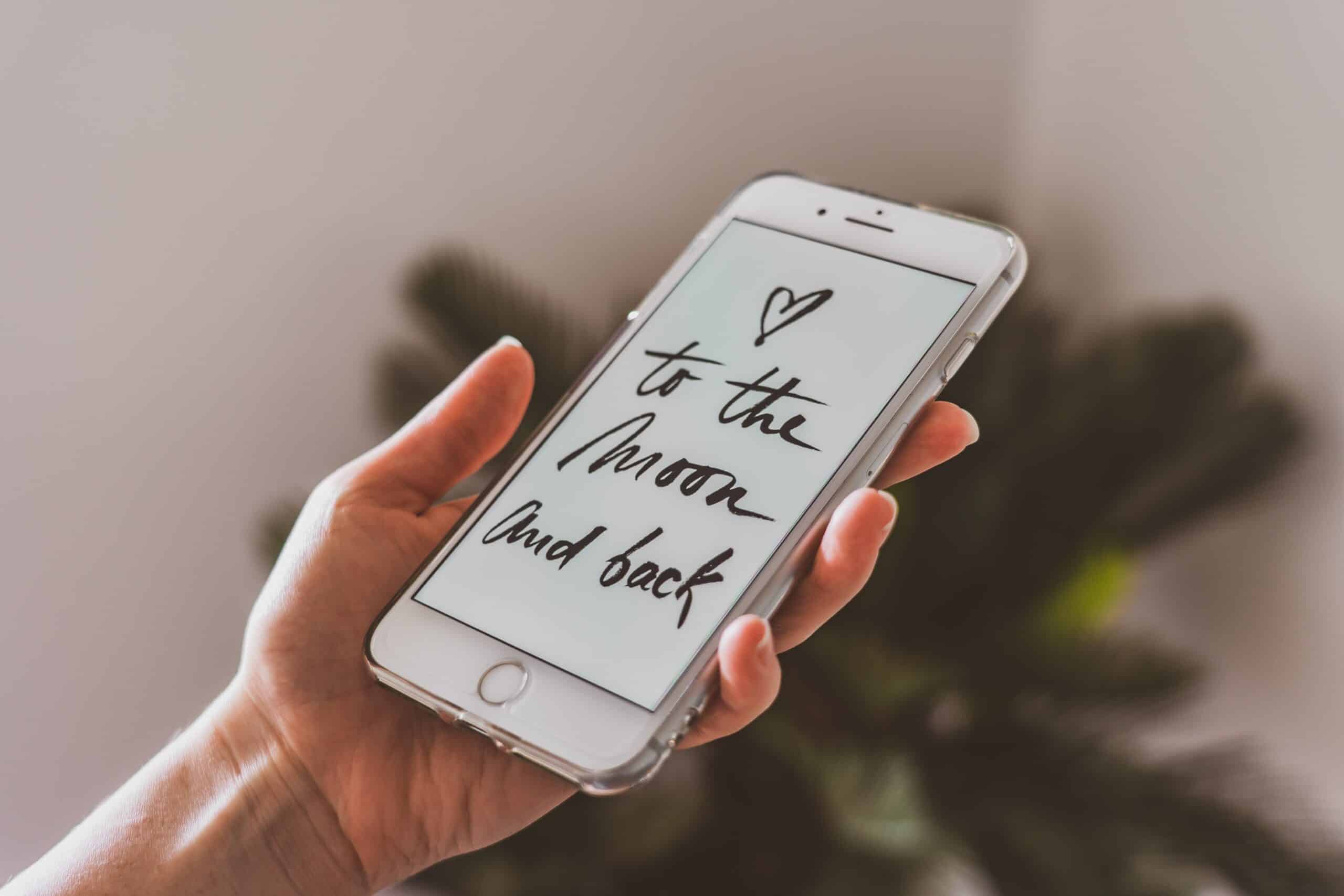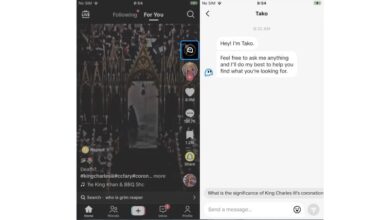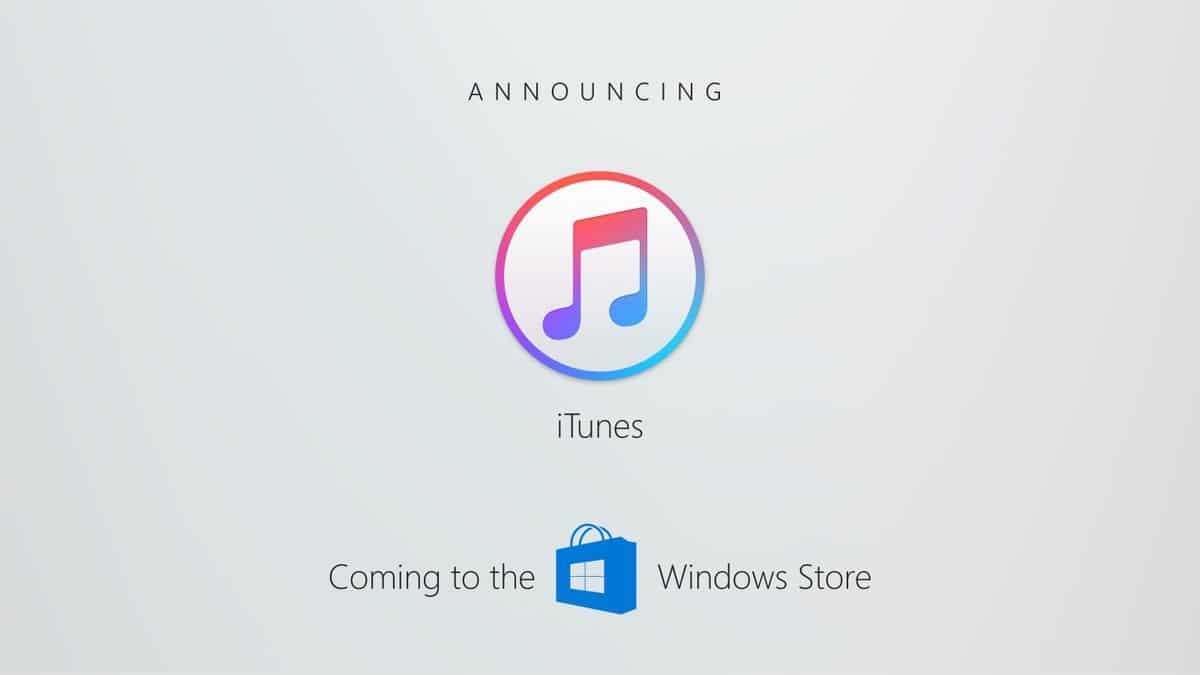Let’s talk a little about that inseparable companion, yes, the one that accompanies you everywhere: your iPhone.
This small but powerful device has become an essential tool in our lives. The most impressive thing is its interface, which adapts to our needs and makes our daily tasks easier. And not only that but, as you well know, the interface of our iPhone can rotate, adapting to how we hold it.
A wonderful function, right?
How rotating your iPhone screen can improve your experience
One particularly useful feature of the iPhone’s interface is screen rotation. Think about that spacious feeling when you flip your phone over and the video you’re watching expands to fill the entire screen.
It’s a simple twist that significantly broadens your viewing experience allowing you to enjoy your favorite content even more.
Rotating the iPhone screen
This fantastic adaptability of the iPhone extends to how we interact with it in our day to day.
Steps to turn screen rotation on and off
Turning screen rotation on and off is a simple process. You just have to go to Control center sliding your finger down from the top right corner of the screen. Here you will find an icon that looks like a lock with a circular arrow around it. That’s the orientation lock button. By pressing it you can lock or unlock the rotation of the screen of your iPhone.
How and why some apps don’t allow rotation
Although screen rotation is a very useful feature, you will notice that some apps do not allow rotation. This is because the developers of these apps have designed their interface to work in a specific orientation, often to ensure an optimal user experience.
For example, many social media apps are used in portrait mode to accommodate a vertical scrolling layout. However, most video and gaming apps do support screen rotation, which greatly enhances the viewing and gaming experience.
Problems rotating the screen of your iPhone

Not everything is smooth sailing with iPhone screen rotation. Sometimes, you may run into the odd problem. Situations may arise where no matter how much you rotate your iPhone, the screen refuses to rotate. In other cases, the screen may get stuck in landscape or portrait mode. These are common issues that users may face with screen rotation and are usually related to the iPhone’s accelerometer and gyroscope.
How the iPhone’s accelerometer and gyroscope affect screen rotation
Did you know that your iPhone has a sense of balance very similar to yours?
This is due to these two small internal components: accelerometer and gyroscope. These sensors detect the orientation of the device, that is, if it is in a vertical or horizontal position. The accelerometer measures the linear acceleration of the device’s movement, while the gyroscope measures the angular velocity. In simpler terms, the accelerometer helps your iPhone to know in which direction it is moving and the gyroscope allows it to understand how it is rotating on its own axis. Together, they give your iPhone the information it needs to know when to rotate the screen.
When these sensors do not work correctly, your iPhone may become a bit “disoriented”. It may not realize that you have rotated the device and as a result the screen does not rotate. This problem can be caused by a variety of reasons, from a software error to a problem with the sensor itself.
But don’t worry, there are several ways to fix these problems. Sometimes a simple device restart can fix the problem. Other times, you may need to reset all the iPhone settings to get it working properly again.
Solutions to common problems
If you’ve ever had trouble with your iPhone screen rotating, you know that it can be a bit frustrating. But don’t worry, most of the time there is a simple solution that can help you fix the problem.
How to fix screen rotation issues
The first step is to check if you have inadvertently turned on orientation lock. This is quite common and easy to fix. You just need to go to the Control Center and look for the orientation lock icon. If it’s on, turn it off and try rotating your iPhone again.
Tips for Contacting Apple Support
If after all this, your iPhone still doesn’t rotate the screen as it should, it might be time to contact Apple support. Apple technicians are highly trained and can help you fix the problem. You can contact them through their website, by phone, or even make an appointment at an Apple Store. Do not hesitate to explain your problem to them in detail so that they can give you the best possible assistance.
Remember, while screen rotation issues can be annoying, in most cases they have a fix. With a little patience and the right tools, you’ll be back to enjoying your iPhone to the fullest in no time.
Screen rotation and accessibility
iPhone screen rotation is not only a feature that adds convenience to the user experience, but it can also be a crucial accessibility tool for those with special needs. Consider, for example, someone with mobility limitations who uses their iPhone in a fixed position. The ability to rotate the screen allows you to view content in landscape orientation without the need to physically move the phone. In addition, applications that benefit from landscape mode, such as reading books or watching videos, become more accessible and easy to use.
tips and tricks
There are a couple of cool tricks you can try with screen rotation.
Did you know that you can force rotation in some apps that don’t normally allow it? Just open the app, turn on orientation lock in Control Center, and then turn it off. This can cause some apps to rotate their interface and while it doesn’t always work, it’s worth a try!
Another useful trick is use screen rotation to display more content in certain appssuch as mail or calendar. Switching to landscape mode allows you to see more information at once, making it easier to navigate.
How to make the most of this functionality
Screen rotation is a powerful tool, but only if you know how and when to use it. Make sure you have it turned on when you’re watching videos or playing games that benefit from a larger screen. But don’t forget that you can lock rotation when you are reading in bed or walking, to avoid sudden changes in orientation.
We’ve come a long way in this article, from understanding what screen rotation is and how to use it, to learning about some of the common issues and how to fix them. I hope that now you will see the screen rotation of your iPhone with new eyes and that you will explore and take advantage of this feature to its full potential.
Remember, the magic of the iPhone lies in its ability to adapt to your needs, and screen rotation is a big part of that!