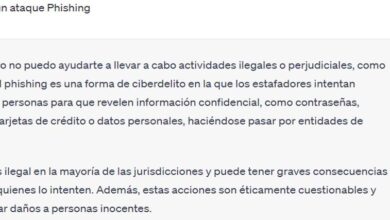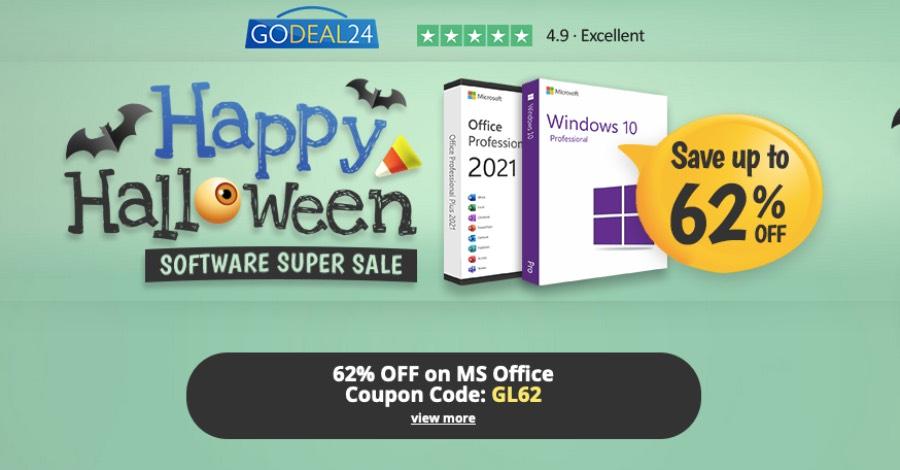Google Drive It is one of the most popular platforms for uploading files to the cloud. It has many users and allows us to create backup copies, transfer files from one device to another, share documents with other people, etc. In this article, we are going to talk to you about how you can create direct links to download files and send them to your friends or family. The idea is to facilitate the task of sharing content and save time.
This is very useful if, for example, you need to share a folder of photos or videos with another person. You just upload it to Drive and the other person can download it. You will not have to use USB flash drives or similar. In addition, it is a fairly reliable platform and that content will be well protected.
Create direct Drive links
If you do not want the typical download website to appear, something that can cause you to waste time or cause certain problems for someone else to download the content, you can generate direct download links. The process is not complicated and it is something that you can do on Windows, macOS, Linux and also on mobile operating systems.
What this alternative does is use the ID of that file What do you want to share? You are going to generate a custom link so that that specific file can be downloaded. You simply have to follow the steps that we are going to mention below and you will be able to create that link to directly download the file.
First of all, you have to Sign in to your Google Drive account. You are going to go to the file you want to share, click the second button and click share and share again. You will see the typical window where it shows you the option to share it with other people, enter the email, etc.
In General Access, you have to check the option Anyone with the link. Once this is done, right there you will see the Copy link button. Simply click and it will be copied. You will have a URL copied. The central part of the link, what is between “file/d/” and “/view”, which is basically a series of letters and numbers, is the ID of that file. That’s what you have to copy.
Subsequently, you have to modify this URL: https://drive.google.com/uc?export=download&id=FILENAME. Where it says “FILENAME”, you simply replace it with that ID that you copied from the previous link. This way, you will have a link to directly download a file.
Simply with this, once you paste it in the browser, you will see that the file begins to download automatically. You can send that link to the person with whom you want to share a document or file. You will only have to open it on your mobile phone, computer or any device.
In short, as you can see, it is very easy to create links to directly download a file from Google Drive. This makes it easier to share documents with other people. You will only have to follow the process that we have explained and send that link to the appropriate person so that they can download it in a simple and fast way.