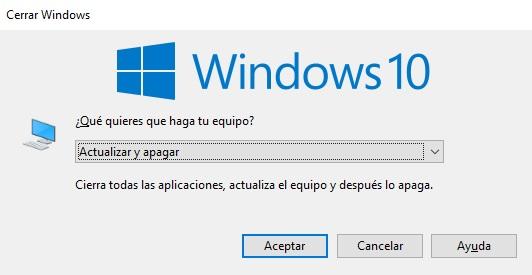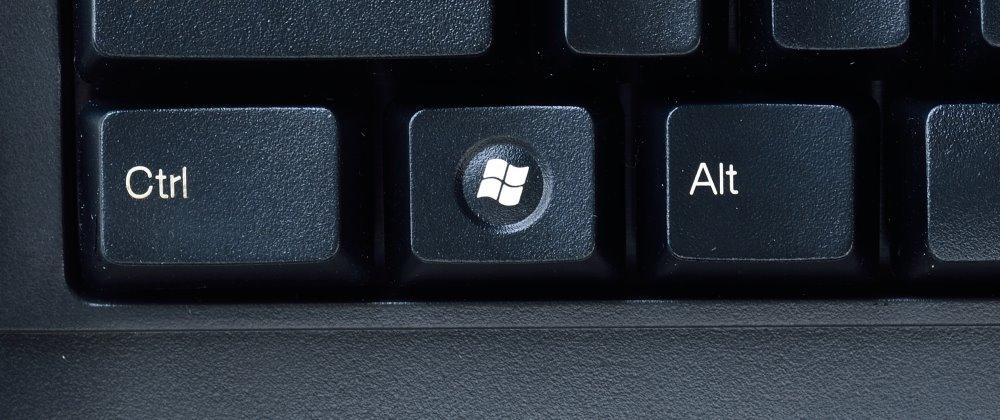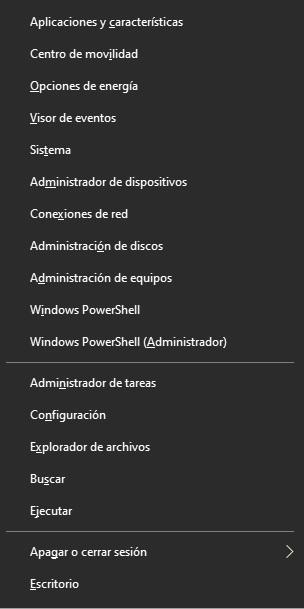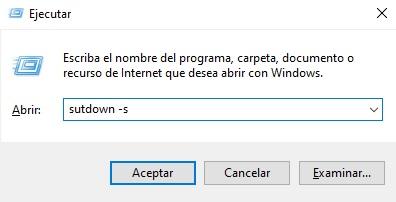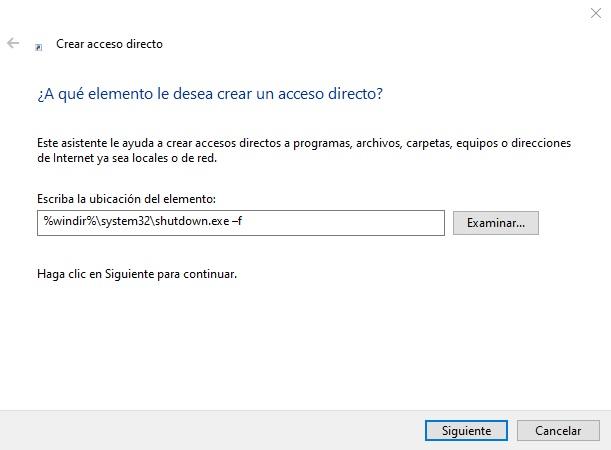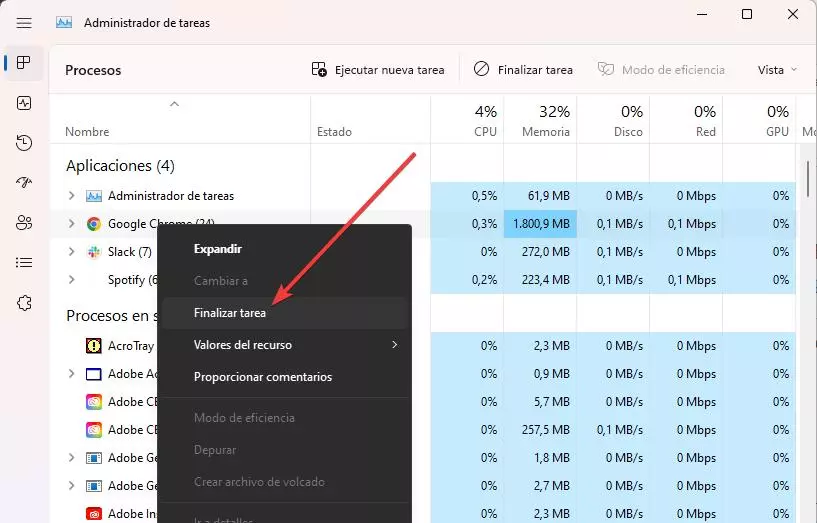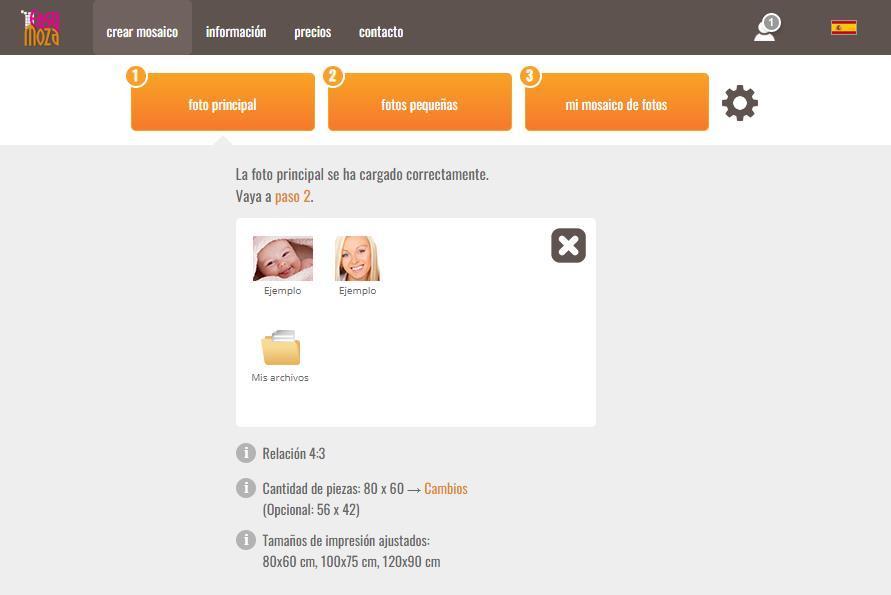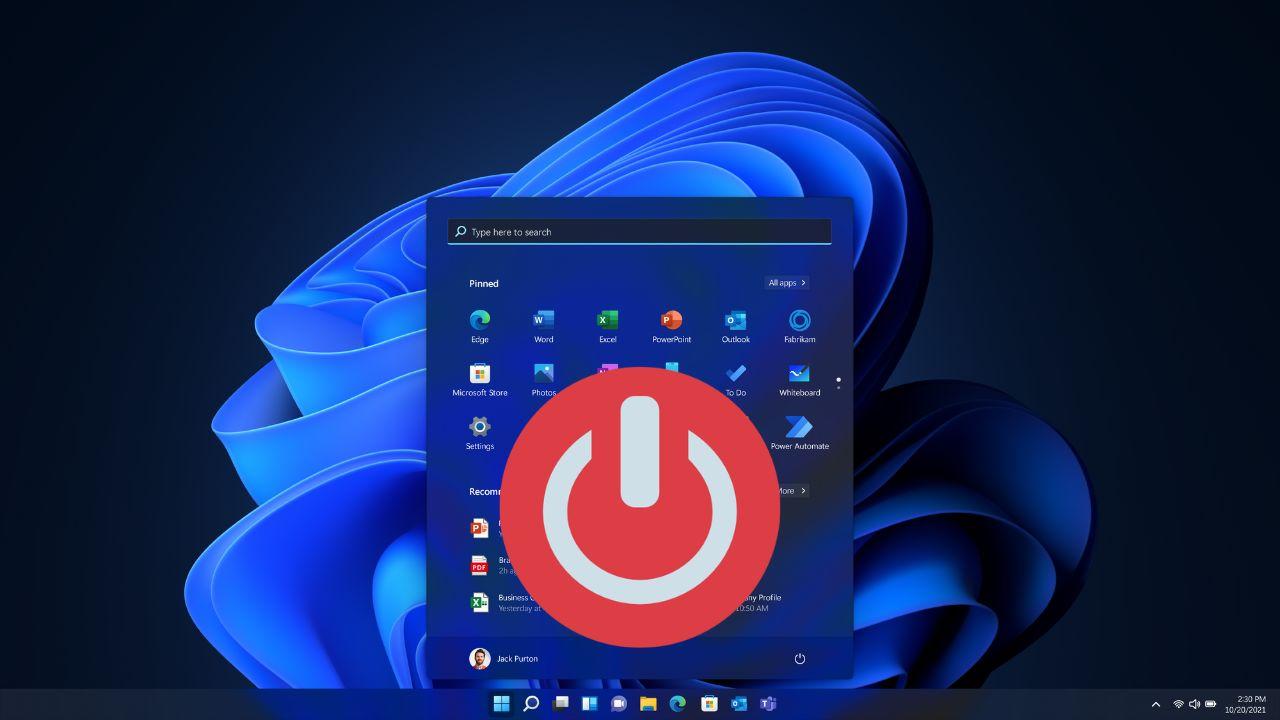
Windows is the most widely used operating system in the world and hides an infinite number of functions. It includes a large number of key combinations that allow you to do many things. One of the most unknown is to be able to turn off the computer without having to touch the mouse
How to turn off the computer with the keyboard in Windows
You will not believe it, but there are up to five ways to turn off a Windows computer without touching the mouse. There are many keyboard shortcuts that allow you to do this function. Some are better known, others less, and some a bit obvious.
Ctrl + Alt + Delete
The first of the options is the best known and also the most used. Using the Ctrl + Alt + Delete key combination, you can turn off the computer. This option has been very used for years when the computer has problems or crashes.
This key combination is always functional and what it allows is to launch the menu to run the Task Manager. So we can turn off the computer, restart it, change the user session or close a program that is giving problems
Alt+F4
This keyboard shortcut is mostly used to close windows or applications. One of the lesser known functions is that of be able to turn off the computer. For this, we must have the clean deskthere can be no open windows or applications.
If we have it clear, pressing this key combination simultaneously, a menu will appear on the screen. Within the menu we can choose to shut down, restart or log out, among other options.
windows key
Another option for when the mouse doesn’t work is to use the Windows key on our keyboard. Currently, the vast majority of these peripherals include it. This key has a lot of functions, especially when combined with others.
What it does is open the windows menu. We have to press tab (TAB key, just above Caps Lock) to navigate. With the first press, you will see that a square appears that selects a set of three lines.
Using the arrow keys we go down to the shutdown button that appears in this menu. We press Enter at this point and now we choose the option that interests us the most. that simple
But, the Windows key has other combinations that allow you to turn off the computer
Windows + X
This key combination starts another different menu, the same a little more simple to use. Here we see several options, the second one below the one for Shut down or sign out. We move with the arrow keys to this and we will see a drop-down with different possibilities, among them, reboot and shutdown.
Windows+R
Let’s go with a different combination and maybe the more advanced of all. Here opens a command console quite simple to use. This option does not require browsing, we simply have to write this command:
Once this command is written, press Etner and the computer will turn off. Absolutely nothing else is necessary.
Turn off Botton
This isn’t really a keyboard shortcut, but it’s a really fun feature that Windows has. We can create a shortcut on our desktop, so that when we double click, the computer turns off. Creating this button is very simple, you just have to follow these steps:
- Beam right click anywhere in the Windows desktop
- Within the menu we put on the option of New
- A submenu opens in which we will see Direct access and click on this option
- Now you must copy and paste this code: %windir%system32shutdown.exe –f
- Click on next and finish, and we will have our direct access to turn off the computer