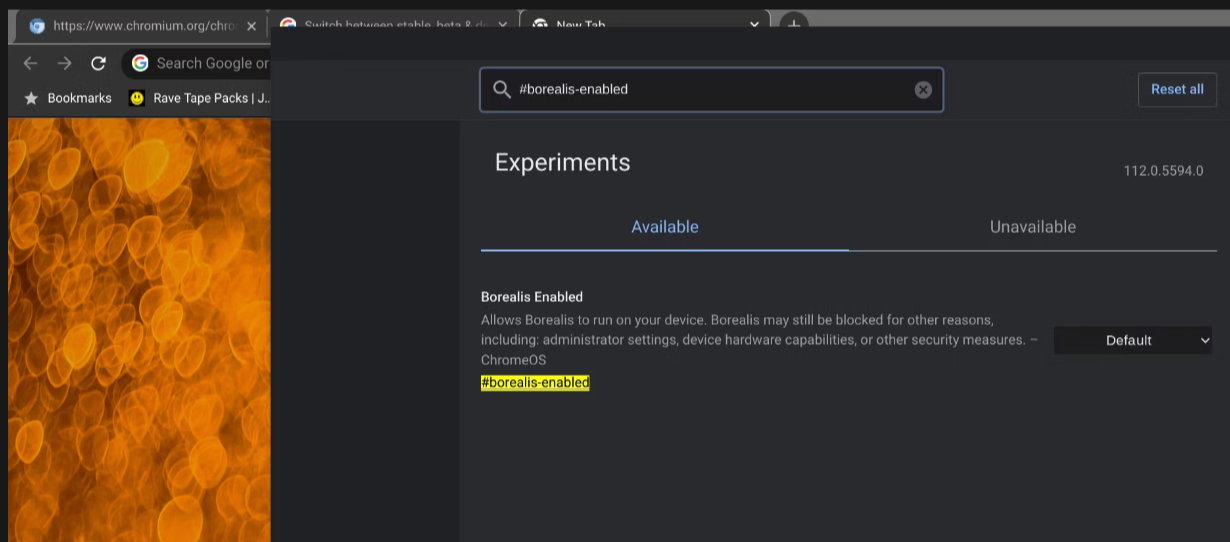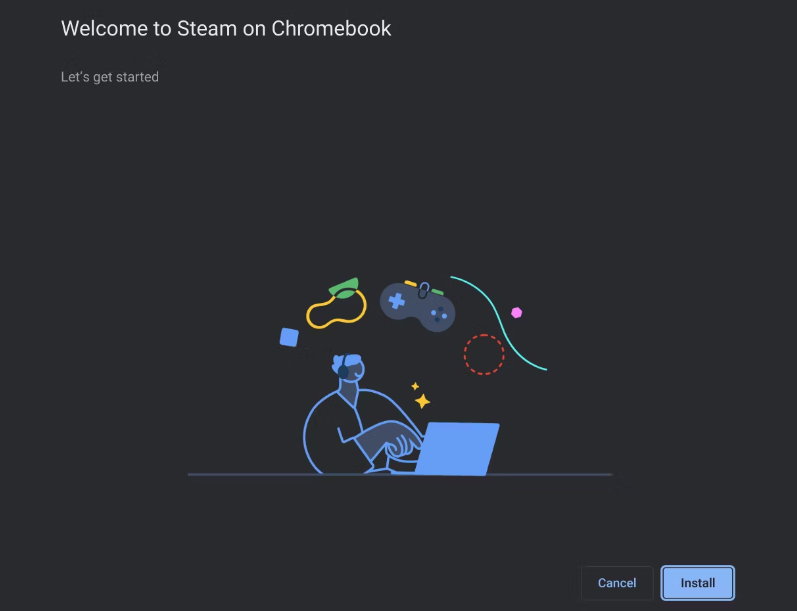In the search for a dedicated gaming PC, Chromebooks are likely to be at the bottom of the list. This does not mean that you cannot play with them and the launch of Steam on ChromeOS it has been a great boost.
Chromebooks have become an interesting alternative to computers running Windows and macOS. But games have not been its strong point, neither because of its level of hardware nor because of its software support. However, in recent times the situation has been encouraged with the arrival of Google Play and the possibility of running Android games.
And better yet. Last September it was announced the Industry’s First “Gaming” Chromebook. It was a Lenovo IdeaPad Gaming Chromebook, followed by a model from Acer (Chromebook 516 GE) and another from ASUS (Chromebook Vibe CX55 Flip). It didn’t seem like the best time because Google had announced the official cancellation of its Stadia service shortly before, but there was that hardware improvement from its partners.
And Steam arrived
Valve’s digital game store is the most popular and influential in the industry and its official arrival on the Google platform was a blessing for gamers, since until then playing games from the Steam library on a Chromebook was only possible via a streaming service like Nvidia GeForce Now or via the Steam Link app for Android on compatible Chromebook devices.
Steam ported its platform and Google helped with a new version of the operating system, ChromeOS 108, which advanced performance with support for DirectX 12 and Vulkan 1.3, improved the user experience with a new game installer, and increased compatibility across titles, supported processors, and laptops.
What Chromebooks are supported?
Not all Chromebooks are compatible to run Steam on ChromeOS and at least an Intel Core i3 or AMD Ryzen 3 CPU is recommended, along with 8GB of RAM. The official list of supported equipment is:
- Acer Chromebook 514 (CB514-1W)
- Acer Chromebook 515 (CB515-1W)
- Acer Chromebook 516 GE
- Acer Chromebook Spin 514 (CP514-3H, CP514-3HH, CP514-3WH)
- Acer Chromebook Spin 713 (CP713-3W)
- Acer Chromebook Spin 714 (CP714-1WN)
- Acer Chromebook Vero 514
- ASUS Chromebook CX9 (CX9400)
- ASUS Chromebook Flip CX5 (CX5500)
- ASUS Chromebook Flip CX5 (CX5601)
- ASUS Chromebook Vibe CX55 Flip
- Framework Laptop Chromebook Edition
- HP Elite c640 14-inch G3 Chromebook
- HP Elite c645 G2 Chromebook
- HP Elite Dragonfly Chromebook
- HP Pro c640 G2 Chromebook
- IdeaPad Gaming Chromebook 16
- Lenovo 5i-14 Chromebook
- Lenovo Flex 5i Chromebook 14
- Lenovo ThinkPad C14
The list will be expanded when more compatible equipment arrives.
How to enable Steam on ChromeOS
Activating the service is very simple and is done in a few steps:
- Access the Beta channel from Settings > About ChromeOS > Additional details and select Change channel.
- After updating, navigate to chrome://flags and enable Set #borealis-enabled.
- Reboot again, open the ChromeOS launcher, search for Steam and select the first result on the list.
- Follow the onscreen instructions to install Steam.
Once the installation is complete, you can sign in with your Steam account and install and play supported games from a list that -without being that of Windows- has not stopped growing.
Finally, clarify that all Chromebooks, even the most advanced ones, use integrated graphics, which limits their level in games. We do not believe that it will take too long for any of Google’s partners to mount a dedicated graph in what will mean another level jump.