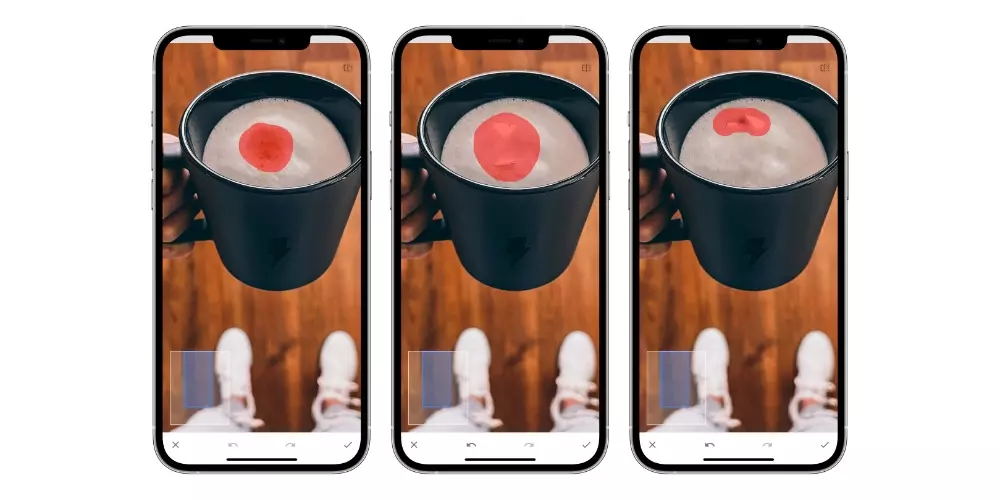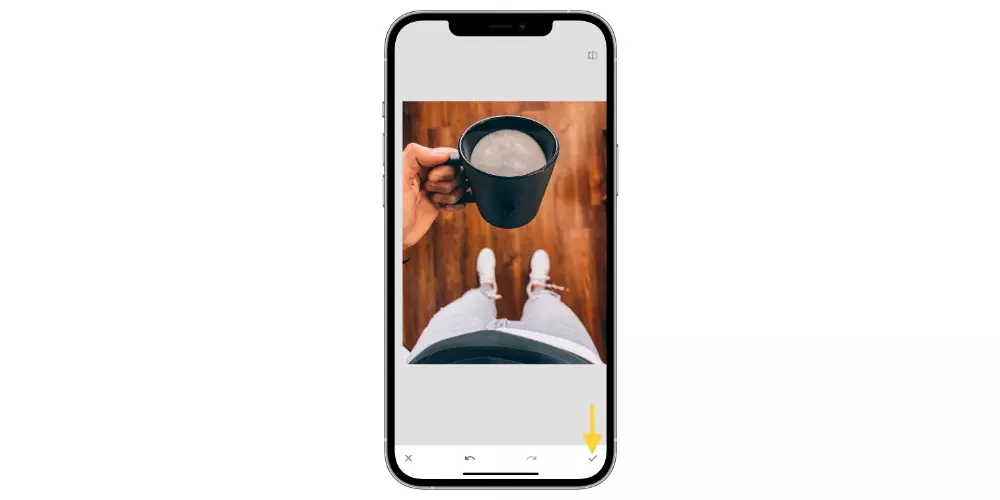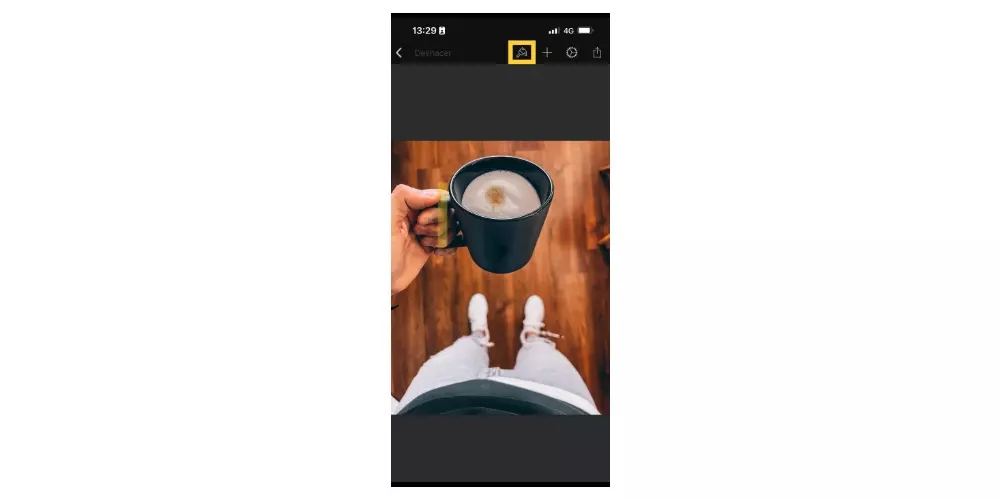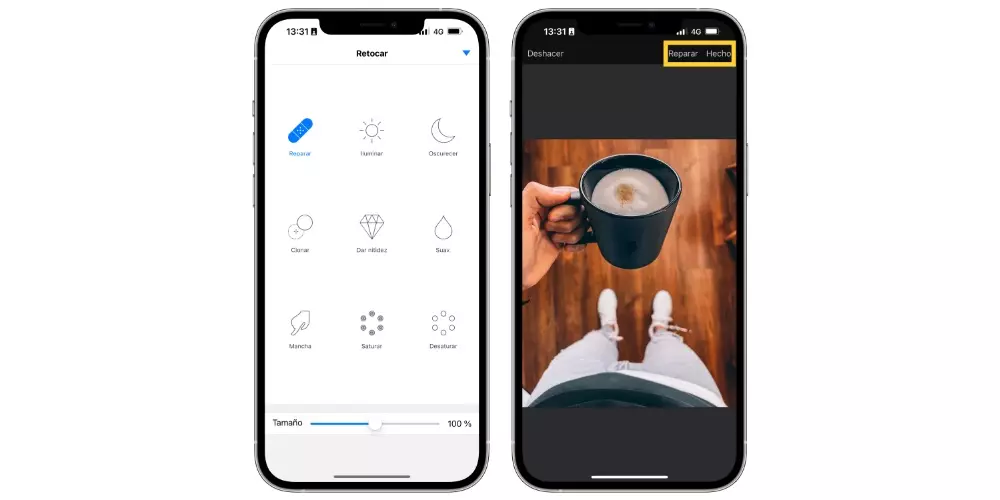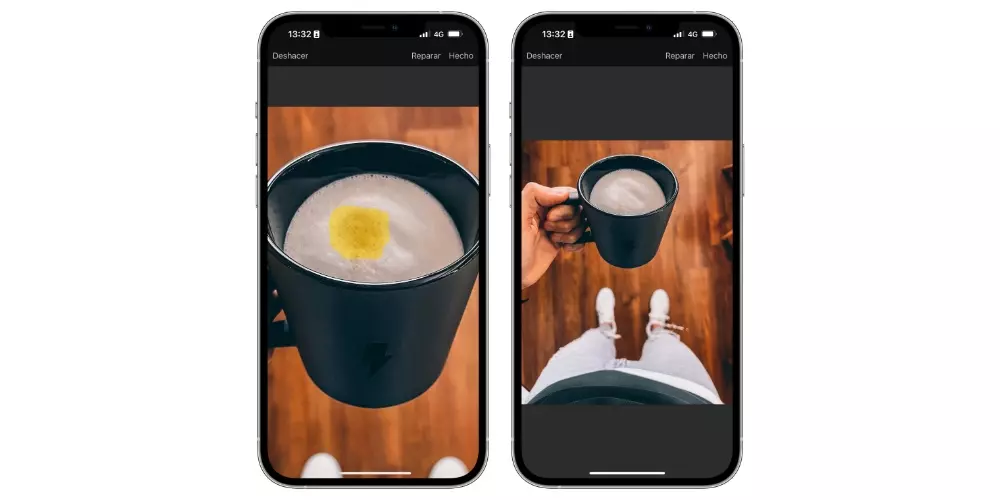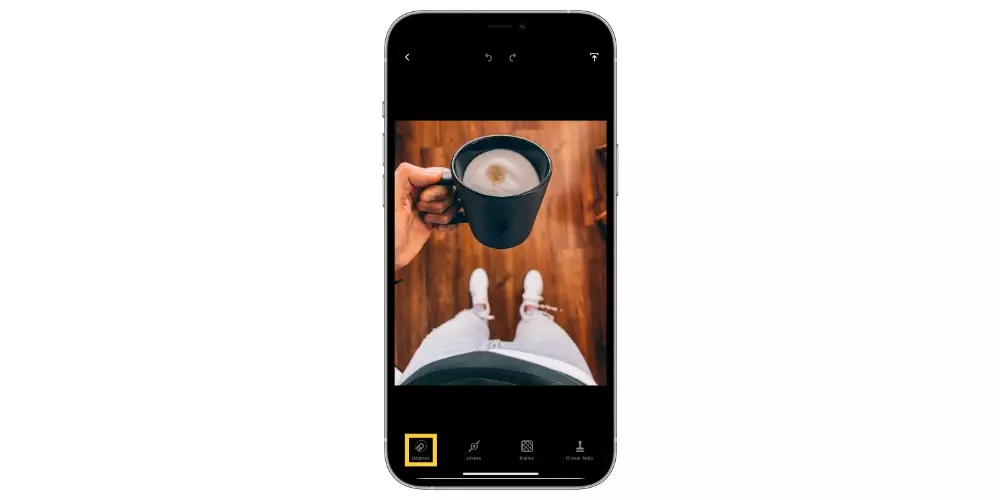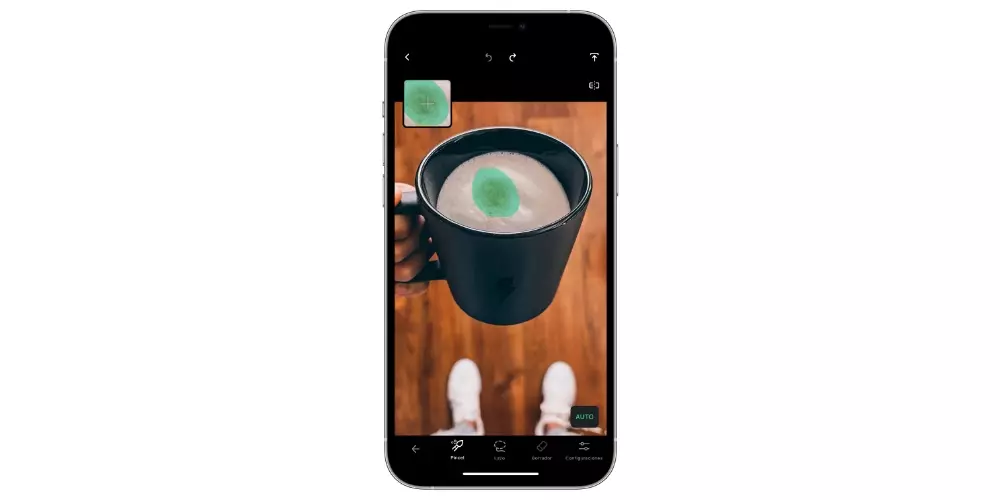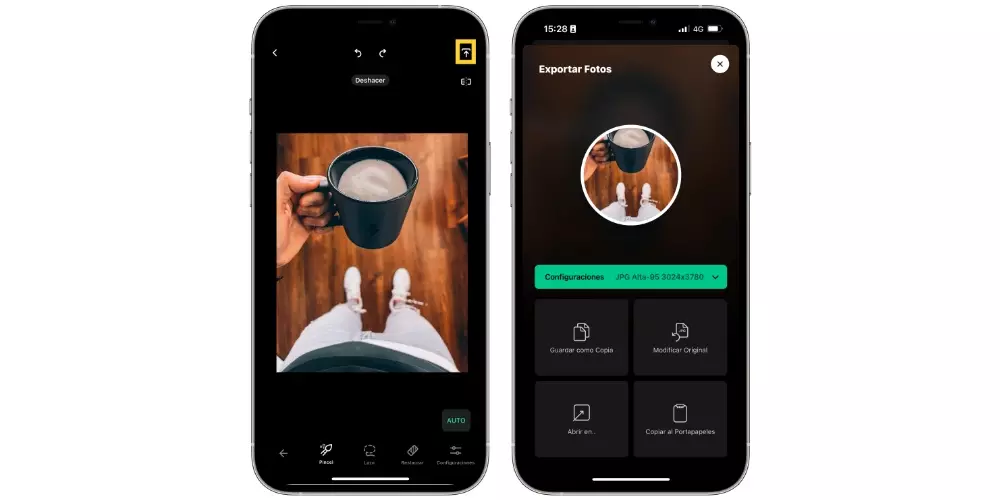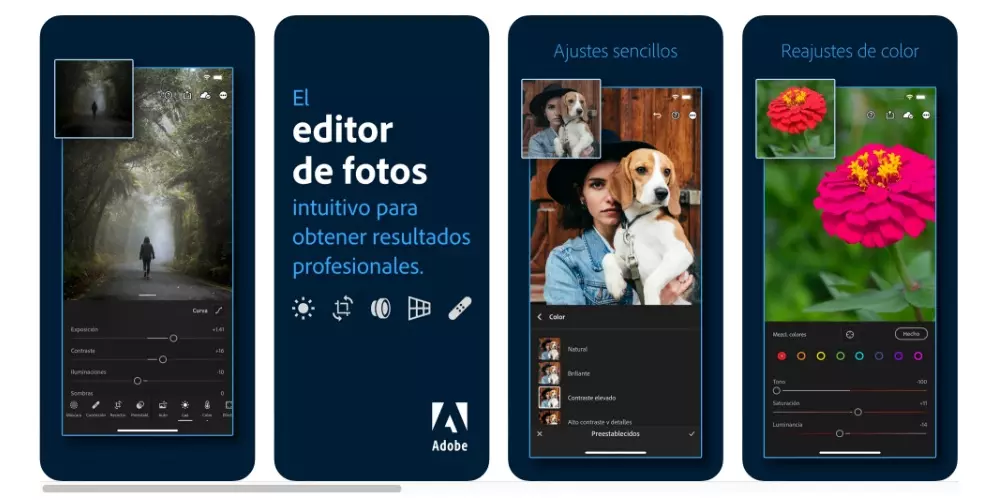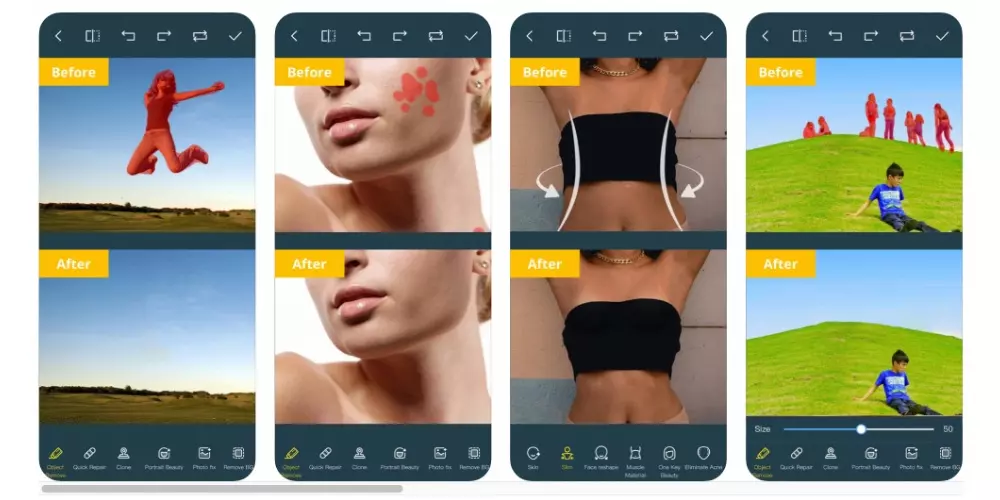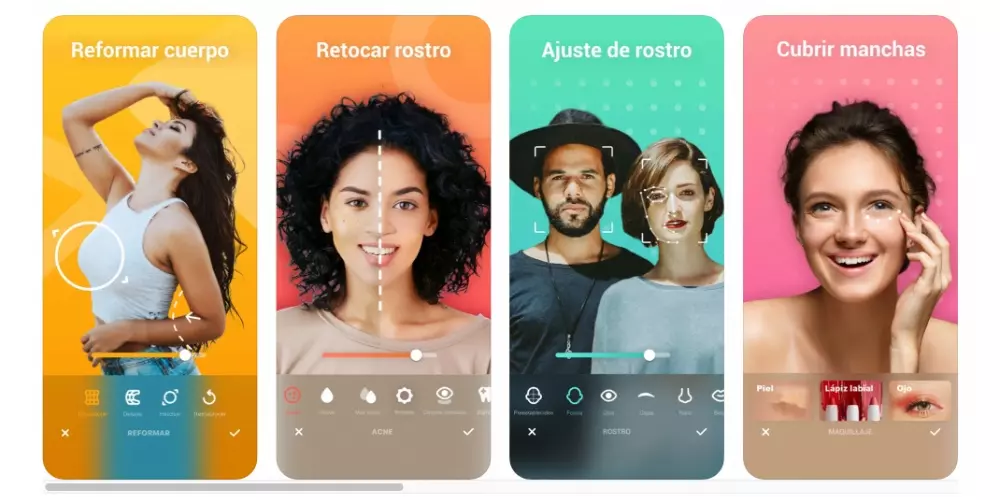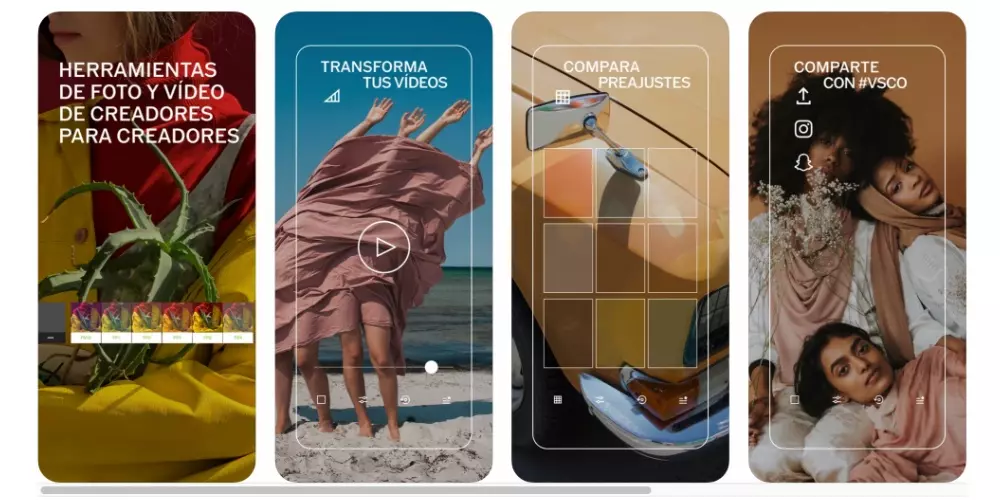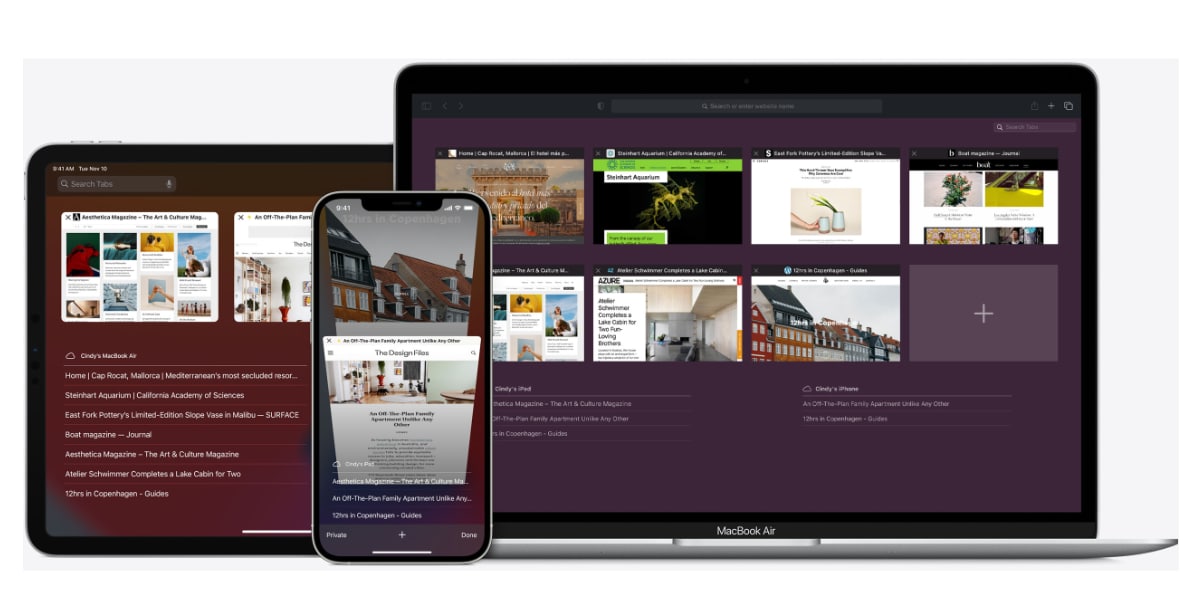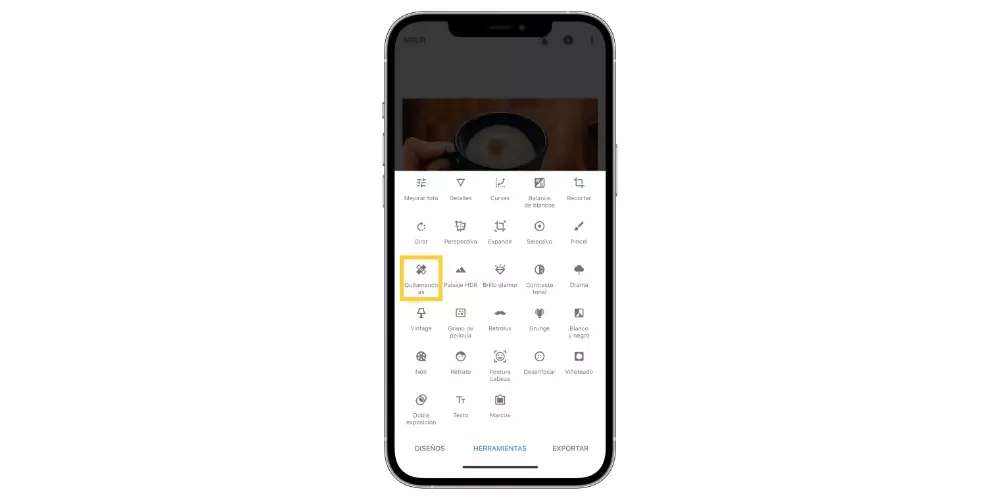
Snapseed, the free option
One of the best photo editors that you can find on your iPhone is Snpaseed, and it is, among other things, because of the large number of functions that it puts on the table for free to all users. Well, one of these functions, how could it be otherwise, is that of being able to delete objects, people, whatever you wantof your photographs. Also, if this app stands out for something, it’s because of how easy and simple it is to be able to carry out this type of action that, at first glance, can seem very complicated. Here are the steps to follow so you can check it out for yourself.
- Open the Snapseed app on your iPhone.
- Tap on the screen to open your photo.
- Choose the photo you want to edit.
- Click on tools.
- Choose “Stain remover”.
- Zoom in on the part of the photo that contains what you want to remove.
- Select the part you want to delete. Depending on the difficulty, you will have to repeat this step more or less times.
- When the result is what you want, click on the tick located at the bottom right of the screen.
- Click on export.
- Select “Save a copy.”

Do you want better results? use these apps
Although Snapseed is capable of generating incredible results, it has its limitations, since after all it is an application that is completely free for all users. Therefore, the difficulty of the process is greater, or simply, you want the results to reach the point you want much faster when carrying out the steps, below we present several payment options that will come in handy for this.
pixelmator
The first thing we want to talk to you about is one of the best known applications within the entire Apple ecosystem, it’s about Pixelmator, a powerful editor that, among other things, will provide you with enough tools to be able to eliminate any object or person that you don’t want to appear in your photograph. In addition, as you will see below, the steps you have to follow to carry it out are very simple.
- Open the Pixelmator app on your iPhone.
- give to “Create Image”.
- Select the photo of your reel that you want to modify.
- Click on “To matter”.
- Click on the brush icon that appears on the toolbar.
- Choose Retouch.
- By default, the “Repair” option should appear. If not, select it by clicking next to “Done”.
- Zoom in on the image to better select the part you want to remove.
- color it.
- When you have the expected result, click on “Done”.
- Click on the share icon at the top right.
- Select the option you prefer.

Touch&Retouch
Another of the most outstanding options that you can find in the App Store to be able to retouch these images is TouchRetouch, in fact, how you can see its name is a clear indication of what this application has been thought of, designed and developed for. Without a doubt, it is one of the best options you can choose, but of course, it is a paid application. However, its price is not high at all and surely when you have to use it you will be glad you invested that money.
Just like with Snapseed or Pixelmator, TouchRetouch also stands out for being really simple and intuitive which is to be able to retouch your photographs. With just a few steps and a few seconds of your time invested, you can make any object, person or thing in your image disappear to leave it just as you wanted. Here are the steps you have to follow to carry it out.
- Open the app on your iPhone.
- Select the photo with whom you want to work.
- Choose “Objects”located at the bottom left of the screen.
- With the brush selected, zoom in on the part of the image you want to remove.
- Color the object or part to erase.
- When you have obtained the result you were looking for, click on the export button located at the top right of the screen.
- Select the desired option to save the image.

Other interesting apps
We have already told you about three ideal applications so that you can remove objects, people or any stain from a photograph, however, as you can foresee, these are not the only options that you can find in the App Store to carry out this action. For this reason, below we will briefly talk about other alternatives that you have to take into account if any of the three mentioned above do not quite convince you.
light room
Is about one of the most popular apps among all users who edit their photos with any device from the Cupertino company. It has a wide variety of tools to be able to modify all the parameters of a photograph, and of course, it also offers the possibility of making certain parts of the image to be eliminated.
It is an alternative designed for photo editing professionals, therefore, the process that you have to carry out in order to remove any stain, object or person from the image is something more complex. However, by investing some time, the results that can be obtained are really outstanding.

Photo Retouch-Object Removal
Within the applications that allow you to remove objects, stains or people from a photograph there are two categories, those that are pure photo editors, and those apps that have really been designed for this purpose, as is the case with TouchRetoch and as This is also the case with this application, Photo Retouch.
It has all the tools you need for the process of removing any part of an image to be as simple as possible. In addition, the artificial intelligence with which it works makes it possible for you to have a perfect image in just a few steps, ready to share it on the social network of your choice.

Peachy – Body Editor
On many occasions, users need to remove a part of the photo because they have a point on their body that they do not want to show, such as a grain waves typical dark circles that come out when you are very tired and have been sleeping little for days.
These imperfections can ruin the photograph of a very special moment, however, and fortunately there are applications like Peachy that will allow you modify and remove those imperfections that we hate so much In addition, the process that you will have to follow to be able to do it is really simple and intuitive, so you will only have to invest a few minutes of your time.

VSCO: Photo and Video Editor
Another of the most popular applications to edit photos is VSCO. In this case it is a very complete editor, which will provide you with a large number of tools to modify different parameters of an image. However, if it stands out for something, it is because of the filters it provides, shining both in quality and quantity.
Well, in addition to all this, being an editor also has the functionality of be able to remove parts of a photo. The process to follow is really similar to the rest of the applications, so it will be very easy for you to be able to carry it out and leave your photograph just as you wanted. Without a doubt, one of the most complete options that you can opt for.

Which one are we left with?
Honestly, all the applications that we have told you about They are great tools. to be able to carry out the task of eliminating parts of a photograph and that the result obtained is really usable. However, in our experience, there is an application that stands out a little above the rest, which is the one we recommend you use if you want to obtain a practically perfect result, although this will also depend on the difficulty of the process.
The application we are talking about is Touch&Retouch. It is true that it is an alternative that will only allow you to make this type of change, that is to say, that in it you will not be able to edit parameters such as saturation, brightness or contrast, but without a doubt, what it does, it does a thousand wonders. It is very comfortable and easy to use, having to invest very little time, and the results are enviable.