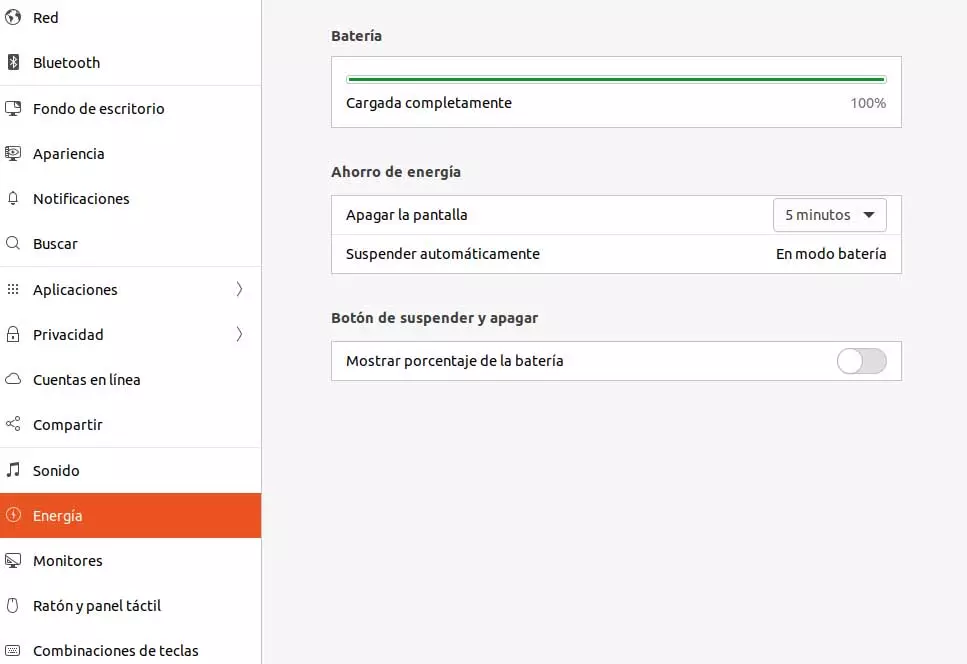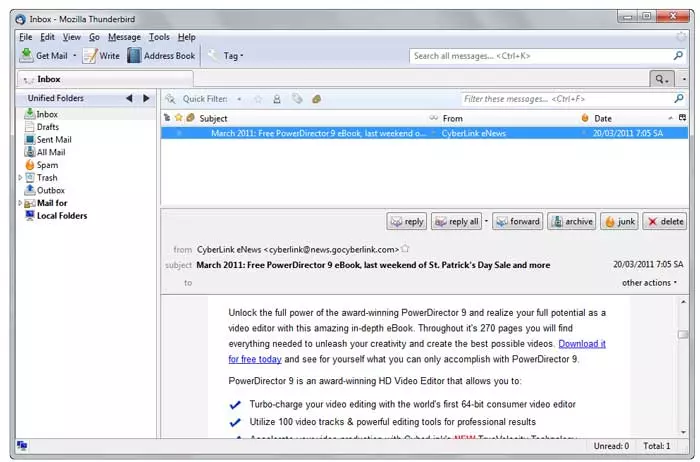Contrary to what happened a few years ago, current office programs focused on text editing are much more powerful than we imagine now. word from Microsoft is a clear example of all this, and now we will see everything that its Search and Replace words function offers us.
Many think that when we face a text editor on the computer, it allows us to format them and correct certain errors, without further ado. However, it must be taken into account that the office software most advanced of these features are bona fide software giants. This translates into important and useful functions included that allow us to carry out all kinds of documents and work related to texts.
Along these same lines, we want to focus on the Search and Replace function, which is much more useful than we might think at first. It must be taken into account that on certain occasions and after finishing a major project, we realize that it contains several spelling errors. If the document is short, changing some of these errors will be a quick and easy process.
How to look up words in Word
However, in the event that we encounter documents Composed of a good number of pages, certain corrections can take a good amount of time if they are done by hand. Hence precisely the utility of the Find and Replace option included in the Word program that is part of Office.
First of all, we must take into account that the Search function allows us to identify all occurrences of a word in the document. Likewise, with the Replace function, what we achieve is to replace words with others predefined by us. To search for certain terms we only have to go to the Start menu option, and in the upper right part of the interface we find the drop-down list of the Search button.
Here we find two important options, one for locate content determined in a simple way and another more advanced option. Thus, in the first we only have to enter the corresponding terms that we want the Microsoft program to show us on the screen belonging to the document open.
Perhaps the most interesting aspect of this functionality appears when we click on advanced search and click on the button that says Further. At that moment, a series of selectors appear that will allow us to filter this search task as much as possible. We can make the function distinguish between upper case and lower caseinclude suffixes and prefixes document, omit blank spaces, or search for exact words.
Replace from Word will save you a lot of time
We must also bear in mind that the replace function that we find next to Search, will allow us to save a lot of time to correct those errors that we mentioned before. Here we only have to introduce the original terms or wordswhich for example were the results of the previous search, enter them in the Search box.
Next, we enter the replacement terms in the Replace with box so that the process is carried out automatically. Obviously we are talking about text, so no matter how many pages we have in the document, this is a treatment that will be carried out practically immediately. In addition, we can also use the filters mentioned above to further customize the search and replacement of words.