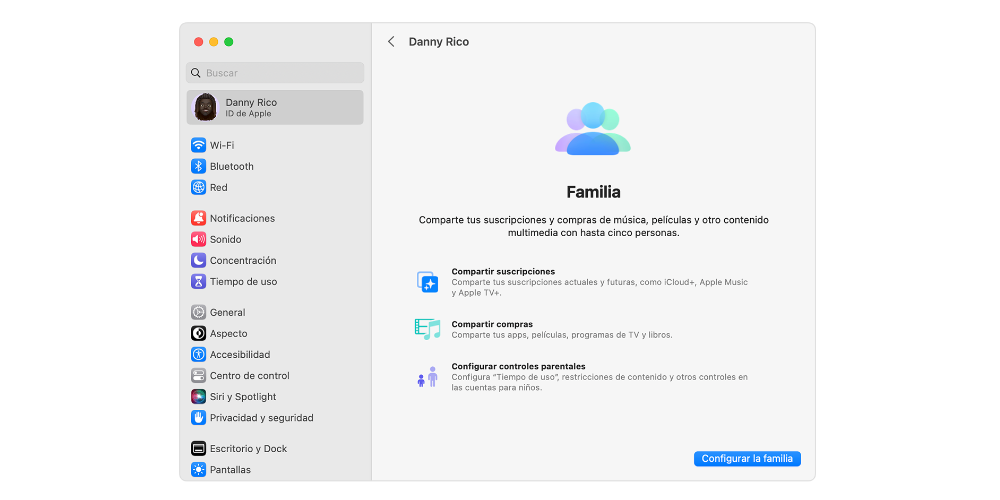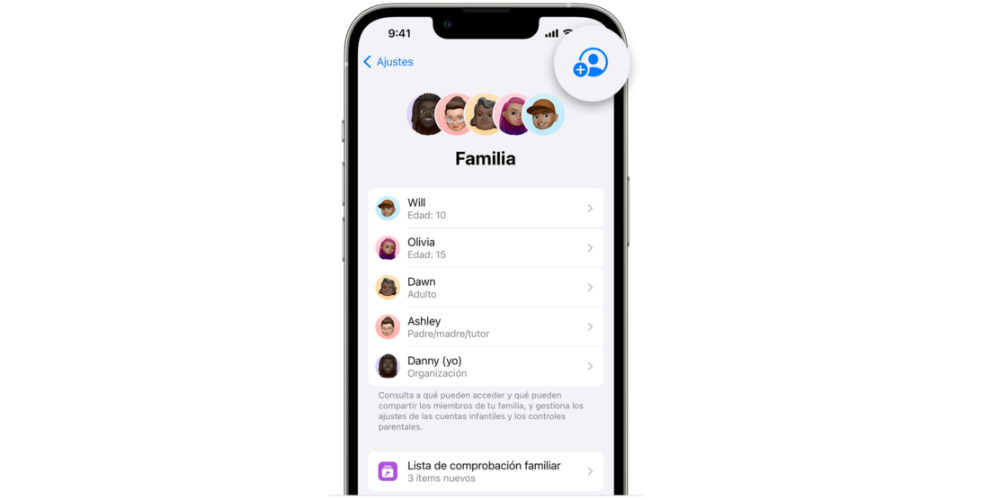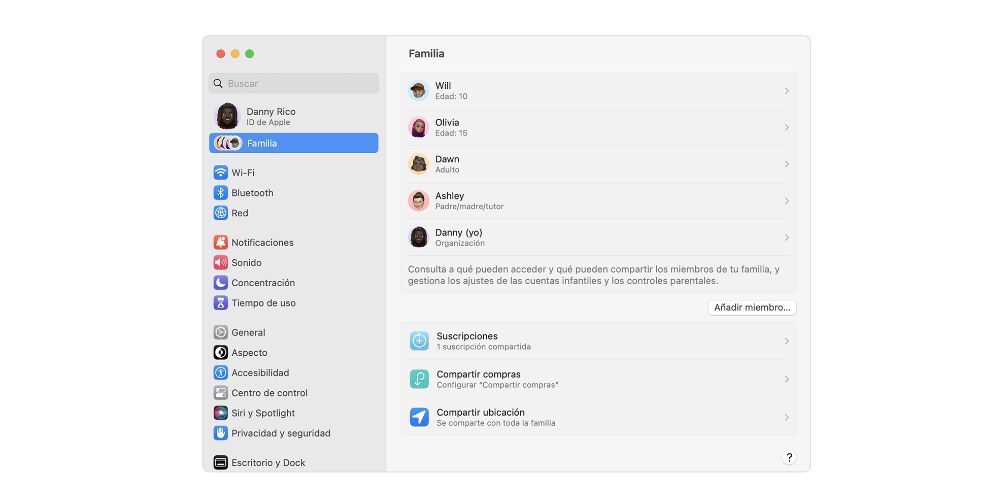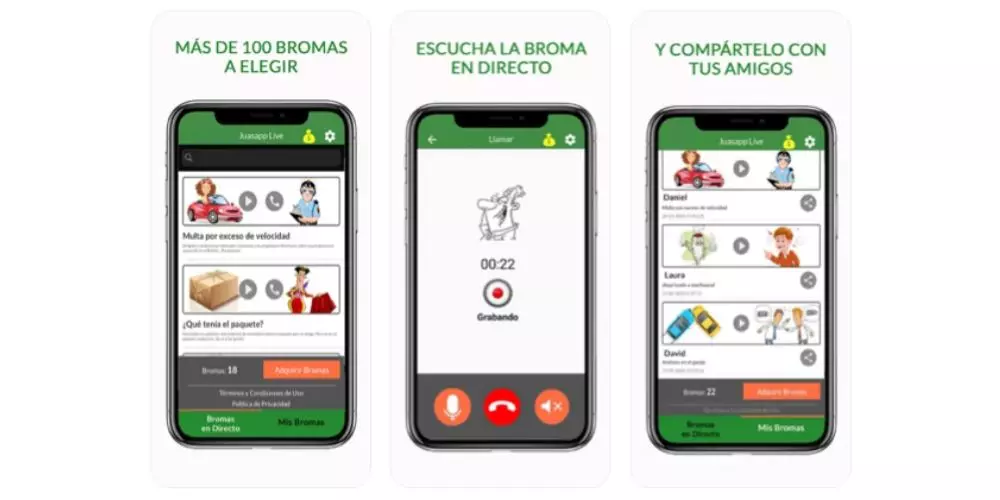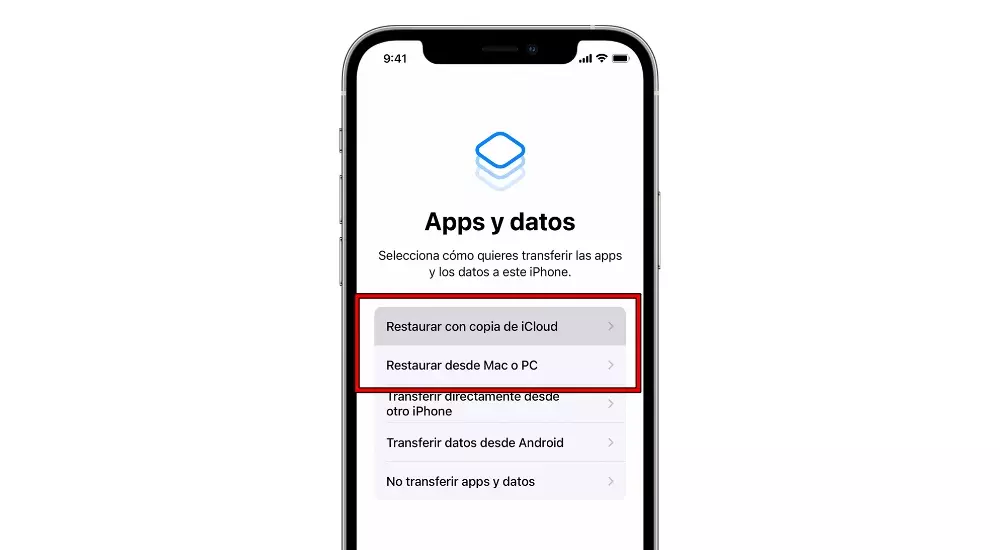One of the most interesting functions that Apple has with the members of the same family unitis the way Share with family, since it allows us to share applications, files and subscriptions. In this post, we are going to know details about this very interesting method.
This Family service has a total of 6 members, that is, you and five other members can be part of the plan. In addition, among the mentioned advantages, you also have dedicated options such as the control from the devices to the most little ones at home, that allows you to configure an Apple ID for minors and allows you to add it within this family plan, that is, it includes the functions of Parental control.
What do we need to share as a Family?
To establish a family group, an adult can set up family sharing for the entire family cluster from iPhone, iPad, or Mac. If purchase sharing is turned on, the family representative pay other members’ purchases and must have a valid payment method on file. First of all, we are going to see the steps that take place from your iPhone. The process consists of four steps:
- Go to Settings.
- Touch your name.
- Tap Family Sharing, and then tap Set up your family.
- Follow the onscreen instructions to set up your family and invite members
You can also carry out the family sharing process from the Mac, although the procedure that we are going to detail below is with macOS Ventura, being different for previous versions. The pasos are the following:
- Choose Apple menu > System Settings, then click Family.
- Click Set up family.
- Follow the onscreen instructions to set up your family and invite members.
invite people
Once you know how you have to carry out the process to share applications and subscriptions as a family, let’s see how you can invite people. You can send an invitation by message, email, or in person. If you have multiple Apple IDs, you can invite each of your accounts to the group so you can share purchases from your other Apple IDs with your family. You can invite people from the iPad and iPhone whose requirement to perform these steps is that they have to be updated to iOS 16. LThe steps are the following:
- Go to Settings.
- Touch Family.
- Tap Add member. If your child doesn’t have an Apple ID, tap to create a child account. But if your child already has one, tap Invite people. You can enter your Apple ID password on your device to accept the invitation.
- Follow the onscreen instructions to set up parental controls, location sharing, and more.
In Mac, you can also invite people. The Procedure to do it from MacOS Ventura and that is different from previous versions of macOS. It consists of three very simple steps that we will summarize below.
- Choose Apple menu > System Settings.
- Click Family.
- Click Add Member, then follow the instructions on the screen.
Once the invitation is made, the family member has to accept the invitation to join the group. The user receives the information by email or via text message. Then you can give an answer from the same invitation.