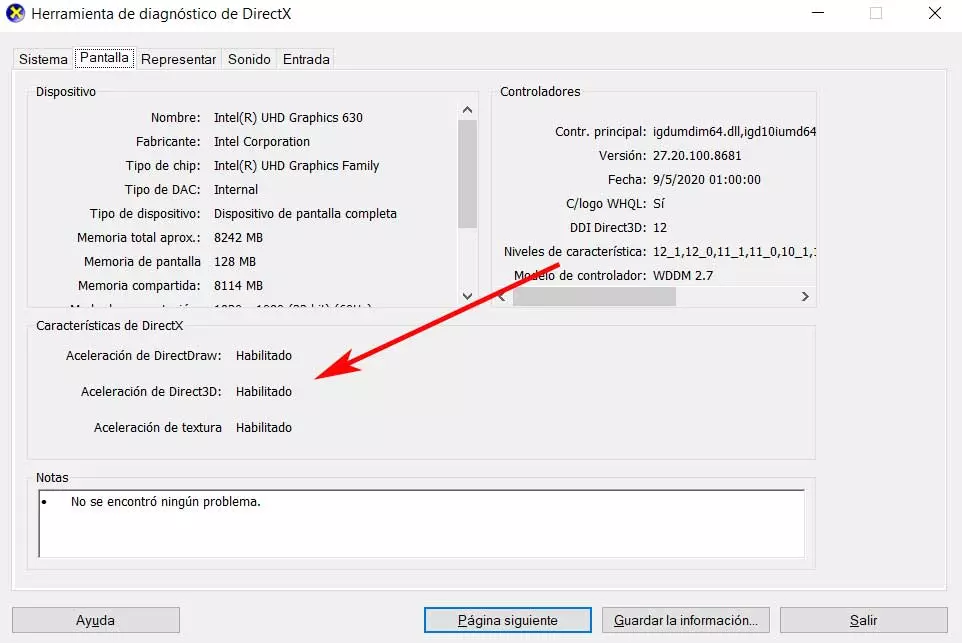
An increasing number of users use their computer to play their favorite games right now. In fact, many discard the usual video game consoles to invest that money in their PC. But keep in mind that not only the available hardware influences here, but also the software, such as the DirectX on Windowsis also very important.
In the same way, we must take into consideration that the aforementioned Microsoft operating system is the main option used by most on desktop computers. Therefore, the main video game developers are in charge of optimizing their projects for it. What’s more, the Redmond firm itself, over the years, has been providing us with a series of functions and features especially indicated to improve the experience when playing.
It must be borne in mind that the demands of these titles related to leisure are increasing. Of course, they are in accordance with the components that we can currently use in our equipment to get the most out of games. It could be said that this is one of the most important software markets, hence all the work and efforts that many companies focus on all of this. If we talk about the execution of these titles in Windows, there is an element that could be considered fundamental in many cases.
Specifically, we refer to the DirectX libraries that make it possible for us to fully enjoy all this software. Once we know these elements, we should also be aware of the existence of a very interesting tool that is directly related. We are talking specifically about the diagnostic application of these mentioned libraries.
See DirectX features enabled in Windows
If you don’t know it, this is a powerful tool that we can access by typing the command dxdiag in the system search box. At that moment a new window will open in which in the first instance we find all the installed graphics component information. At the same time, if we scroll through the tabs that we find in the main interface, we can see the possible errors detected in both graphics and audio.
But what interests us here is to take a first-hand look at the features we have active related to DirectX. This will help us to correctly configure those games that we are going to run on our Windows computer. This way we can get the most out of them depending on the functions and features that we have activated on the computer.
We achieve it in the first place by putting into operation the aforementioned DirectX tool that we have mentioned. Next, among the tabs that we see in the main interface, in this case we opted for the call general. At that moment she has no choice but to locate the section called DirectX Features. Here we are going to find functions such as DirectDraw Acceleration, DirectX or texture acceleration; and the application will tell us if they are enabled or not.



