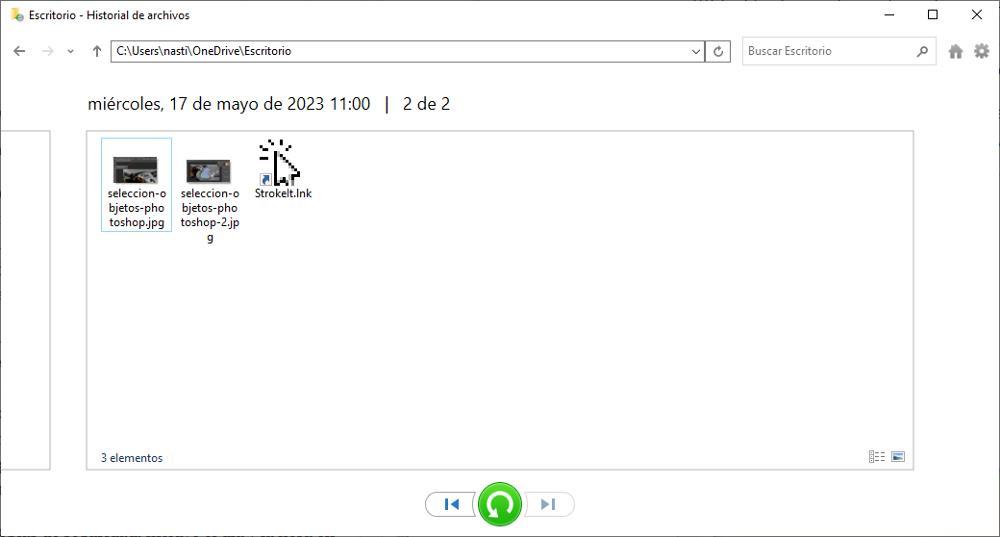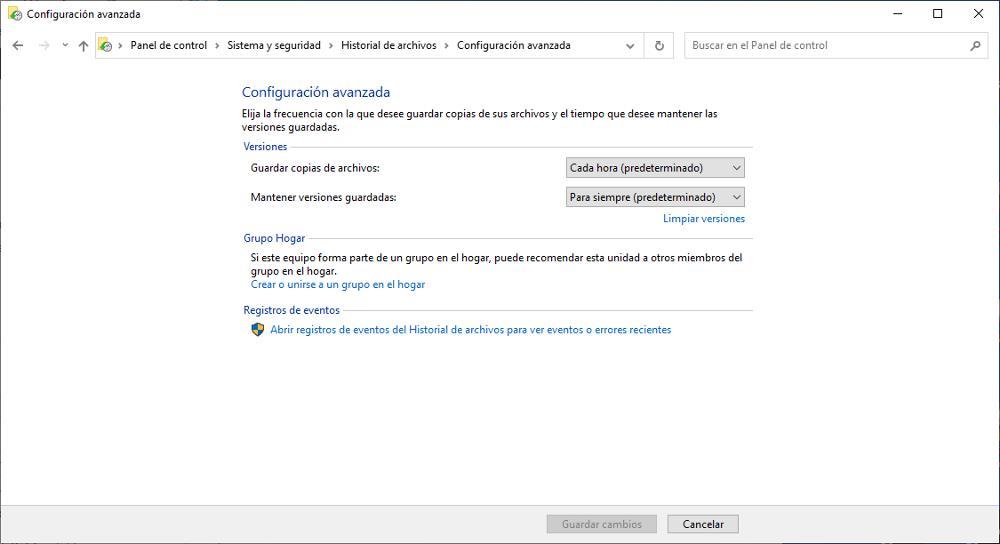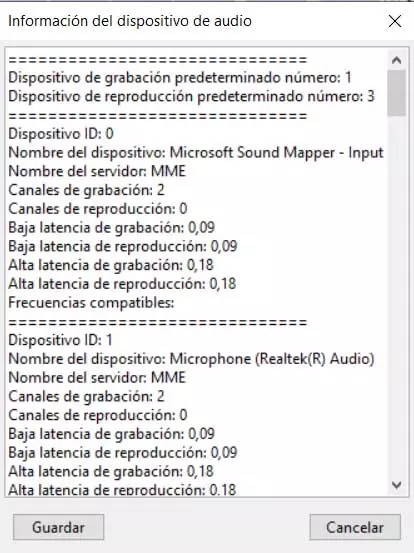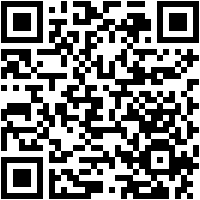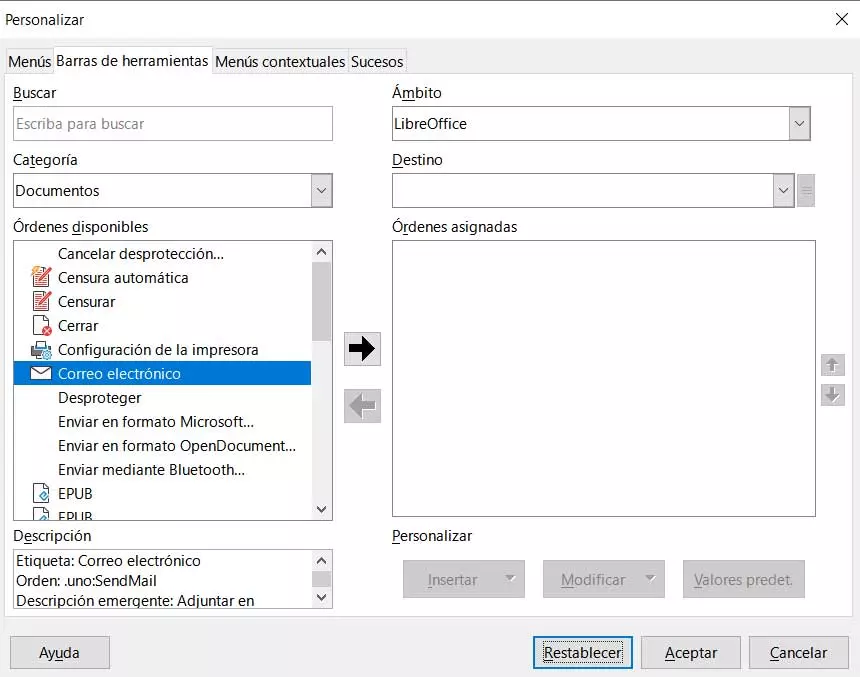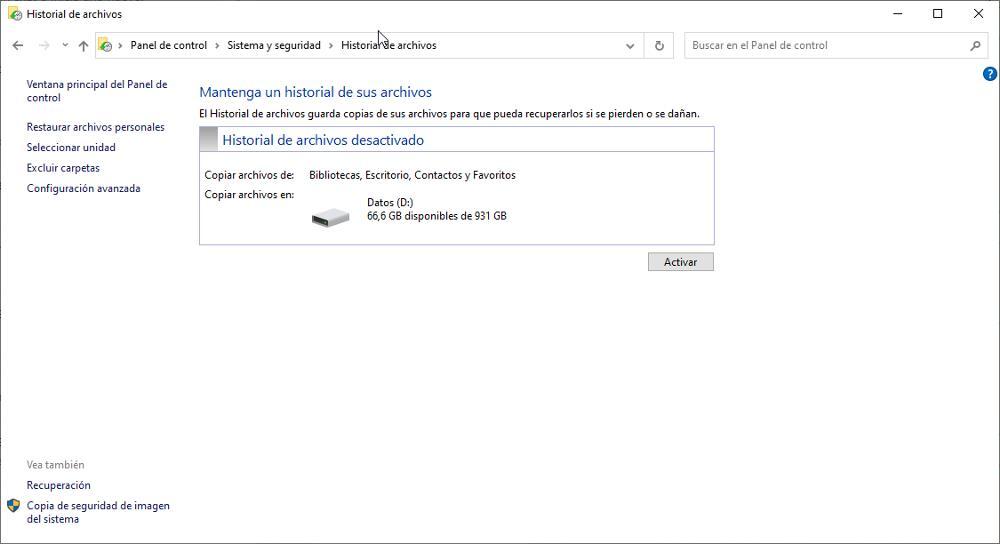
Just as Windows includes an option that allows us to revert all the changes that have been made to the system when we install a new update or application, it also offers us an option that periodically takes care of making a backup copy of all the elements that we have created, modified or deleted from our device. We are talking about the function file history.
What is Windows File History and how does it work?
This Windows feature, which is turned off by default, is available through the control Panel in Windows 10 and Windows 11. To activate, we must access the section Security system and then tap File History.
Next, we must click on Activate and the equipment will begin to make an automatic backup copy of all the files that are inside the user’s folder, including My Documents, Images, Videos and the files that we have stored on the desktop. Within the configuration options, we can select which folders we want to synchronize and which ones we want to exclude.
The backups that are made through this function can only be stored in another drive connected to the computer or on a network drivesince, in this way, it is avoided that making backup copies could be a storage problem for the user instead of an additional benefit.
Each of the backup copies includes the day and time it was made, which will allow us to quickly and easily identify where we can find the copy of the missing file to recover it. To access the backup copies, from the same section where we have activated this function, we must click on restore personal files and navigate to the location where it should be to select it and restore it back to your computer.
To change how often we want Windows to make an automatic copy of all the changes that have been made to the system, from where we have activated this function, we must click on Advanced configuration and in Save copies of files. Right after this option, we also have the option to set how long we want to keep the copies to prevent the drive we are using from quickly filling up with files, especially when they take up a lot of space.
The first time we activate this function, takes longer than usual since you must make a copy of all the files. Successive backups are incremental, so only files that have been created, modified, or deleted are added.