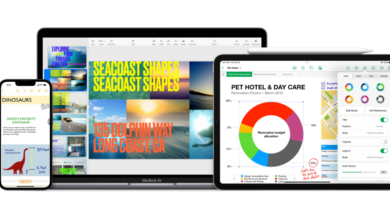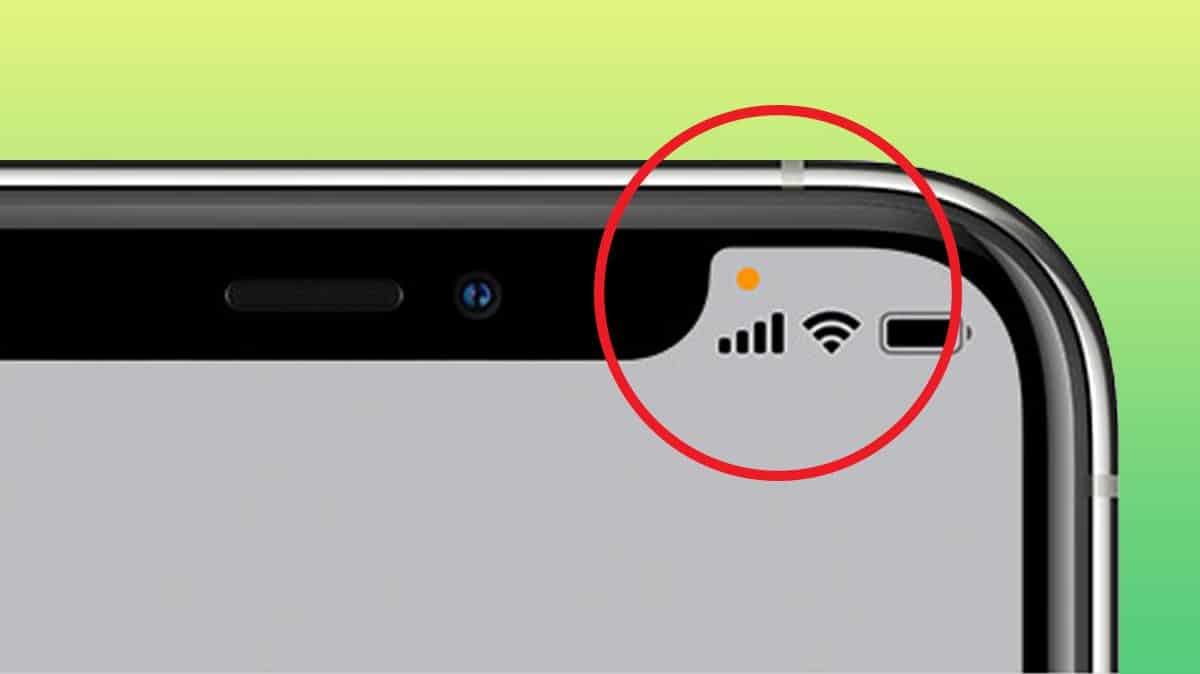
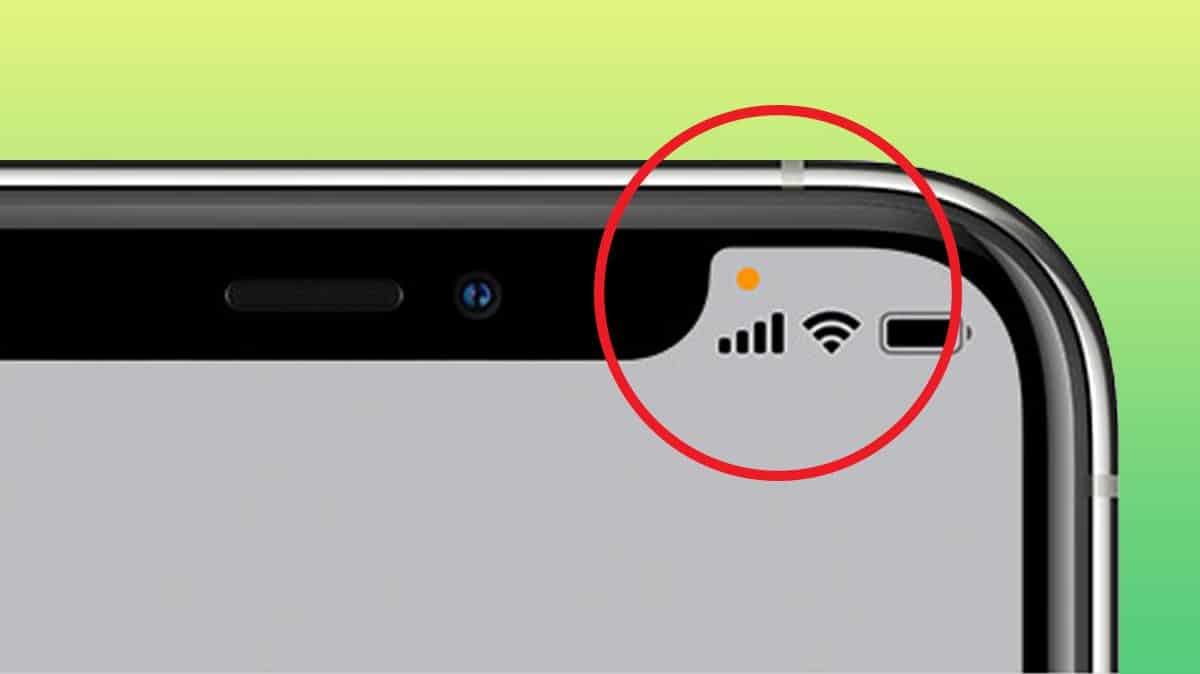
Surely on some occasion you have looked at the top of your iPhone or iPad, you have seen a green or orange dot and you have wondered what it means. This is due to some features that Apple introduced about privacy and app permission monitoring.
In iOS 14, we got some changes to the operating systems of the bitten apple to increase user privacy control. With privacy as a flag, even at the marketing level in your ads with specific campaigns. One of the changes of the apple company was to add some details like the ones we will see in the article.
Changes introduced to improve user privacy
Before explaining what a green and orange dot means in iOS, we will focus on naming the changes introduced by Apple from iOS 14 regarding privacy.

A redesigned privacy screen
Unlike the rest of the details that we will see later, this feature is not a simple display detail. These changes affected the design of privacy options on iPhone devices. Improving the categories and adding some new ones. The purpose of all of them, and the rest of the points of the article, is give the user more control of the access made to your device by the applications.
Quick View Signage
Within this section we will find, among others, the one that we will see specifically today; green and orange dots and time background change with colors; blue, green and red.
Recurring Location Permissions Messages
Apple also placed special emphasis on location permissions, allowing iOS to ask us for confirmation from time to time if we had any location permission enabled with the “Always allow” option enabled. Given that it is quite an important permission for the user’s privacy, the iPhone or iPad will confirm if we want it to continue like this from time to time.

A curiosity that few have observed is that if we grant you this permission through the privacy settings of iOSand not from the typical pop-up notifications, when an application requests it for the first time, it will not be reminded of us on a recurring basis. This is because the system understands that it has not been a permission granted by tapping quickly, to remove it from the screen, but a permission set specifically by the user.
Quick View Signage
As we have seen in the previous section, in this article we will focus specifically on this part of the changes that were introduced in iOS 14. Let’s see the different types of signaling that exist and what each one means from them. All of them will occur at the top of our iPhone or iPad.
What is the green dot?
If you have ever wondered when you see, sometimes fleetingly, a green dot on the top of your iPhone, and you have never understood what it was, or if it was something normal. Here you have the explanation.
The green dot at the top indicates that an application is currently using the camera of our device. On most occasions we see it fleetingly because we are aware of seeing it just when we close the camera application. In this case it would be something completely normal, since the Camera application is making use of it.

We should be concerned if we see this point on our iPhone or iPad, only if we don’t have any apps that we are aware of. Later we will see how to quickly see what application it is.
What is the orange dot?
In this case it is a behavior very similar to the previous one. The only difference is that it is the signaling that an application is making use of our microphone. Again, this should only be a case of concern if we are not aware of having an application that requires it in use.
What does the green background on the time mean?
In this case, the green background of the iOS clock It will indicate that the call functions are being used. The most common way to see it is if we put a call in the background while we do something else. If we see it in another case we should worry.
What does the red background on the time mean?
The red background surely you have seen it more regularly, because It is displayed when the screen of our device is being recorded, or we are broadcasting it in some way. Surely you have recorded the screen of your iPhone or iPad on some occasion. Otherwise, you have been able to see it in a video that has been sent to you or seen on the internet, since it will be visible during the screen recording itself.
What does the blue background on the time mean?

The blue background on the time of our device, like the rest of the visual signals, indicates some type of access to our device. In this case, it would be the device is using internet sharing, screen mirroring or location tracking options.

Related article:
How to share Wi-Fi from iPhone
How to see the applications that cause these signals
Now that we know what the green and orange dot means, along with the rest of the iOS signals. In the control center, we can see which application is responsible of that sign.
To see, We’ll have to take out our control center, where we can see the options to enable Wi-Fi or Bluetooth, for example. We will do this by sliding down from the upper right corner of our iPhone or iPad.
At this point, we will see in the upper part of our device an indicative the same color as the visual signal we have seen. Either green or orange, with the specific permission it means.
In this case we will see an icon next to it. In the case of the orange dot, we will see a microphone with an orange background, in the case of the green dot, we will see a camera with a green background.
All this followed by the text “recently”, or “x minutes ago”, to indicate when access to the permit has been made. This is because if the access has only been for a moment, so that we can see which application has been responsible even if it is no longer using the permission.

If we touch on this text, we will access the list of applications that have caused this signal. They can be several and of different types of permits. It will be a kind of audit so that we are aware of the access of the applications to the most critical permissions.
How to act on an application that misuses
If we find ourselves in any case with an application that is making use of our device in a fraudulent, improper way, or that we do not recognize, we must act to revoke that permission.
For this process, we will use the first mentioned settings section, the privacy part.
Inside the section, we can see all the permissions activated for each application. In this way, if what we have observed has been that an application is making improper use of the microphone of our device, we will go to the microphone part.
Once here, we will search the list of applications and deactivate the permission for said application.
The best thing to do would be to go to the settings section of the application itself and check all permissions for this. If you’ve been misusing one permission, you may be misusing more.

This We can find it at the bottom of Settings. After all the iOS options as such, we will see the different applications that we have installed on our iPhone. When we find the one we are looking for, we will enter its settings and review all the permissions enabled for it.
Our permit recommendations
First of all, My recommendation is that you do a review from time to time. what permissions the applications have and what access has been given. You can do this from time to time, or when you remember, by going to the privacy section of the settings. Taking a look and seeing that everything is correct is a guarantee of your privacy.
Secondly, another of my recommendations would be that if we see a permissions pop-up notification, this occurs the first time that an application requests permission to some function of our iPhone or iPad, Let’s read it carefully and decide accordingly. Nothing to give to allow without thinking.
Finally, the most obvious recommendation. If you detect in any case that an application is making improper use of some permission of your iPhone, uninstall it without thinking about it too much. If the developer has wanted to take advantage of your information, nothing good will be up to his application. Luckily the App Store is a fairly secure and controlled environment. Apps are vetted before being accepted into the app store, and even developers are required to justify the reason for permission accessso it will not be common for you to see yourself in this situation.
If you have been interested in knowing what the green and orange dot on your iPhone means, among other details, we leave you an article for continue your reading about permissions. In this you will be able to know how to reset all the permissions, in case you want to make a clean slate after knowing the importance of these.