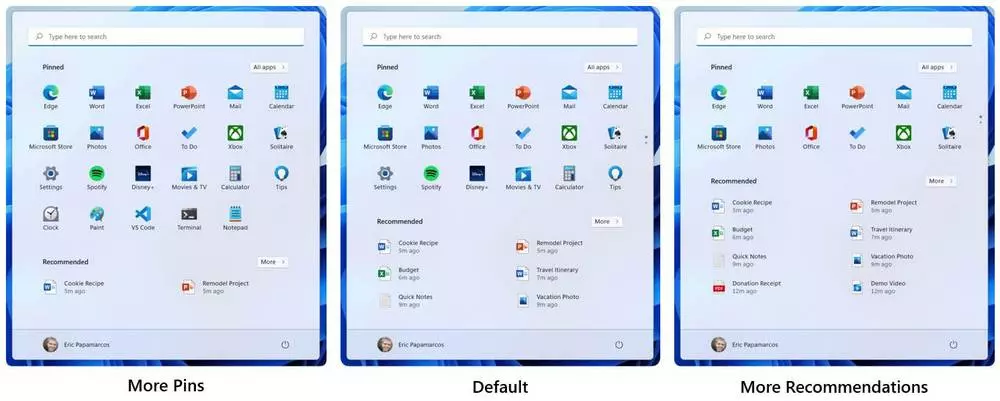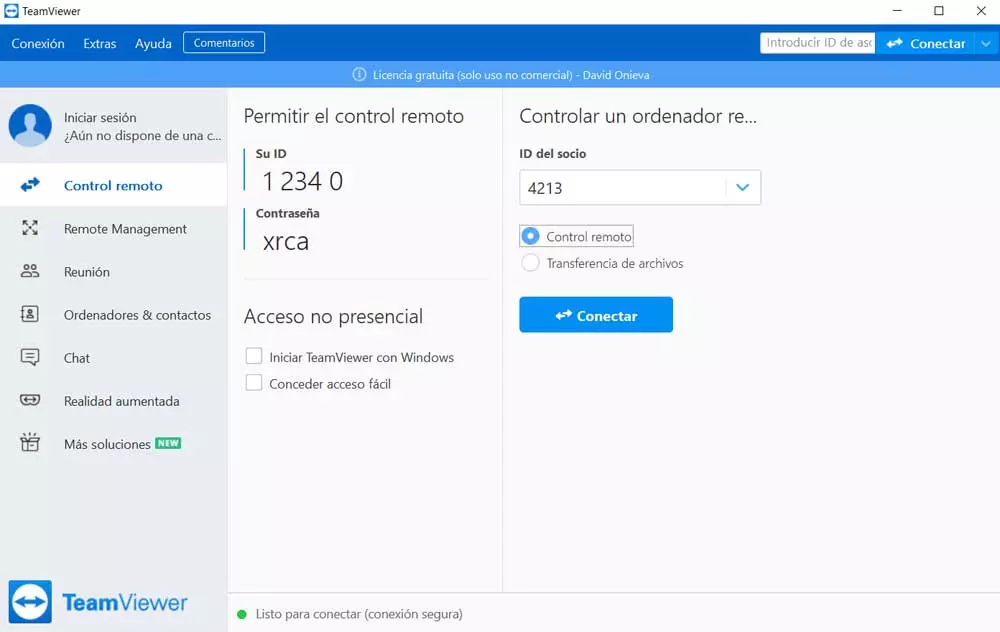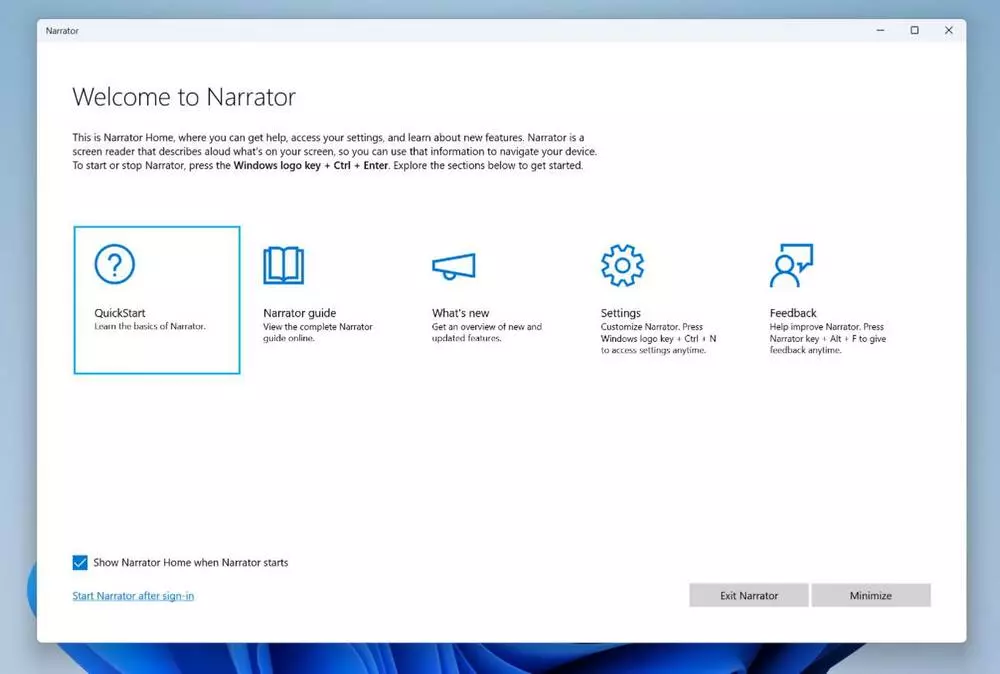
After the small Thanksgiving break in the United States, and the entire week of Black Friday, Microsoft has returned to continue with the development of its new operating system, Windows 11. This new OS already has a 10% market share, although it is true that it needs a good review, and a good list of corrections, before starting to grow in conditions. Thus, to end the year on the right foot, Microsoft has just launched for its Insider Dev users the new build 22509. What’s new? Let’s see it.
This new Windows 11 update belongs to the Dev channel of the Insider program, the most advanced of all, but at the same time the most unstable. These versions can have (and, in fact, have) very serious errors that can affect the correct functioning of the system, so we recommend never installing them on our main computer, leaving them only for test equipment or virtual machines.
What’s new and changed in build 22509
The first of the novelties of this new build is found in the integration of Narrator, Microsoft’s screen reading assistant, within Edge. Now, launching this accessibility tool is easier than ever, and it has been specially designed to work in the best possible way when reading web pages. Now, Narrator is designed to offer the best experience in web browsing, being able to recognize and read all kinds of elements.
Microsoft has perfected the use of the keyboard shortcut Control + L while we are in the browser to directly select the address bar of the browser. In addition, if we have Narrator open, it will close much faster to be able to write the address that we want. This change has also been applied to text boxes and forms, being able, finally, to read the character that is right at the cursor while we are writing to know where we are located. And last but not least, there have also been a host of improvements to heading navigation, a more consistent scan-mode browsing experience, avoiding repeating items, and a better hyperlink reading experience when navigating forward. and backwards.
Other interesting changes, beyond Edge and Narrator, that we can find in this new build of Windows are:
- We can right-click on the start menu to choose if we want to see more fixed apps or more recommendations.
- When we have two monitors, now the clock will also appear on the second monitor.
- Applications that generate call, reminder or alarm notifications using the Windows notification system can now display up to 3 high priority notifications stacked on top of each other at the same time. In total, we can see up to 4 notifications at the same time (3 of high priority, and a normal one).
- New control panel functions have been sent to the Settings menu:
- The advanced sharing function is now in the advanced network settings section.
- The Printers and Scanners section now shows more information about these two items.
- The network and device configuration items now take us to the corresponding pages within this menu.
- Added a new option to sort the list of installed applications: by name (from Z to A). Thus, the option “Alphabetically” has been renamed to “Name (A to Z).
- New notice when Bluetooth or Wi-Fi is turned on while in Airplane Mode.
- Windows Sandbox now allows you to restart the virtualized environment.
Fixed bugs
In addition to the previous news (which are not few), Microsoft has also corrected several errors in its operating system so that, little by little, it is being as refined as possible.
- Taskbar:
- The Home, Task View, Widgets, and Chat icons shouldn’t be extremely large when scaled to 125%.
- If we press Windows + a number repeatedly, we should move through the different windows of that application.
- When we use Narrator, and the desktop side menu appears, it should now provide information about the desktops.
- Fixed a bug in explorer.exe that caused the browser to crash.
- Entry:
- Handwriting should work again when we use the Chinese language.
- Mitigated an issue with the mouse that caused errors when hibernating the PC.
- Updated IME keyboards.
- Fixed a crash when invoking the touch keyboard from PowerShell.
- Windows:
- Mouseing back and forth on different desktops from task view will no longer cause thumbnails and content to shrink unexpectedly.
- CompactOverlay should work fine again.
- Fixed an issue that caused explorer.exe to sometimes crash when closing groups of three or more windows at the same time.
- Removed the unexpected tilting animation when clicking down on the corner of the new desktop button.
- Fixed an issue with context menu animation.
- Fixed a serious bug with the DWM that greatly affected system performance.
- Settings:
- Fixed some overlapping texts for certain languages on the installed applications page, within the settings.
- By clicking on the “Uninstall” button on the installed applications page, we will now see a confirmation box.
- The “ms-settings: installed-apps” URI changes to “ms-settings: appsfeatures”.
- Others:
- Fixed “0x8007001f” error when trying to update to the latest builds.
- Fixed a problem that prevented the installation of new builds due to the error “0x80070002”.
- Fixed the error “0xc1900101-0x4001c” that made the changes revert when updating to new compilations.
- Wi-Fi is no longer lost when the system comes out of a sleep state.
These fixes, initially, belong to build 22509 of the operating system. However, Microsoft advises users that some of them may reach the stable version of the system prematurely in the form of a cumulative update.
Known bugs in build 22509
In addition to the previous errors, Microsoft has updated the list of known problems in the system, problems that will be solved little by little in future compilations:
- General:
- I keep getting the error ‘The build you are trying to install has Flight Signed. To continue with the installation, please enable flight signing »when trying to update the system from an ISO Dev.
- Beginning:
- Problems searching from the start or from the taskbar. If we experience them, we can solve them by opening the run menu with “WIN + R”, and closing it.
- Taskbar:
- The bar sometimes flickers when switching input methods.
- Look for:
- After clicking the search icon on the taskbar, the search panel may not open. We can fix it by restarting the Windows explorer process.
Little by little Windows 11 continues to take shape, although it is true that there is still a long way to go before being able to enjoy a stable, fast and problem-free system.