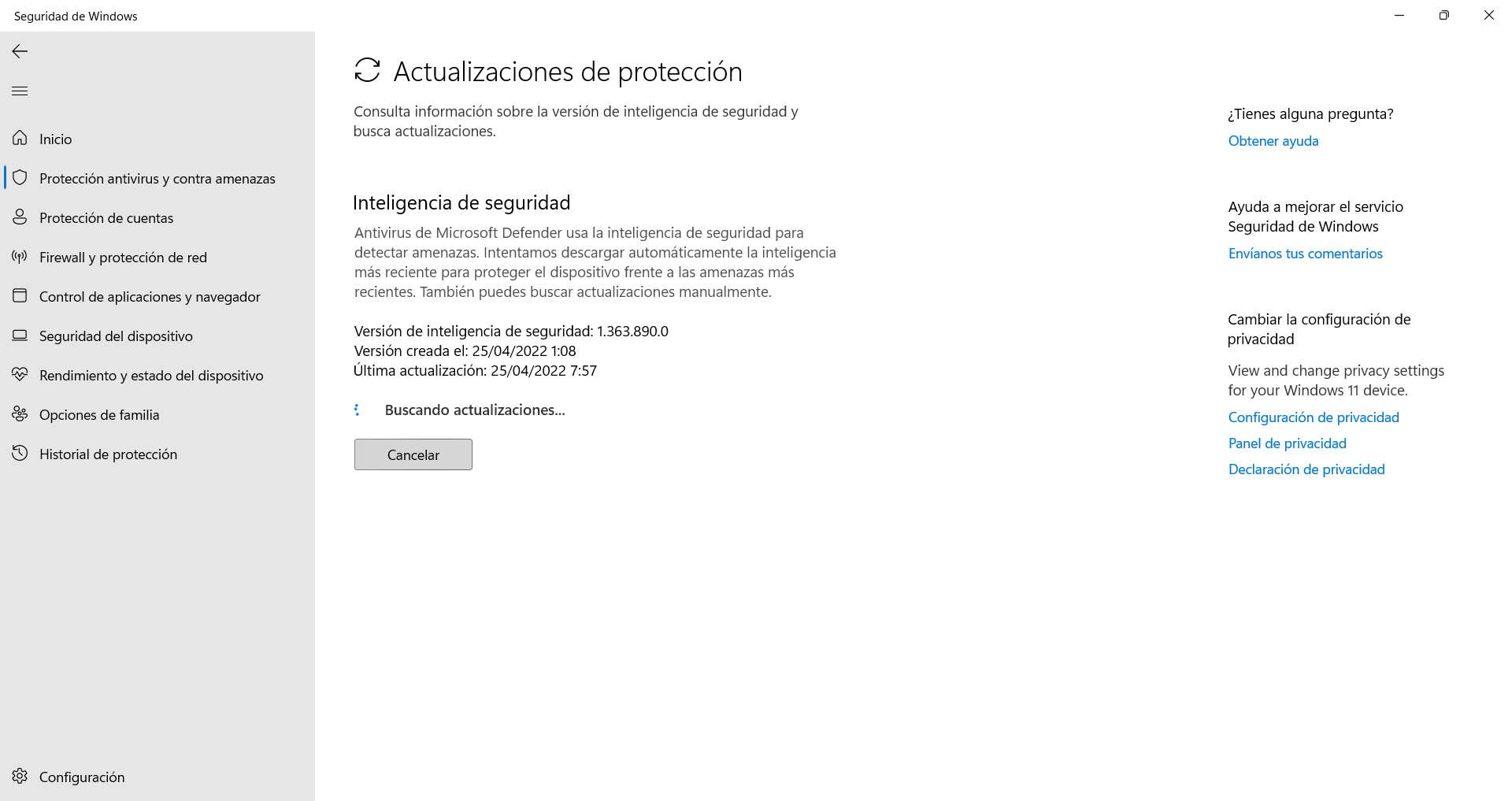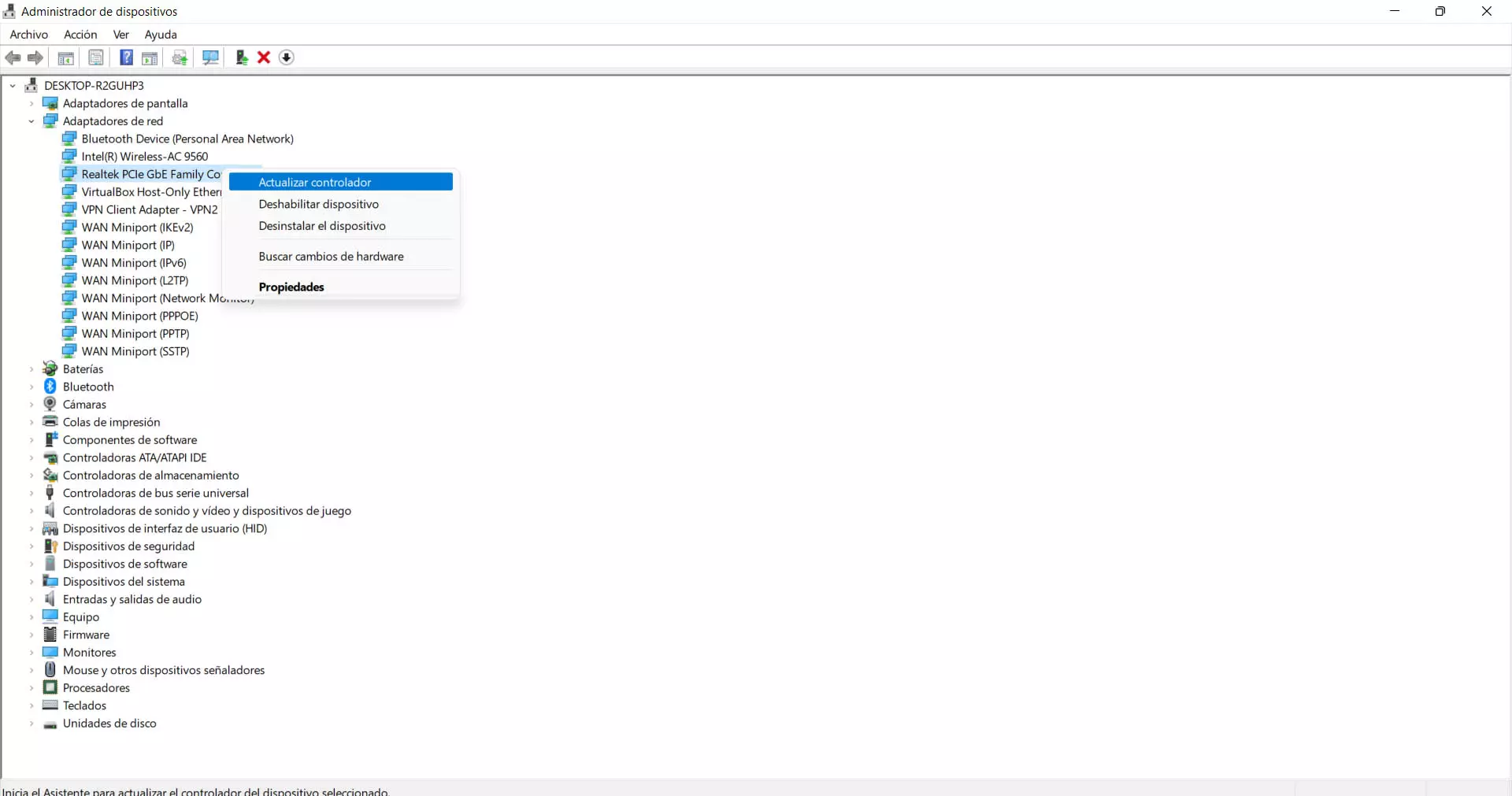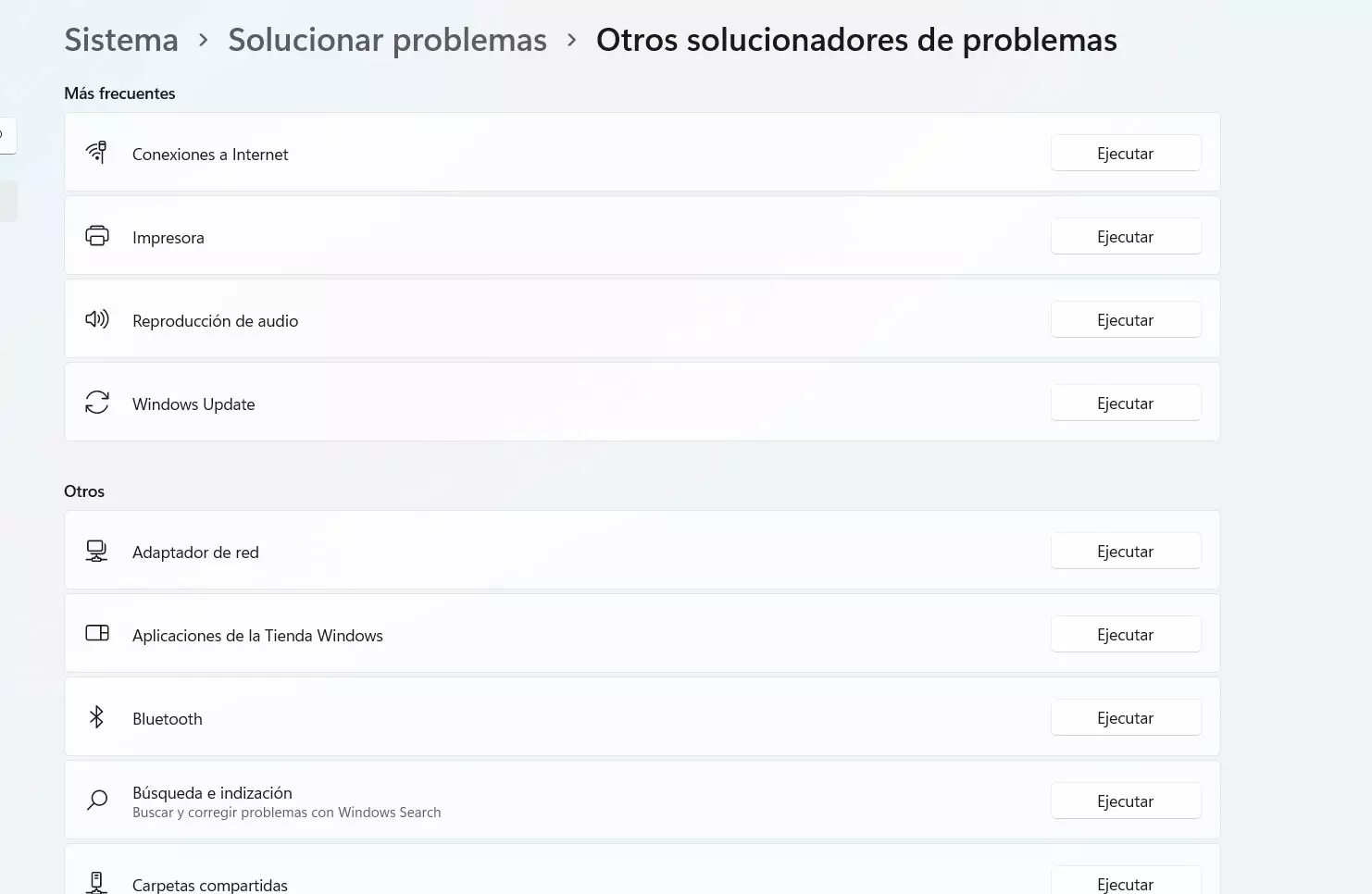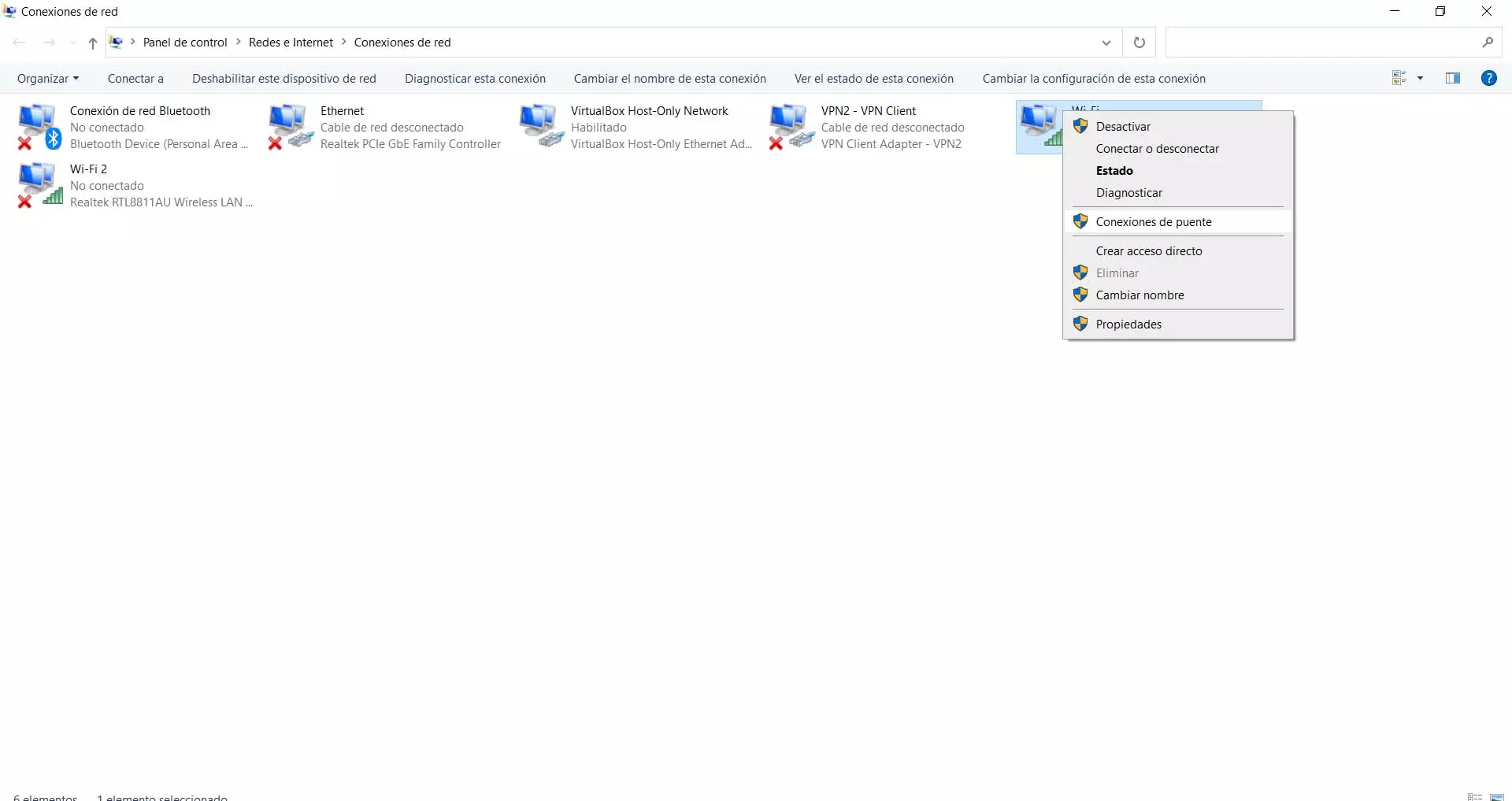In short, whatever the cause, you will not be able to connect to a network and Windows will launch a warning notice. You would have to follow a series of steps to try to solve the problem.
What to do to fix it
Luckily, fixing it is easy. If you get the error in Windows when connecting to a Wi-Fi network and you see that you cannot, follow the following advice that we are going to give and the normal thing is that everything works normally again. It can happen to you with a specific network or with any that you try to access.
Update Windows and drivers
The first thing you need to do is make sure you have everything updated correctly. This of course includes the operating system, but also the network card drivers. There could be conflicts if one of the two is outdated and that means that, for example, the computer does not recognize the card correctly or it does not work well.
In the case of Windows, to update it you have to go to Start, enter Settings and go to Windows Update. There it will show you what version you have installed and if there is a new one, the process will automatically start to install it. You must make sure that it is completed correctly and nothing is left pending.
On the other hand, you will have to update the network card to ensure that you use the latest version of the driver. You have to go to Start, enter Device Manager, Network Adapters and select the corresponding card there. You click with the second mouse button and give update driver.
Restart the router and network adapters
Another easy step you can take is to restart both the router As the network adapter, in case you use an external card. If the card was internal, you simply turn off the computer and turn it on again. This will cause all processes to be killed and the system to start again.
Now, in the case of the router, it is not enough to turn it off and turn it on immediately. What you should do is keep it off for at least half a minute and then turn it on again. This ensures that the reset is complete and thus avoid problems in the process.
If you connect through a Wi-Fi repeater, for example, you would have to do the same. Basically you disconnect it from the electricity and reconnect it and try to see if this way you can access the network normally again.
Windows troubleshooter
Windows has a tool called a troubleshooter. It helps to detect certain errors that may appear in the system and that affect an application or feature. An example is the network connection. It could help us to know what is happening so that we cannot connect and it could even solve the problem.
To access this tool you have to go to Start, enter Settings, System, Troubleshooter and go to Other troubleshooters. There you have to look for the Internet Connections option and hit Run. It is a process that can take a few minutes and will begin to analyze what may be wrong.
forget the net
If you have problems connecting to a specific network, what you can do is give it to stop remembering. Sometimes bugs can appear at the system level and it does not handle the request well. That will prevent us from connecting normally to the Wi-Fi network to which we have always connected without problems.
To do this step you have to go to the taskbar, click on the Wi-Fi icon, enter the networks and a list will appear with all the ones you have available. You simply select the one that is causing problems, click the second mouse button and hit stop remembering.
From there, all you have to do is reconnect to that wireless network again. You will have to enter the password again, since it is as if you were connecting for the first time. If it is a problem at the system level, with some failure in the stored data, it will surely work normally again.
Check that the network arrives well
But the problem may simply be that the Wi-Fi network is not arriving correctly. Perhaps you connect from a very far distance from the router or access point and the signal does not reach you well. This will bring up the message that Windows cannot connect to a network. You will have to find a way to get the signal better.
First of all, one possible solution is better locate the router. Avoid being located in an area where there are interferences or there are walls and obstacles that could affect the signal. Try to connect it in an isolated place, away from other devices that may affect the signal and in an elevated area from where it can spread the coverage well.
In addition, you can always use a Wi-Fi repeater, Mesh system or PLC devices in order to improve the signal and prevent problems of this type from appearing. This way you will be able to connect with better coverage.
In short, if you get the error message that Windows cannot connect to a network, as you have seen, it can appear for different reasons. However, you also have multiple possible solutions to be able to connect normally.