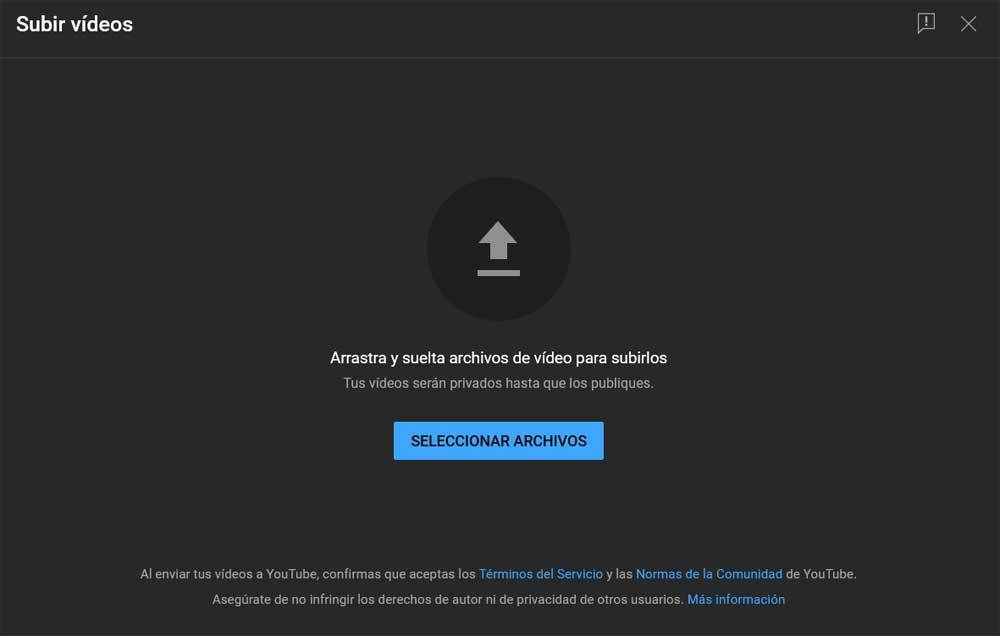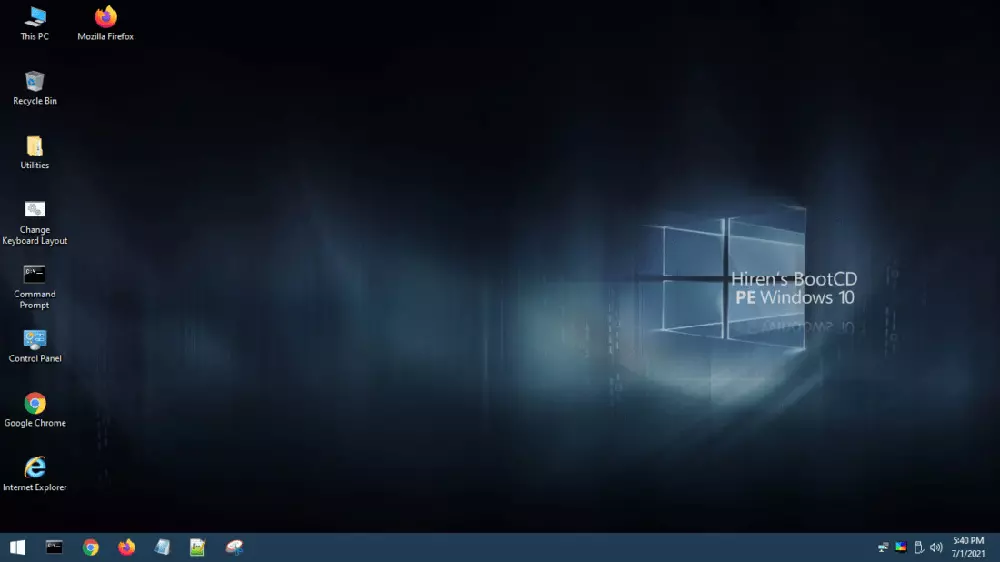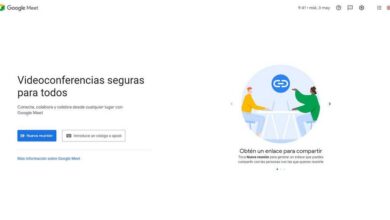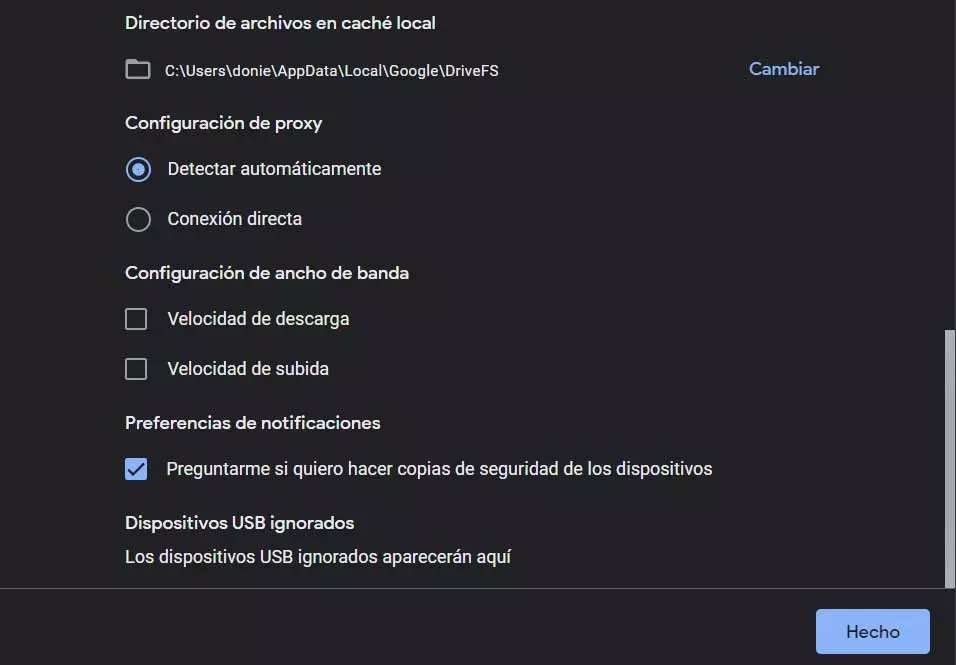
Many companies related to technology offer us their own spaces on the servers in order to have it. This allows us to store a good number of folders and files remotely and thus take up no space on drives of the PC. In fact, this type of platform in particular can be used for multiple tasks. For example, we can save our personal multimedia content there, which is usually the one that takes up the most space as a general rule.
There is also a good number of users who use their spaces in the cloud, as is the case with Google Drive, to make a security copy of the system. Likewise, both end users and companies store all their documentation on remote servers so that the site is secure. What’s more, we must take into account that some of these services that we mentioned give us the opportunity to automate this type of process. This allows us to ignore the upload of content to remote servers that is done by itself.
But of course, despite all the advantages they offer us, we can also find some drawbacks in their use. To give us an idea and as is evident, to be able to use this type of remote servers, it is mandatory that we have an internet connection. Also, the more bandwidth available, the better.
Configure the bandwidth to use for Google Drive
This is something that is especially evident in the event that we plan to transfer large amounts of data, either uploading or downloading. We must take into consideration that the space available on these platforms is usually several gigabytes, so moving those amounts of files over the internet sometimes becomes an ordeal. Also, if we don’t configure Drive correctly, all this can directly affect the operation of the rest of the programs on the PC that use the Internet.
Well, we tell you all this because the google drive client that we install on our computer allows us to configure the bandwidth to use. This means that we can limit the use of the internet by the program when uploading and downloading content, all independently. To do this, the first thing we do is open the preferences of the program belonging to Drive and that allows us to configure it.
When opening the main interface of the client, we click on the button in the shape of a Cogwheel that is located in the upper right corner. In the drop-down list that appears we can now choose the option called preferences to then press another button with the same appearance.
At that moment we must locate the section called Bandwidth Settings, where by default we find two empty fields. These refer to the maximum upload and download speed that Google Drive will be able to use. Therefore, we only have specify the amount of maximum bandwidth which we want to use here. In this way we achieve that this does not affect, neither in the uploading nor the downloading of content, the rest of the applications.