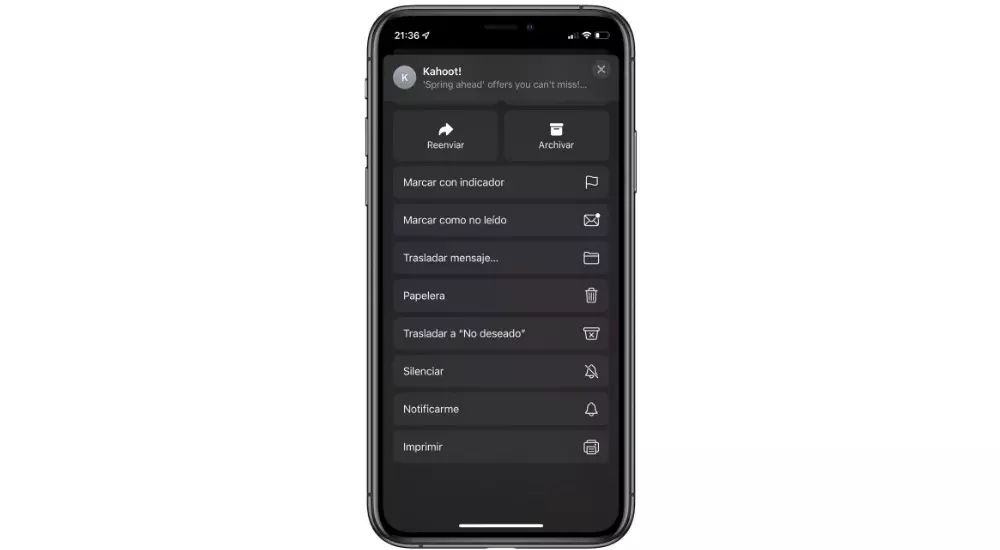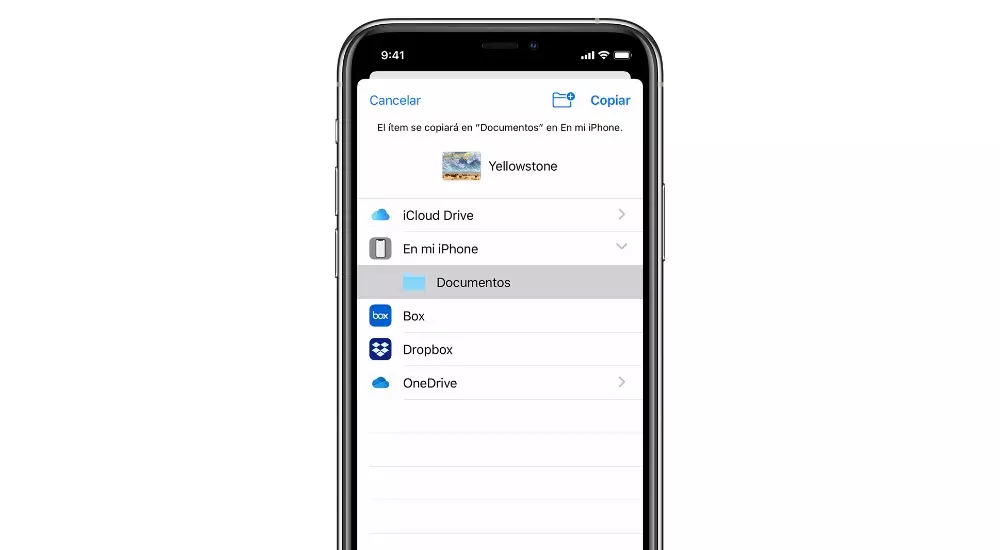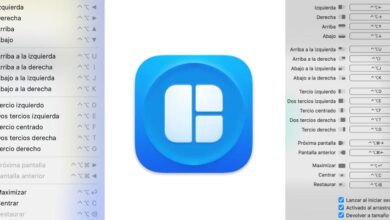The PDF has become one of the standard formats with which we work on a day-to-day basis. You have undoubtedly had to work on a daily basis with many of these documents on your iPhone or iPad. In this case, you should know very well how you can manage them, the saving process being one of the most typical used.
Is PDF the best format to use for files?
This is undoubtedly one of the big questions that anyone who is not used to this computer environment can ask. It is true that many people can resort to the classic .docx format, but what is really common is make use of PDF. And there are many reasons why the PDF can be exclusively recommended to be able to work on an iPhone, iPad or Mac. In this case, the first thing to highlight is the protection you have and the impossibility of making changes to what you have written in the document. In other formats it will be easy to edit, but in PDF what you have written or signed will last.
In a second place, it also stands out the universality of the format. With this we refer in a special way to the fact of exchanging documents between iOS, Android, macOS or Windows. In all these operating systems, this document format can be used without any problem. It can be opened by any program and in many cases it is not even necessary, since it can be opened natively with the programs or the browser. This is something that does not happen with other formats where very specific programs are needed, making it really uncomfortable. In this way, the PDF can be considered one of the best file formats that can be found today.
But as with other documents, different actions must be taken to be able to manage them. Almost everything can be converted into a PDF file such as an email, a web page and also the files that are attached.
Save to the Apple Books app
The Books application can be indicated of course, as its name indicates, to read different books. But you can also be used to save the PDF files you need to have storedyes Plus, it can also be bookmarked and shared on an iPhone, iPad, or iPod Touch. In this way, when iCloud Drive is configured, you will be able to add the PDF files that you have to the library of books and then access them from any other device. As we will comment below, this is an action that can be carried out in different environments within the device that may interest you.
Attachments on a website
In many web pages you will be able to find different documents that are in a PDF format. In this case, they can be highlighted above all official files or forms that it is necessary to fill in before printing it or sending it via email. This can be really useful to carry out the marking process and complete with all the data. This process can also be applied to files that are attached to any type of email. To be able to do it, you will simply have to follow the following steps:
- On iPhone, tap on the PDF you want to store.
- Press the share button that will be in one of the corners.
- Swipe left from the icons and tap the More button.
- Click on Suggestions and then on Books.
Save entire web pages
On many occasions you will need to have a web page that will interest you, always saved in a format that is practically universal. This stores all the text, but also the images or the links that you have. (Xanax) In this case there are many interesting ways to save it. In the end, what you will be doing is taking a static photograph of all the information that is contained at that very moment so that you can consult it quickly. The steps to follow in this case are the following.
- In Safari, open the web page you want to save as a PDF.
- Click on the share button that is represented by a square and an arrow pointing up.
- Swipe left on the app icons and tap More.
- Under Suggestions, tap Books.
From this moment on, the PDF will be automatically generated and stored in this application as if it were another book. Likewise, it can also be shared by following these files with other third-party applications so that you have absolute control. The only thing that will change is choosing the application in question by clicking on the Share button.
Store an email in PDF
There are some emails that can be really important to you and that it is not enough to have them in the inbox or in the archive. Also, it’s not too comfortable either. have the mail divided into parts with different screenshots that you have been able to do. In this case, it is possible to store it in the Books application by following these steps:
- In the Mail app, tap the email you’re interested in.
- Tap More Actions, represented by an upside-down arrow, and scroll until you tap Print.
- Click on Books.
Save to the Files app
We must not forget the Files application, which is the best manager that exists right now within the ecosystem to store all your documents. A local save to the iPhone’s internal storage is allowed, but it can also be done to iCloud itself. This way you will be able to access this file across any device within the same ecosystem and sharing the Apple ID. Without a doubt, it is something really comfortable that will be able to be followed by any type of user. The steps to follow are very simple in these cases:
- Go to the file you want to save to the device.
- Tap Select > the file name > Organize .
- go to in me [dispositivo] and choose a folder or tap New folder to create a new one.
- Tap Copy.
At the moment this information will be stored in the cloud or locally, wherever you have chosen at first. This makes it really easy to access. It should be highlighted whenever necessary, in this application you can make a easily mark or fill in documents through the editor that is integrated. Simply with your finger you can highlight the most important parts of the document or even sign it. This is ideal, especially when it comes to managing forms.
The way to organize them quickly
Once you have the files in this application, you will be able to organize them to your liking. The iPhone operating system offers many different options to distribute documents in a comfortable way. In this case you can generate for example new folders. In a comfortable way, both in the cloud space and in the local space of the device you will be able to have different folders in which you can organize all the documents that you have created in PDF format. All this will always allow you to easily locate the PDF you are looking for at any given time.
But if what you really want is to have a much more adequate search of everything you have stored, you will have to use other tools. In this way it will be possible to highlight the use of labels that are customizable with different colors that allow you to find exactly the project or document that you are going to need, having it completely organized in different classifications.
The entry All the ways to save a PDF on iPhone was first published in The Bitten Apple.