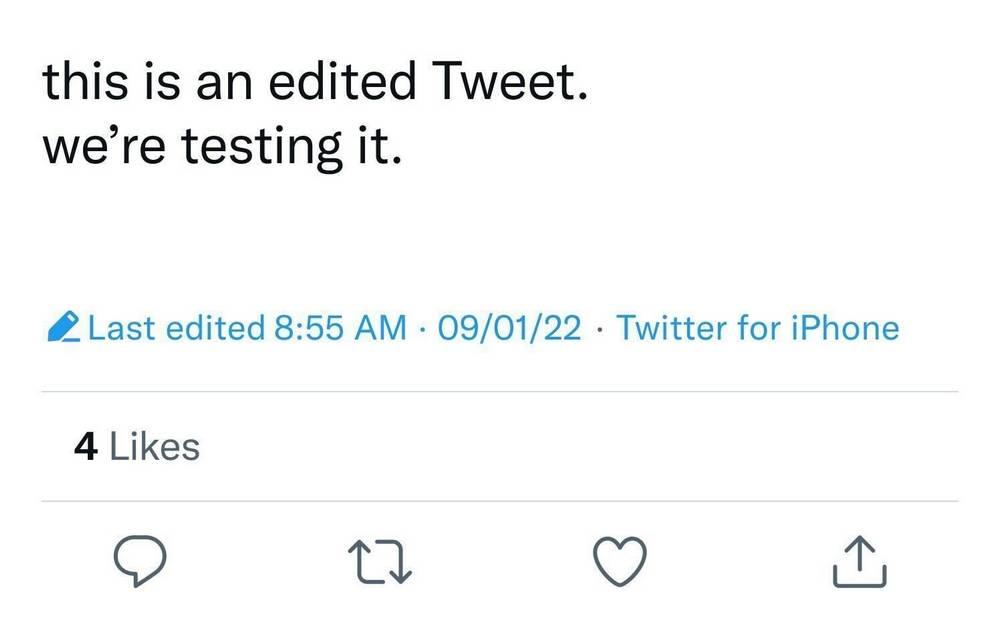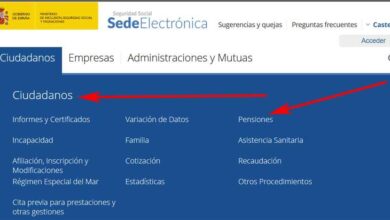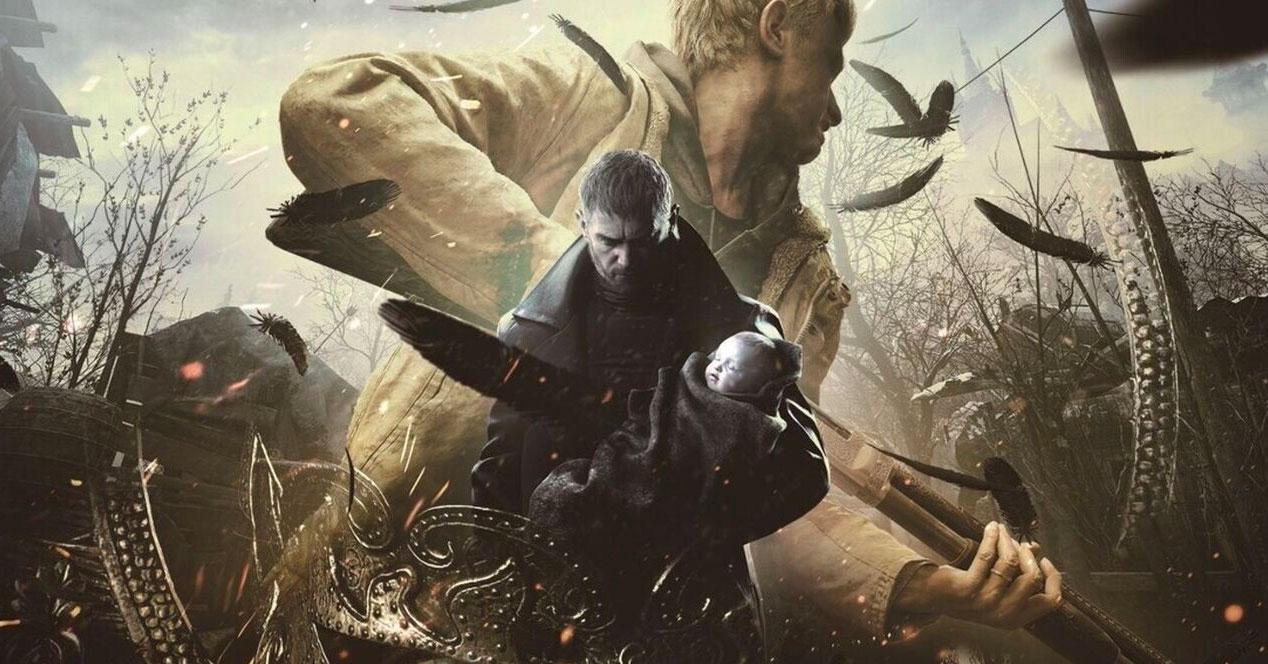YouTube is an excellent platform to be informed of any topic. In addition, it is also an important source of information to learn to program, cook, do crafts, repair any object, among others, videos that we can download without paying for the Premium version. In addition, it allows us to follow the channels so as not to miss any of the new videos that are published on those channels. But what if we are no longer interested in them or if we just want remove all channels and start from scratch?
The easiest option is to go channel by channel and clicking on the Subscribed button, however, is not the most convenient way, especially when we want to do a total or almost total cleaning of all the channels that we regularly follow. If we leave the mobile or tablet to our children, it is most likely that they will listen to the content creators and subscribe to the channel in addition to clicking on the bell to receive a notification every time new content is published. Bearing in mind that our children do not have any limits when it comes to using certain technologies, regardless of their age, making a clean slate in our YouTube account is especially useful, especially if the use we make of YouTube is very specific. .
Remove YouTube Subscriptions
As we have mentioned above, the easiest method to delete all the channels to which we are subscribed is to visit the channel of each of the channels that we follow, click on the Subscribed button and select the option from the drop-down box that appears. Unsubscribe. If the number of channels we follow is very high, the process can take several hours.
Another, much faster and easier method to clean the channels that we follow on YouTube is through the list where all the subscriptions are found. To access this list, once we are on the YouTube website, we must click on the three horizontal lines that are displayed in the upper left corner of the browser, just to the left of the YouTube logo, and then click on subscriptions. Next, a list will be displayed with all the videos that the channels we follow have recently published. To access the list of channels, which is what we really need, we must click on Managea button located at the top right of this section.
By clicking on the Manage button, a list will be displayed with all the channels to which we are subscribed. To the right of each one, click on the drop-down box with the name Subscribed to select the option Unsubscribe. This method is much faster and easier than we have to go channel by channel carrying out the same process, a process that will take us a little more than a few minutes until we have done the channel cleaning we were looking for.