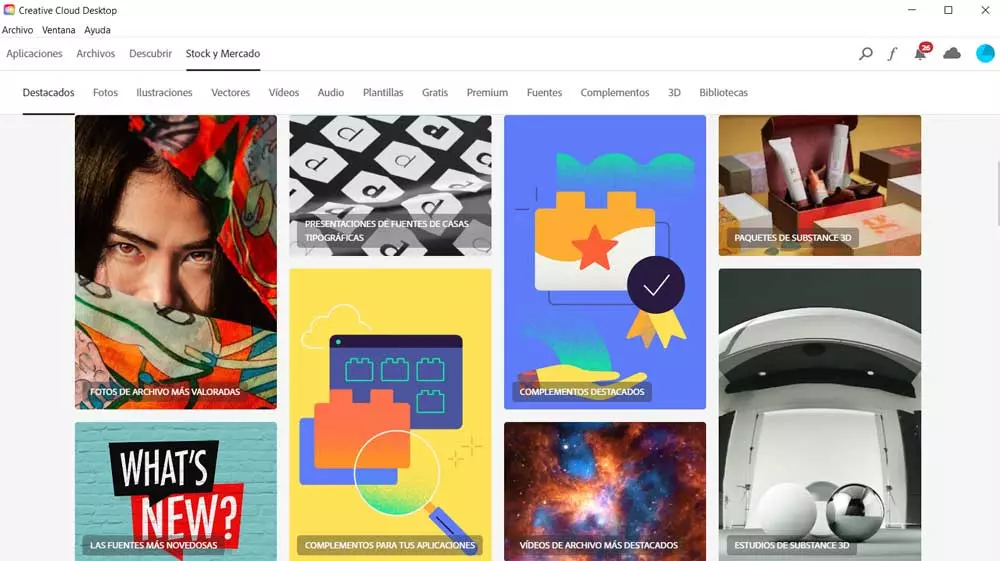It must be taken into account that Microsoft establishes a default font that is used in most of the sections that are part of the windows interface. But this is not the only element that makes our system somewhat original. Others also come into play here, such as the different menus, icons or windows. Next, we are going to show you a method of customizing the operating system that is not as common as changing the desktop background, for example.
Specifically, we are referring to the possibility of changing the default font or font that will be used in different sections of this Microsoft system. For this we are going to use a useful software that will be very helpful for these tasks that we are discussing. And it is to take into account that many Windows users prefer to work with software adapted to their needs or tastes.
For this, Microsoft itself offers us a multitude of integrated functions to carry out this type of change. We also find some software solutions that will be very helpful in these customization tasks, as is the case at hand. In addition, this is a free program and very easy to use in order to modify such an important section as the fonts that Windows will use by default, Advanced System Font Changer.
Change the look of Windows with Advanced System Font Changer
As you can imagine, this modification will radically change the appearance of the Windows interface. In addition, we can carry out these changes in a simple way as many times as we wish. The first thing we should know is that by default Windows uses the font called Segoe in most of the sections that are part of the operating system.
Therefore, once we download the Advanced System Font Changer program, the first time we will see a list with several sections of Windows and this font set as default. This means that we can modify the source of all of them in a simple and independent way from the interface of this application.
At first, it is enough that we locate the section of the system that we are interested in changing and click on the default font. At that time in screen A new window will appear in which we can display a list with the installed fonts to select any other. In addition, we will additionally have the possibility of modifying its size and establishing it as bold if we wish.
As you can imagine, this opens up a wide range of possibilities when it comes to customizing the interface aspect of the operating system in its entirety.
This is something that we can repeat as many times as we want with the different sections or sections of the operating system. These are offered to us by Advanced System Font Changer at first. Likewise, it is worth noting that we have the possibility of create different profiles. Each one with its own sources, in order to switch between them whenever we want. At the same time, we will have the possibility of importing and exporting these profiles if we use this same application to customize Windows on different computers.
Depending on the type of use we make of the operating system, we can use one profile or another by customizing the default fonts.