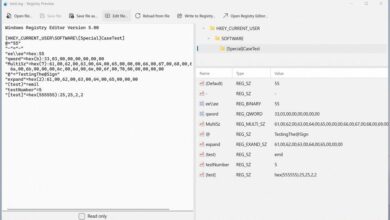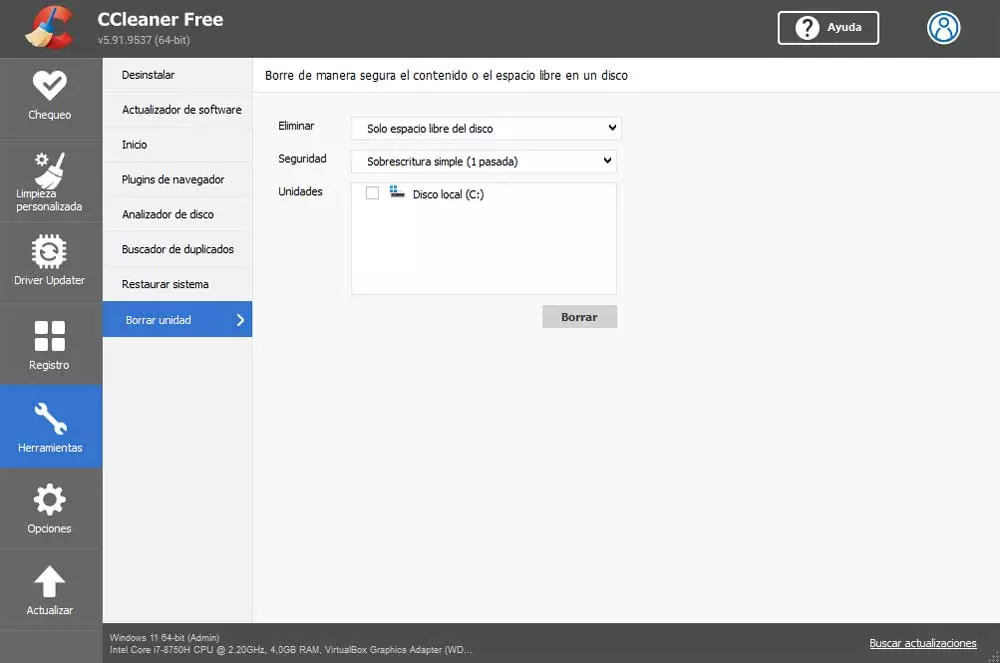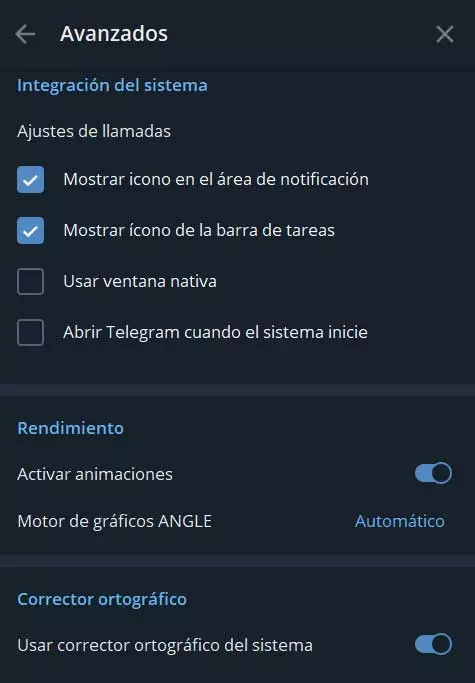
The instant messaging apps They are more than common in our mobile devices, something that is gradually happening also in desktop computers. For example, if we focus on one of the most popular proposals such as Telegram, we have an interesting client for Windows with many integrated functions.
It must be taken into consideration that, together with WhatsApp, Telegram is one of the platforms of this type that has spread the most throughout the world. Millions of users use this instant messaging service for various reasons. In addition, its developers here propose a series of very interesting features, both in terms of functionality and interface and security. But along these same lines we want to focus on the Telegram client for desktops that we can install on Windows.
It should be noted that we can do it the same download directly from the official store system, the Microsoft Store. Once we have installed it on our PC, we only have to synchronize it with our user in order to access the different chats and interact with our contacts. But with everything and with it surely many of you already know that this messaging application goes further.
This is something that is achieved thanks to the additional functions that we have here, in addition to some customization parameters. All this will allow us to get the most out of the Telegram client and use it in the best possible way. That is why below we will show you some of these functions that will allow you customize Telegram Desktop directly in Windows.
Customize the Telegram Desktop client easily
The first thing we must do is download, install and run the client as such in addition to synchronizing it with our Telegram account. At that time, in the main interface, we will be able to see the chats that we already had open in the mobile version of the platform. Therefore, for fully customize the user interface of the desktop application, the first thing we can choose is the theme, light or dark, that will predominate in the interface.
This is something that we achieve by simply clicking on the button with three horizontal lines that is located in the upper left corner. Here we will already have the possibility to activate or deactivate the one known as Night mode, something that we will see that radically changes the client interface. Another of the sections that we must take into consideration in this regard is the language in which we want to configure this program. For this we have to access the Settings window through the button mentioned above. At this point it is worth highlighting here we have a good amount of languages from which to choose.
On the other hand, to say that this is an application that makes us available by default a series of animations. These are common in the Microsoft operating system, but can sometimes affect the program performance. We tell you all this because we have the possibility to deactivate these animations. Again we access the Telegram client configuration screen, and in the section called Advanced we will be able to deactivate these elements and thus make the program work in a more fluid way.