

If there is a function of our iPhone that we use every day, unfortunately, on many occasions, it is the alarm. We all know the typical iPhone alarm soundeven sure that we have a mania for being the culprit of getting up out of bed to go to work. It is time to change the alarm sound of our iPhone. We may still have to wake up soon, but at least we’ll do it with another face.
The steps are very simple We will guide you to achieve it and never get up again hating the alarm sound of your iPhone. In addition, we will take the opportunity to present you some original ways to set your alarm on iPhone.
As change the alarm sound of your iPhone
We will have several options about the choice of the sound that will wake us up. We can opt for alarm sounds from the system itself, for the specific sounds of the Sleep function, or for a personalized sound.
Change the sound of a conventional alarm
This is the most popular and used alarm format. To change your sound, we will go to the Clock applicationwhere the alarm functions are located, among others that we will see later.
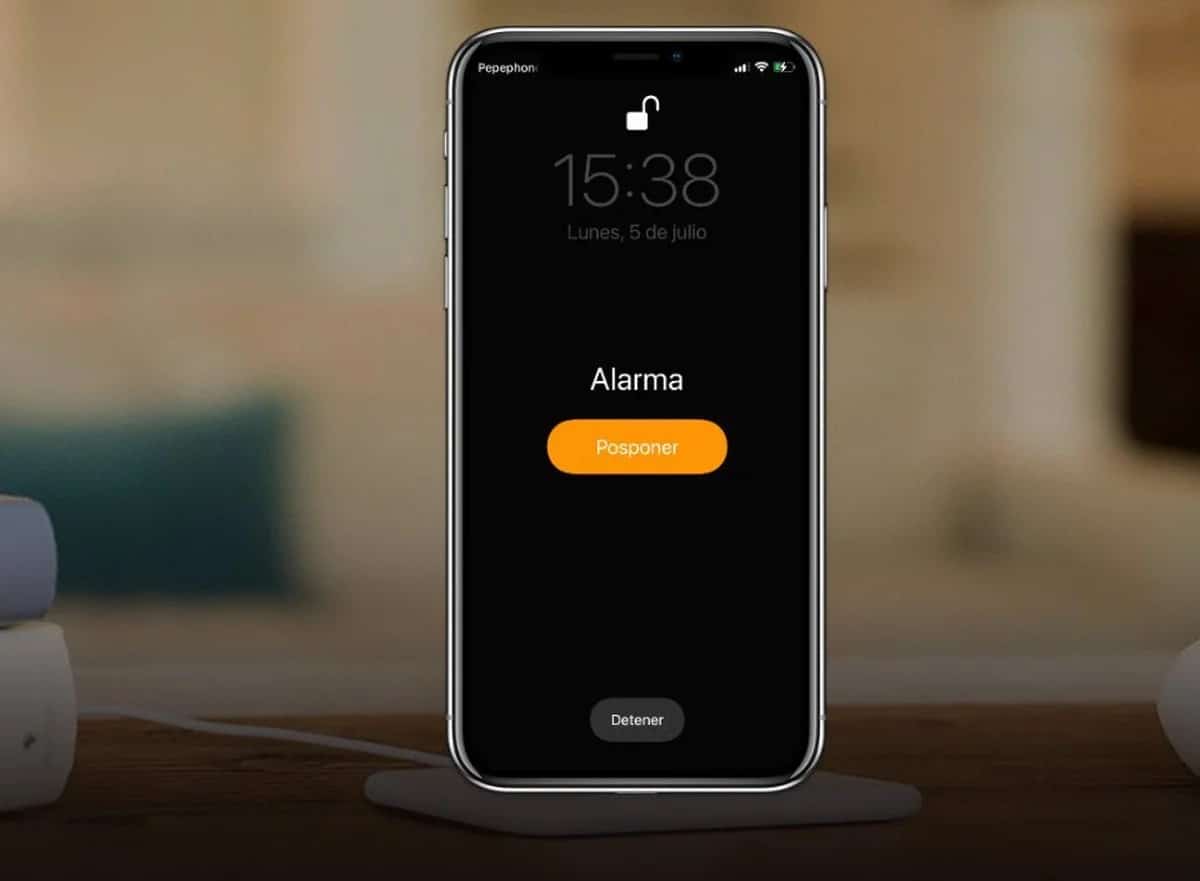
In this supposed case, we will go to the section that we will see at the bottom of the application, its name cannot be more descriptive, Alarm. And then, we will either edit an alarm that we already have, or create a new one. In case we have to create a new one, we just have to click on the “+” symbol located in the upper right. If, on the other hand, we want to edit an existing alarm, we will have to previously click on the text “Edit” located at the top leftto then select one of our alarms.
Once in the options of the alarm itself, we can select the time at which it will sound, when it will repeat itself, if the snooze button will be available when it sounds and if we want to put a message as a label. We can also see, now yes, the option we are looking for, that of Sound.
We will click on this section, where we can change both the sound and the vibration that will play along with our alarm. You could even create a custom vibration for the alarm in question. It could be a good option to synchronize it with the sound that we establish.
We will be able to choose between visiting the tones store, seeing the purchased tones, choose a song from Apple Musicor select one of the ringtones that we have loaded on our iPhone.
How do I upload custom songs or sounds?
You may not have subscribed to the Apple Music service, or you may not know how to load custom sounds. This is why we leave you this link where you can learn how to do it. In the article It explains how to change a ringtone for a personalized onebut as we will see on the screen for selecting a sound for our alarm, it is exactly the same and it will work just as well.

Change the sound of the iPhone Sleep function
Apple’s Sleep feature Its objective is to have an alarm prepared that sounds daily on a schedule. It could also tell us when to go to bed to sleep the hours that we have selected as a goal.
Another of the functions that the Dream function has on iPhone is monitor our hours of sleep. You can do this by reading when we used the iPhone for the last time, when we activated sleep mode… You can even identify it by when we put it on charge. The system will take care of this, you don’t have to worry. to make a specific guideline so that it is recorded that you have actually gone to sleep. On the other hand, when we deactivate the sleep alarm, the iPhone will record that we have woken up.
Once we know how iPhone Sleep function works, we will change its sound. It will be quite similar to the previous step. The only difference will be that instead of editing or creating a conventional alarm, we will have to select the alarm option that is shown to us as the first option. This may vary in earlier versions of iOS, where it was in a separate section at the bottom of the Clock app.

Once inside, we can select both the time to go to bed, as well as the time and days on which the alarm will sound. Also of course, we will have a section of sounds and vibrationswhere we can select one of the sounds that the operating system brings for this feature.
Can you only put custom sounds on conventional alarms?
The answer to this question is yes. As part of the operating system there is no option to put custom sounds on the sleep alarm. For the moment, if we want our alarm to play a sound, we will have to use a conventional alarm. At least we can use the Repeat option to make it ring daily, or custom days as in the Sleep function.
Other alarms that may interest you
You can also set alarms in a different way than what we are used to. You are also give you the chance to change the sound of the iPhone alarm. We leave you two very interesting options.

Create a shortcut that makes an alarm
One of the ways to set an alarm with a custom sound on iPhone is to use the Shortcuts app. Thanks to this app, we could create a shortcut that would serve as an alarm. We could do this by playing a sound and displaying a notice with an accept button, which when pressed will remove the music.
we would stay set it as automation on iPhone, and choose to run the specific days that interest us. In this way, we would have an alarm with personalized sound. If you opt for this option, you set the limit, since you could make it so that when you press the button on your alarm message Siri will read you what the weather is like today, how long it will take you to get to work… etc. Anything you can think of, basically.
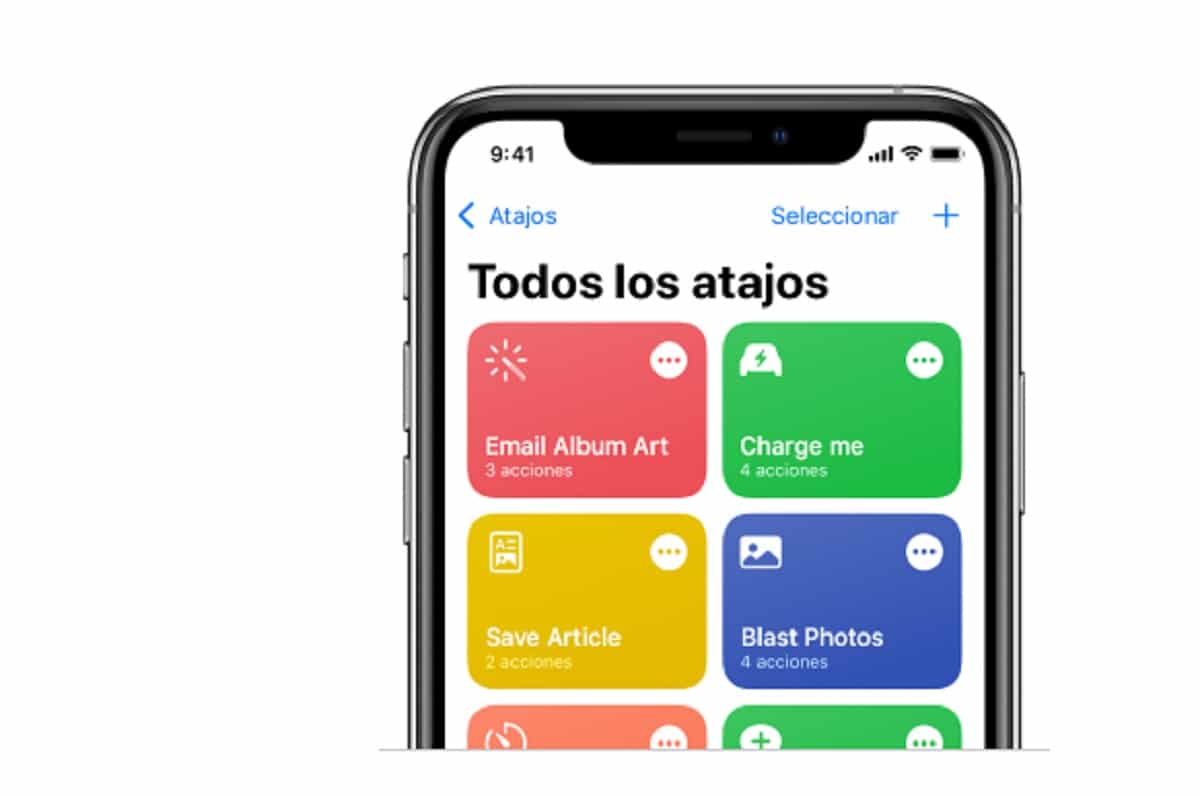
Related article:
How to Use Shortcuts App on iPhone
Set an alarm on a HomePod
If you have one of these devices, you can also set an alarm on them. In fact, you can choose if you want it to sound with the conventional HomePod alarm tone, or with personalized content that you can select. This is done from the HomePod settings in the Home app.

If you want to get completely imaginative, we can go back to the option to create an alarm through a shortcut, and Select our HomePod as the alarm sound player. As we have commented before and as you can see, with Apple shortcuts the limit is up to you.



