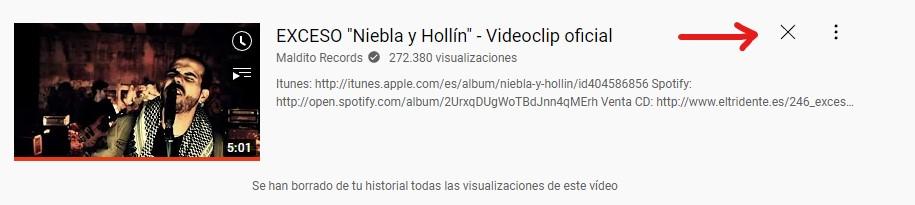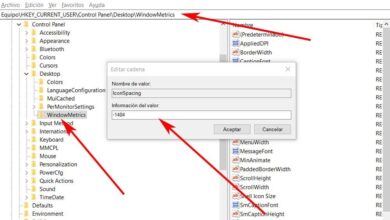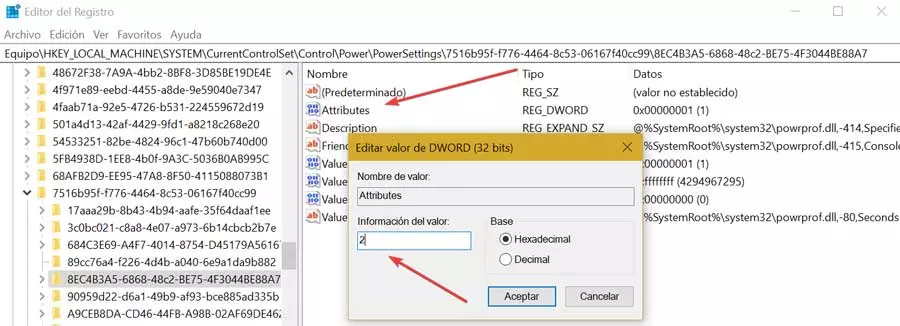When we talk about Internet browsers on PCs, it is quite common to clear history, cache and cookies, both to solve possible problems and for privacy. Now even if you do that, the video history of Youtube it will still be there, and if you want to remove it you will have to do it manually, so in this article we are going to tell you how to do it.
YouTube uses your video viewing history, interactions, and searches to provide personalized recommendations for you. But what if you don’t want YouTube to do it or you don’t want anyone to see your YouTube history? Fortunately, deleting your viewing history on YouTube is pretty easy, and we’re going to show you how below.
Clear your YouTube history easily
As we said, it is quite easy to delete this history, although you may not want to delete it completely and only do it with recent searches, so we are going to go step by step teaching you what to do. Of course, the first thing you need to do is sign in to YouTube, and on the left side of the screen you’ll see there’s an option called History, so let’s tap on it.
As you can see, after clicking on that option, all the videos you’ve been watching since the beginning of time (or since the last time you deleted it) will appear. Here the advantage is that you can go one by one eliminating the videos that you do not want to appear in your history, simply by hovering over them, at which point a large X will appear on the right that will allow you to eliminate them from the list.
When you click on the X you will not be asked for confirmation, and the phrase “All views of this video have been deleted from your history” will appear instead. In the example image you can see both the location of this X to delete the video and the message that appears when doing so.
Now, if what you want is not to have to go one by one removing the videos from the list, you can also remove them all at the same time using the controls on the right. In the first screenshot that we have given you, we have marked these options, 1, delete all playback history, it will do just that, completely delete all history, making it start from scratch. Option 2, pause the playback history, is used so that YouTube stops storing the videos you are viewing in the history, making this list remain empty (or not increase) until you activate this option again.
Be careful because this does not mean that YouTube will stop recommending videos, it will simply do so with random things, instead of using videos that are related to your previous views.
In this right part you will also see that you have other options, highlighting the “Manage all history”. This will take you to a new window in which you can do, in a more visual way, exactly the same thing that we have already taught you in this area, so it is not very useful to say. However, if you want to see all the comments you have been leaving on videos, you can also do it from the “Comments” option below, which in turn will allow you to delete them too if you want.