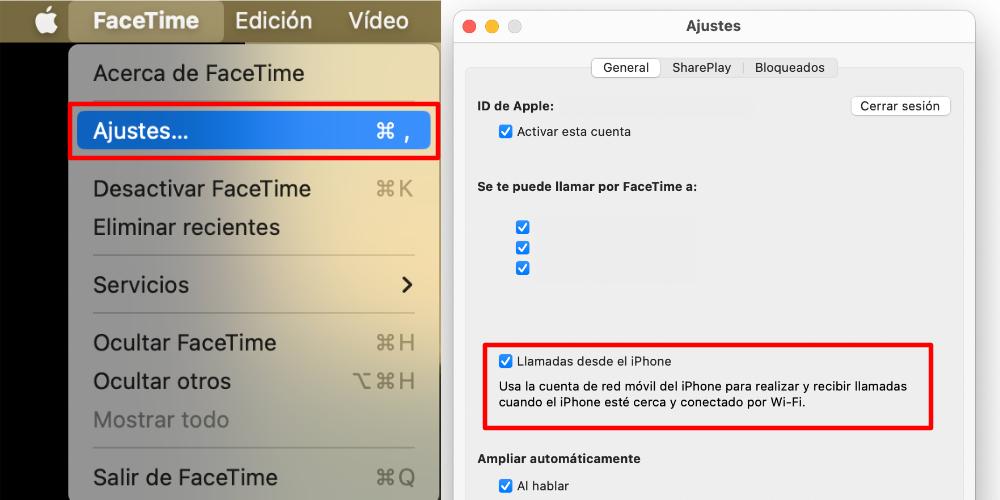If you are starting out in the Mac ecosystem, and also have an iPhone, you should know that you do not have two different products. You have two devices that interact with each other and complement each other and you can do iPhone tasks on the Mac and vice versa, like, for example, answer calls from your iPhone on Mac. It is something that is configured in a very simple way and here we will see how we can do it.
Answer phone calls with your Mac
If you want to receive and answer phone calls on your Mac, we’ll need an iPhone. It is not possible to answer and receive phone calls on a Mac if we have Android. Likewise, there is an operating system requirement, if we want to execute this function. The iPhone starting with iOS 8 and Mac starting with OS X Yosemite they will be compatible. IF they are older versions, you won’t be able to get your Mac and iPhone to talk to each other.
The first question that may arise: If a Mac has no data connection and no SIM slot, how can it receive calls? The trick here is in the Handoff and Continuity functions, which allow you to start a task on one device and finish it on another. Or also, instantly exchange the device we are using, without having to interrupt what we are doing. What we will need to answer iPhone calls on the Mac is the following:
- iPhone with iOS 8 or higher.
- Mac with OS X Yosemite.
- The same Apple ID on both deviceswith the session open.
- both devices connected to the same Wi-Fi network.
- Have FaceTime activated on Mac.
- Activate Handoff and Continuity on both devices.
Since our iPhone and our Mac are going to connect to each other, the protocol that Apple uses is through the ID and that they are on the same Wi-Fi network. And yes, the Mac doesn’t have a phone app, like the iPhone does. Rather, all calls, whether video or voice, go through FaceTime. The iPhone will need to be on all the time, if we want to make and receive phone calls on the Mac.
What happens is that a connection bridge is established between both devices. But at all times it is the iPhone that allows the call to go through, despite the fact that it is heard with the Mac. When we receive a phone call and we have Handoff activated, it will ring us on our iPhone and on our Mac. Even if the iPhone is silent, the call will also ring us on the Mac. When the call comes in, it will do so thanks to the FaceTime app, but it needs to be active on the Mac.
To activate FaceTime on the Mac, you have to go to the FaceTime application and we have to log in with the same Apple ID that we have on our iPhone. Then, we will go to the app settings, and we will have to Check that Calls from iPhone is turned on. Thus, if we have all this activated, we can already receive phone calls from our iPhone to our Mac.