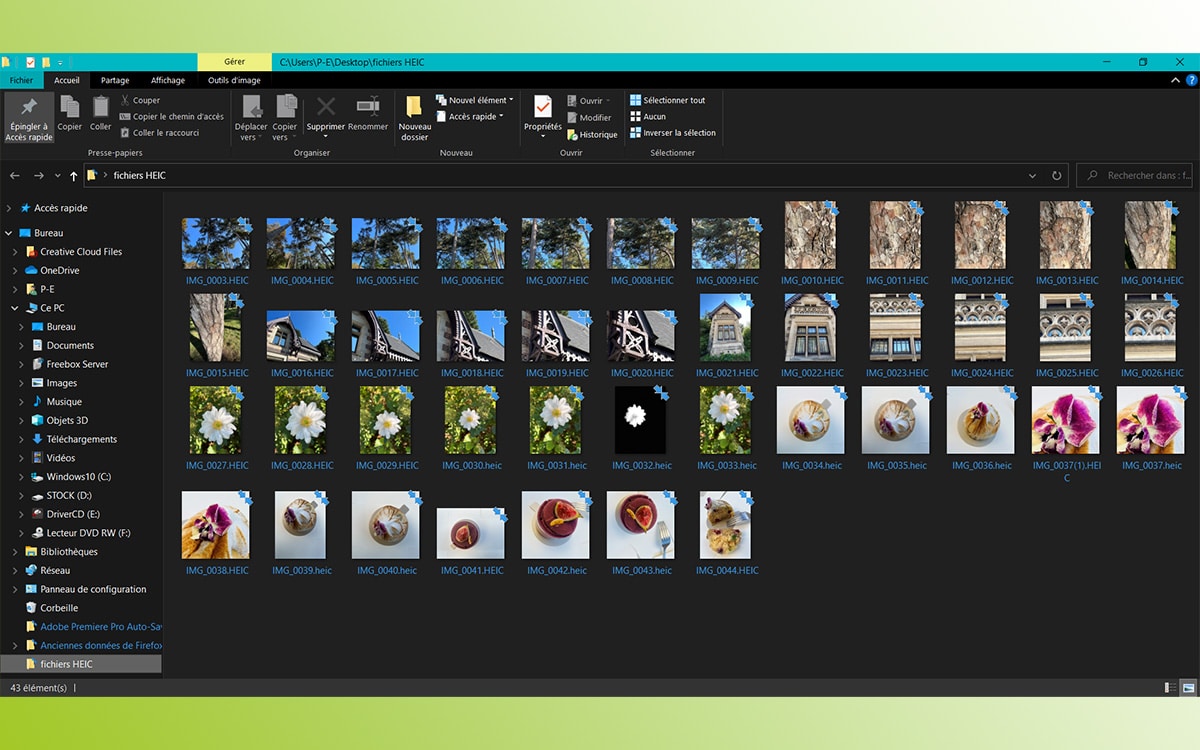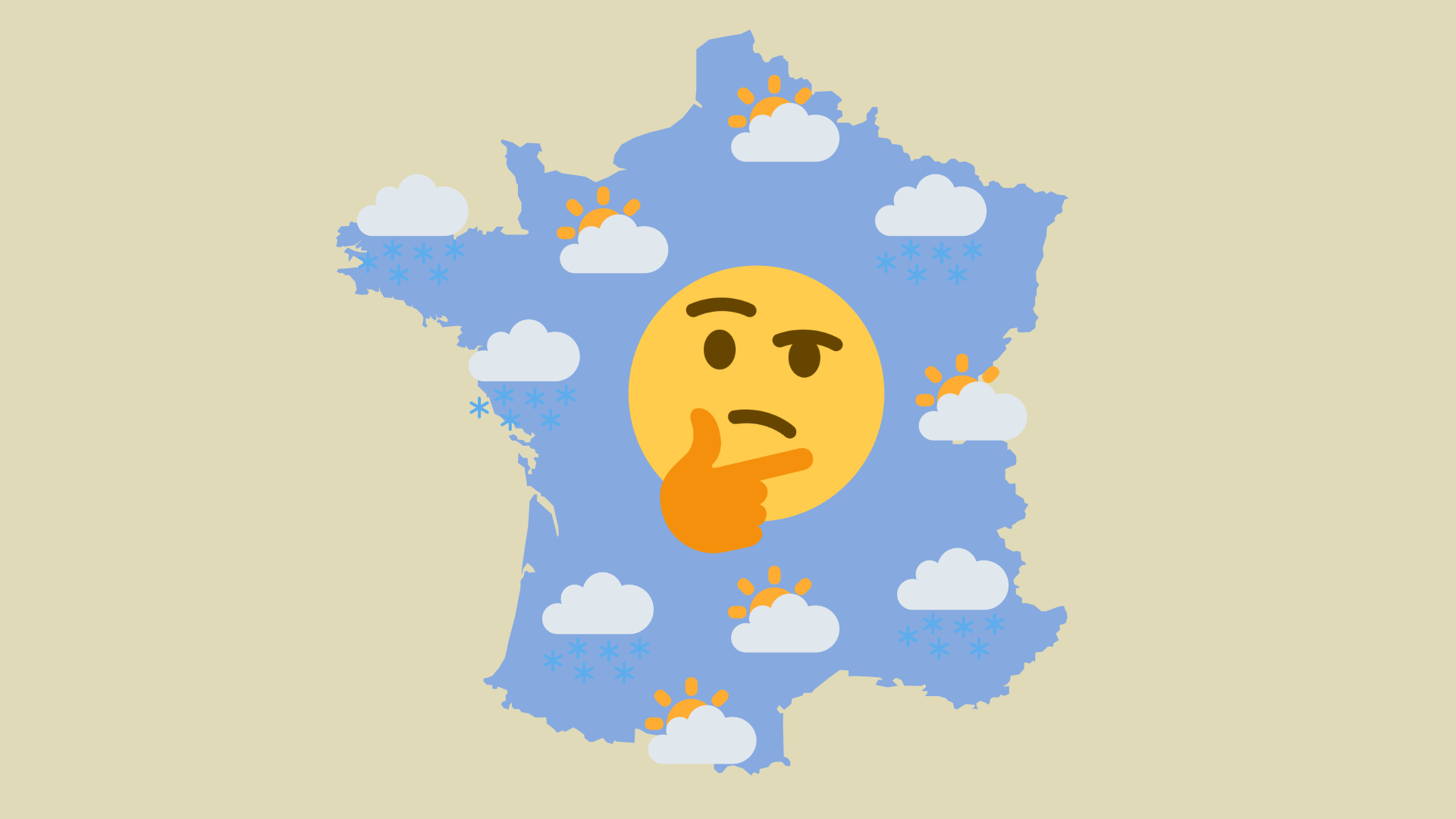
Windows 10 offers, in an update of June 2021, a weather widget in the taskbar of the operating system. It is possible to reduce it or even remove it.
This is a feature that arrived with the last update of Windows 10, in June 2021. In the taskbar of the operating system, you now have an insert announcing the weather point for the day – for June 16 , for example, we learn that it is 30 ° C in the city where we live, and that the bulletin is accompanied by a yellow alert due to an early episode of high heat.
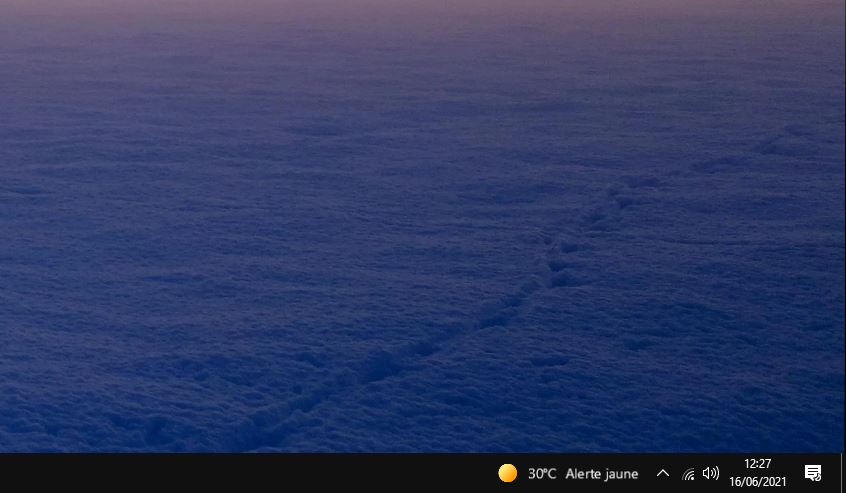
This is obviously useful for having day-to-day forecasts, without having to search for them online or by launching any application: everything is in front of our eyes. But for those who do not need this information, know that it is quite possible to reduce it, or even delete it completely. It turns out that this little widget doesn’t just showcase the weather.
By clicking on it, a whole news window is offered: the prices of certain shares on the stock market, the next football championship match, the latest dispatches and information and also the traffic in the surroundings, based on what is known. Microsoft of our geolocation. Optionally, you can be redirected to the MSN home page to go further.
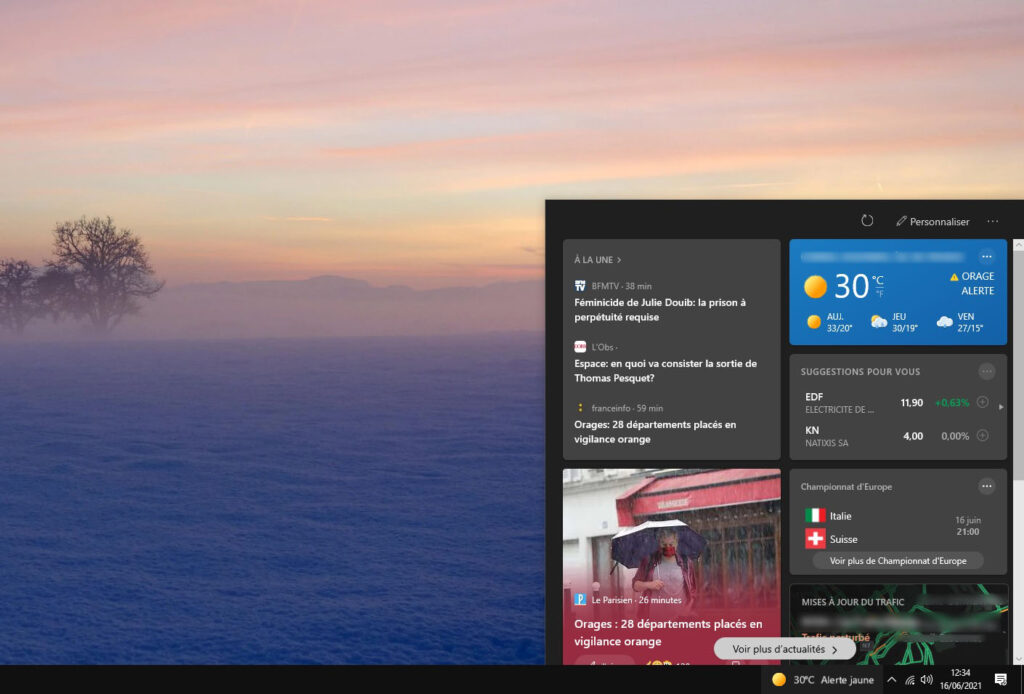
Remove weather widget from taskbar in Windows 10
The good news is that it is quite easy to regain control of the widget: you have the option of reducing its size, by right-clicking at its level and going to the line ” News and fields of interest “. You just have to choose ” Show icon only »To limit the weather indicator to a simple icon representing the state of the weather (here, a large Sun).
You also have the option to prevent the window from appearing on the screen if by chance your mouse hovers over the weather widget. In this case, you must uncheck the option ” Open on hover “. In this case, the window will only be opened if you actually click on the widget. The manipulation obviously works the other way around if you change your mind.
If, on the other hand, you really don’t want this feature, then you have to choose ” Deactivate “After being in” News and fields of interest “. The taskbar will then regain a similar appearance to the one you knew before the Windows 10 update. Again, you have the option of going back if in the end the weather point turns out to be more useful than expected.