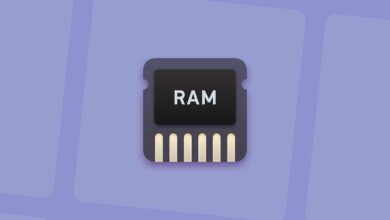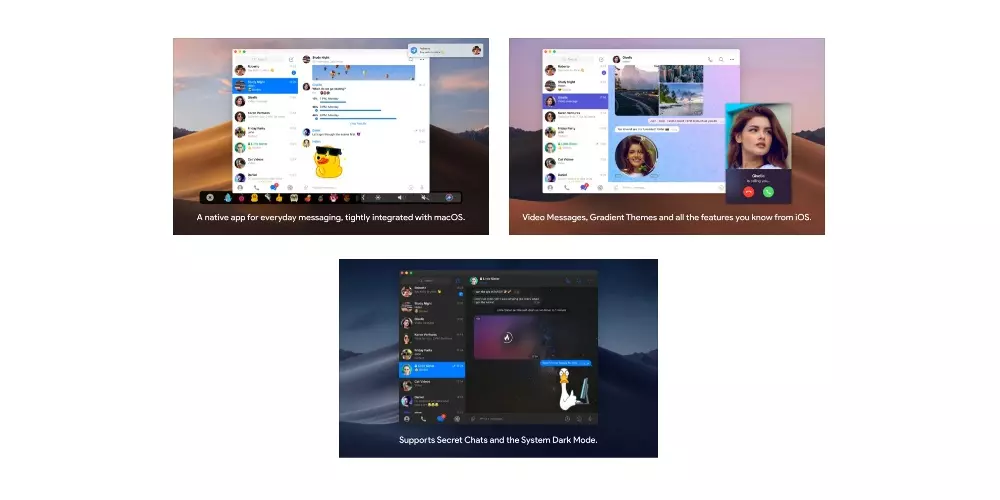The LED flash of our iPhone is powerful and bright enough enough to illuminate any dark area in the event you don’t have a flashlight handy.
Apple has made it really easy to quickly turn on the flash when you need to unlock your phone. If used in moderation, the flashlight on your iPhone doesn’t consume much battery power. However, if you are going for a walk, the ideal is to take a conventional flashlight or spotlight. In this article I will show you how to turn on iPhone flashlight without unlocking. Go for it!
Use the virtual assistant Siri
Do you need to locate your iPhone in the dark? Just ask Apple’s virtual assistant, Siri, to turn on your iPhone’s flashlight. This is the only way to turn it on, without even needing to touch your iPhone.
All you need to do is say “Hey Siri, turn on the flashlight”. The voice assistant will turn on the flash instantly. On the contrary, to turn it off, you should simply say “Hey Siri, turn off the flashlight.”
It is true that the virtual assistant from the guys from Cupertino, at least until today, has become very outdated if we compare it with the virtual assistants on the market, but it still works correctly for simple tasks.
Turn on the iPhone flashlight from the lock screen

In this method, you also don’t need to unlock your iPhone to make use of the LED flash on the back of your device. All you need to do is touch the screen of the device to “wake it up” and then from the lock screen itself, touch the flashlight icon to turn it on.
If what you want is to turn off the flashlight, you should simply tap the icon again to turn it off. Yeah ‘raise to wake‘ is activated on your iPhone, you won’t even need to touch the screen to wake it up. You will simply have to take your iPhone and touch the icon on the lock screen. It’s that simple!
Touch the back of your iPhone
One of the most convenient and fastest ways to turn on your iPhone’s flashlight is by touching the back of the device, a feature that It is activated from the Accessibility section of the device. Don’t worry, if you don’t know how to do it, I’ll explain how you can enable this function step by step:
- You will first need to create a shortcut so that you can activate the flashlight by tapping on the back of the device.
- To do this, first open the Shortcuts app on your iPhone and tap on the “My shortcuts.”
- Now tap on the plus sign (+) at the top right corner of the screen and select “Add Action”.
- Writes “flashlight” in the search bar and select the icon “Set Flashlight.”
- touch ‘Activate’ and select ‘Alternate’ in the pop-up box that appears.
- Now it’s time “Following” in the upper right corner of the screen. Give a title, a name to this shortcut.
- touch “Ready”and the shortcut will already be created.
Now, you need to link this shortcut to the after touch functionality on the device. This is how you can do it, let’s see it step by step:
- open first Setting and select Accessibility.
- Select now «Tap‘ and then click on the option ‘Touch back’.
- Now choose a touch gesture to activate the flashlight. Ideally, select double tap if you want to turn on the flashlight quickly.
- Once you choose a tap gesture, select the flashlight shortcut you just created to link it to the set post-tap. And it would be!
Although they seem like a lot of steps, the truth is that it is very easy to turn the flashlight on your iPhone on and off with a simple double tap on the back if you have followed these steps correctly.
Don’t see the flashlight icon in Control Center?
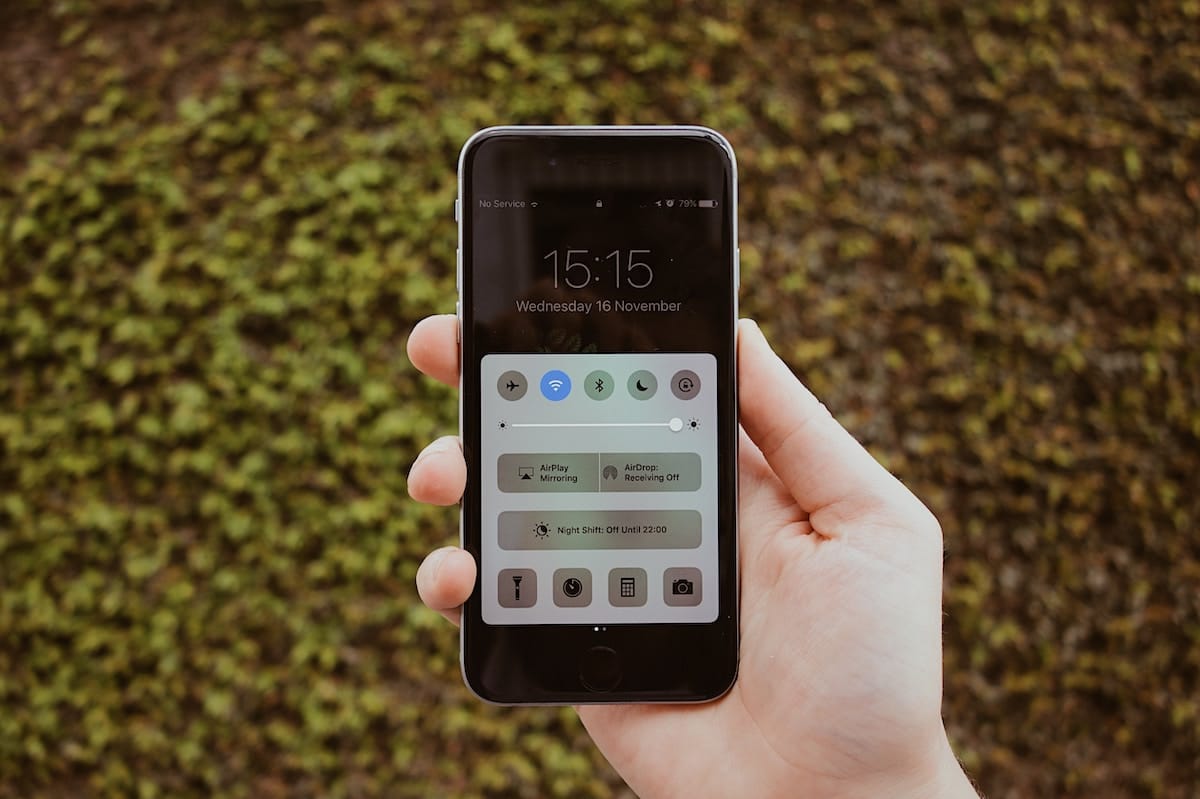
Finally, if your iPhone is already unlocked and you want to turn on the flashlight, you can quickly find it in the Control center Of the device. All you need to do is swipe down from the status bar and select the flashlight icon.
If you can’t find the flashlight icon in Control Center, you can add it there by following these simple steps:
- First we will have to go to Setting and select Control center.
- Now tap on the plus (+) symbol shown in green color next to Flashlight.
- The icon will be automatically added to the Control Center.
Final conclusion
These are several of the quick ways to turn it on if you need to unlock your iPhone. It is true that Android allows users to program the device’s side key to turn on the flash while the smartphone is locked.
However, Apple has not yet implemented this feature, but who knows if maybe with the introduction of the iPhone 15, we will have a similar feature if they really add the side button to the iPhone similar to the Apple Watch Ultra.