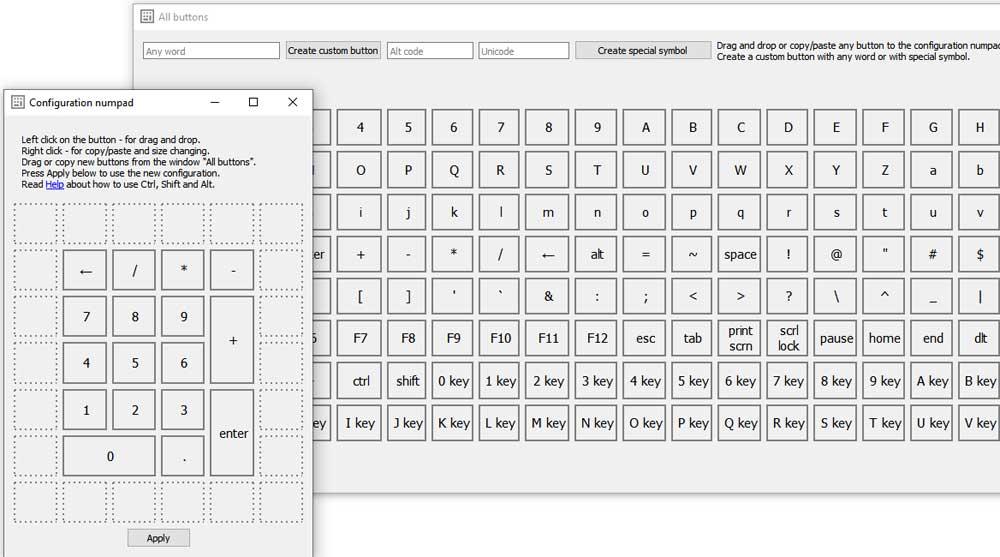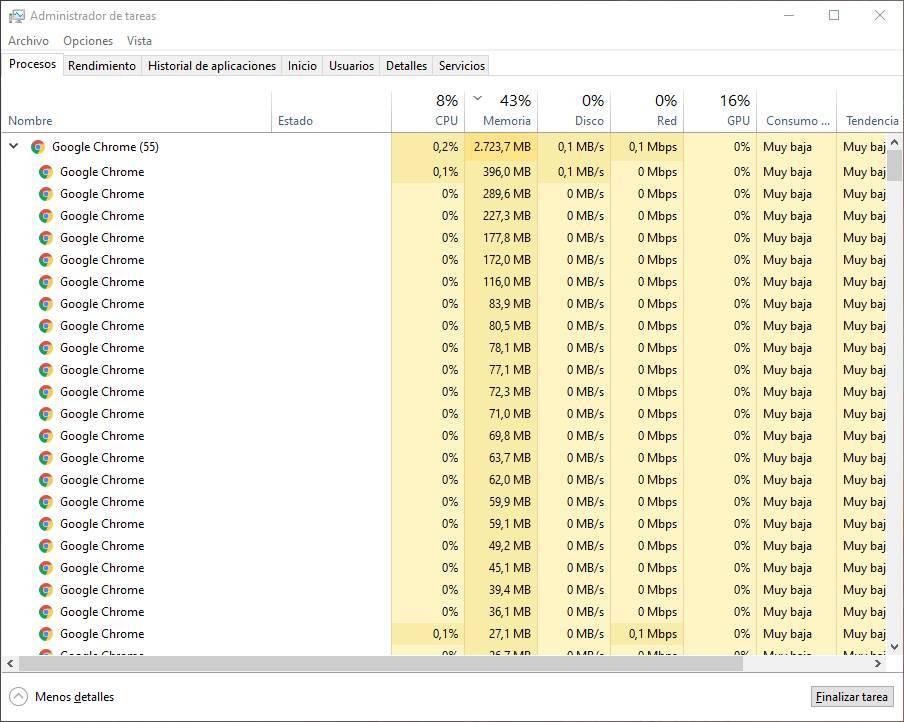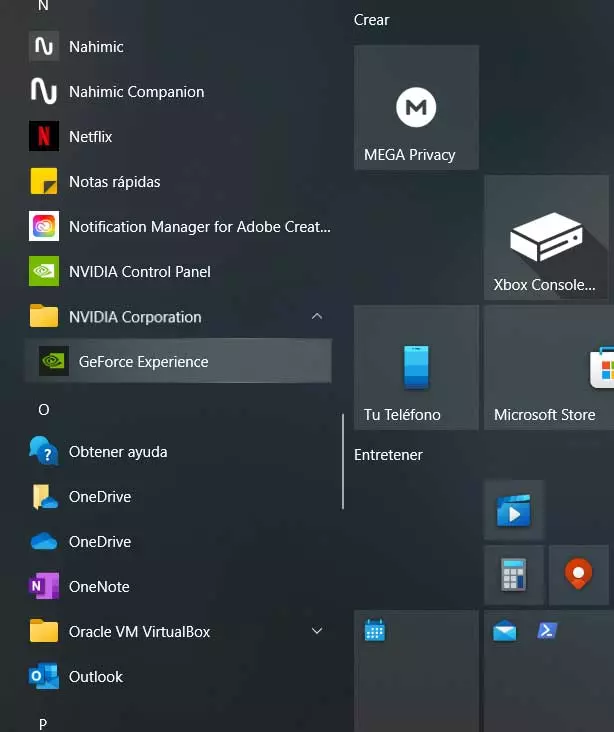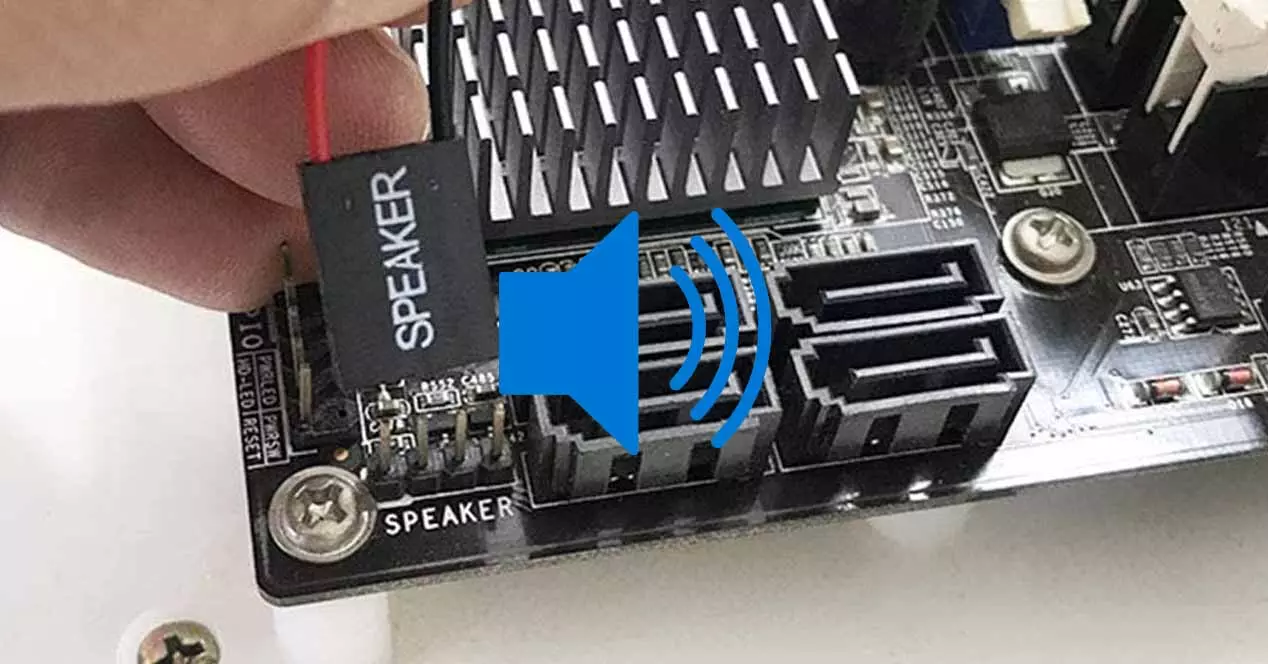It is worth knowing that the second format, the reduced one, is much more comfortable to use in certain circumstances. However, we must also take into account that these hardware devices that we connect to the PC in one way or another, on many occasions lack numeric keypad. This can become a serious inconvenience for those users who are used to using this add-on on conventional keyboards.
That is precisely why we are going to show you some very simple methods to add this element and continue using it. In fact, this deficiency can be found in some laptops, which also can become a problem for many. What’s more, we could say that there are people who do not miss this numeric keyboard that we are talking about until they cannot use it. That is where they really realize its enormous importance.
Despite the drawbacks of not having this feature, not everyone wants a full-size keyboard, and few laptops come equipped with a numeric keypad. So, let’s see how to solve the situation in the easiest way with these tricks. At the same time it is worth knowing that to achieve this we will not have to make an additional financial outlay.
How to use the virtual keyboard in Windows
It must be taken into account that the latest versions of the Microsoft operating system offer us the possibility of using our own virtual keyboard. This is placed on the screen and we can use it comfortably with the mouse pointer in case of need. For example, this digital element can be very helpful in the event that we cannot use certain keys, as is the case at hand.
To access this on-screen keyboard you can use the Win + Ctrl + O key combination so that it appears immediately on the screen. This same combination serves us both to activate and deactivate this element. In this way we will have a numeric keypad whenever we need it, something that will not even be more useful if the device screen is touch screen.
Use an external program
To have this numerical keyboard that we are looking for in these cases, we can also use some software solution external to the operating system itself from Microsoft. A clear example of all this can be found in the Numpad emulator program.
Here we find ourselves with a totally free program that barely consumes system resources. In addition, it allows us to configure the virtual keyboard that it offers us on the screen to the maximum in order to use the numeric one, which is what interests us in this case, in the most productive way. To do this, it offers us a good number of customizable functions in order to get the most out of the application.
Use this equipment key to activate it
We already told you that some laptops lack this numeric keypad due to its design. But some of them work around it with a hidden number pad that is activated by the Num Lock key. Thus, the numbers are often highlighted in a different color than the normal keys. To activate the numeric keyboard in these cases we have to locate the numeric lock key and with the Fn or Alt key use those numbers and arrows.
It may take us a bit to get used to using this alternative element at first, but over time we will surely appreciate it.