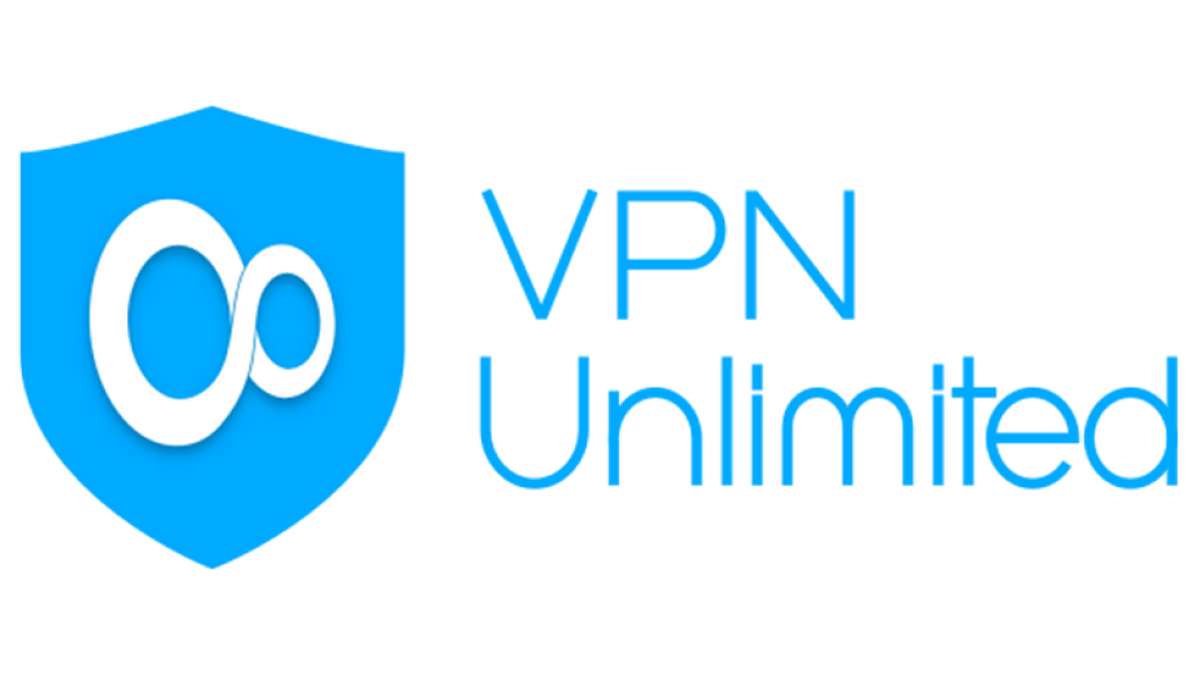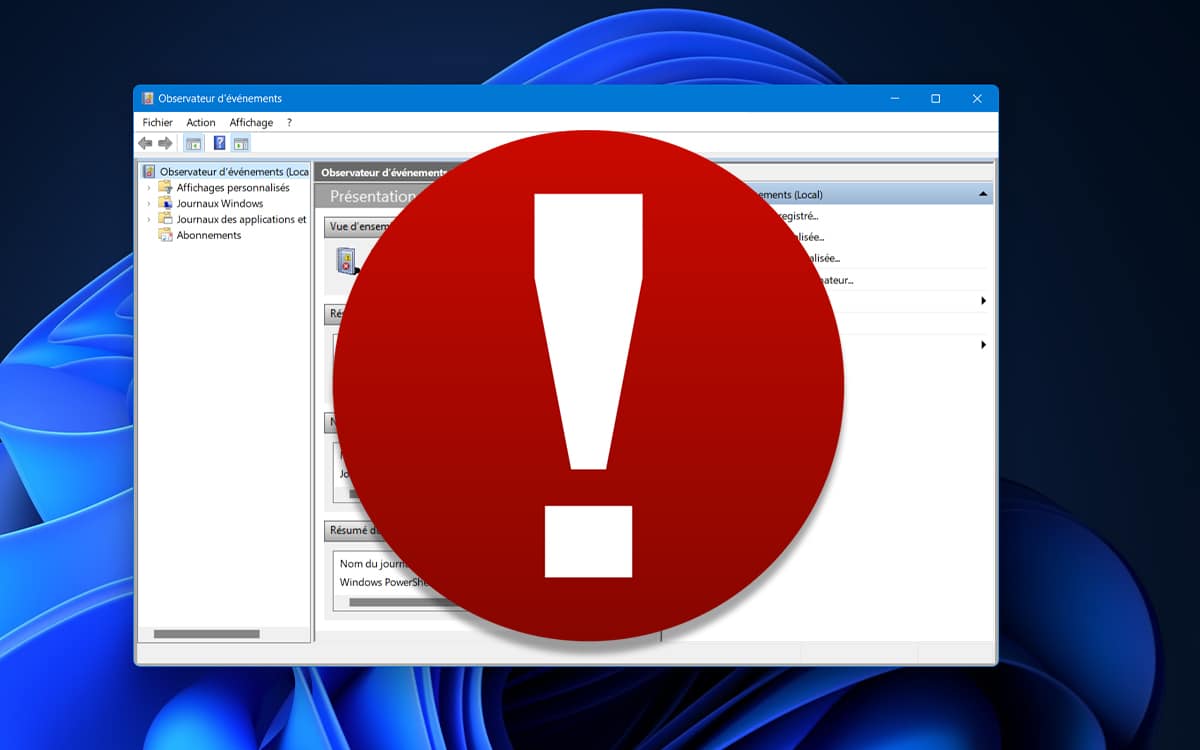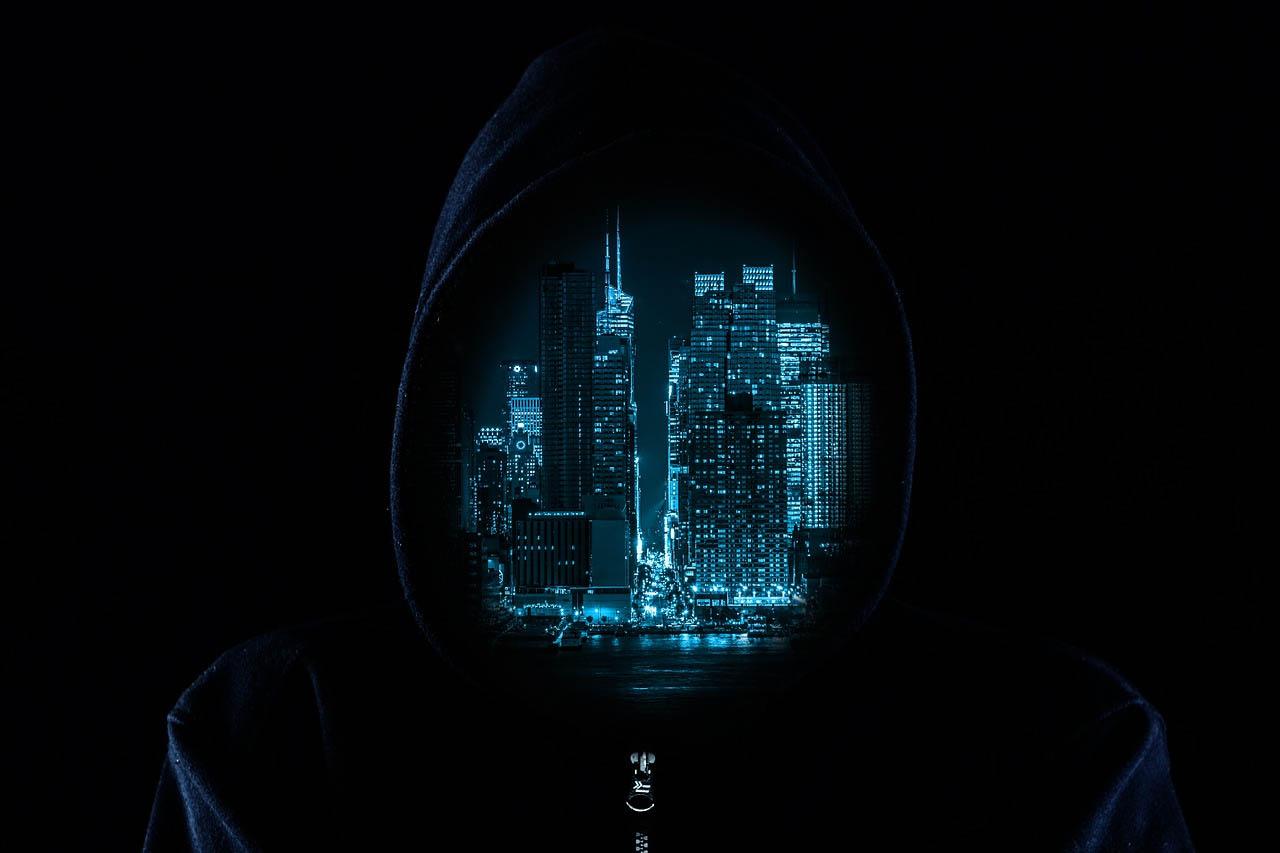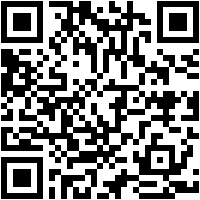
Requirements to install the repeater
The first thing we should know about this WiFi repeater is that it is classy N300, Y It is only compatible with WiFi networks that work in the 2.4GHz band. It is not compatible with the 5GHz band, in fact, if our smartphone detects a WiFi network in this frequency band, the application will tell us that it is not possible to connect to this WiFi wireless network.
Another aspect that you must take into account is that this WiFi repeater only supports WPA / WPA2-Personal, it does not support the latest wireless ciphers like WPA3-Personal. It is also not compatible with open WiFi networks (without authentication), nor with WiFi networks that use the WPA / WPA2-Enterprise versions, where we have an authentication RADIUS server.
Once we have met these two requirements, we can begin with the installation and commissioning of this device. Before starting the process, it is absolutely necessary that you download the official Xiaomi Home application. This app is in charge of connecting, administering and managing the entire ecosystem of Xiaomi manufacturer devices, so it is absolutely necessary that you install it.
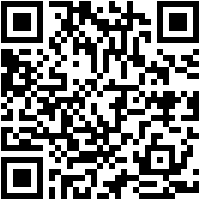
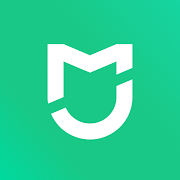

After installing it on your smartphone, you need to register with Xiaomi if you have not done so previously. When you have registered, you must log in and follow the wizard to define your “home” and other configuration options. Once you have everything ready, then you can start installing this WiFi repeater from the manufacturer Xiaomi.
Installation and commissioning
The first thing we have to do is go to the main menu where we will see all the Xiaomi devices that are connected. At the top right we will find the icon «+«, We must click here to add a new device. In these moments we must connect the WiFi repeater to a USB socket, it is its form of power, it does not mean that it can provide Internet to our computer, the USB connector only allows power and no data. We can feed this Xiaomi with a USB strip, with a female USB cable or connect it directly to our computer.
The smartphone must have both WiFi, Bluetooth and GPS enabled to detect the devices around us completely automatically. If we wait a few seconds for the WiFi repeater to start, we can see the Mi WiFi Repeater 2 in the main menu and follow the configuration wizard. Click on the WiFi repeater, and click on “Accept the user agreement and privacy policy” and click on “Connect to another router«.
Our smartphone will be in charge of scanning all the WiFi networks around us, and the Xiaomi Home app will tell us if it is compatible or not. You must remember that the compatible WiFi networks that we can repeat are in the 2.4GHz band and with WPA / WPA2-Personal security. Once we have chosen our WiFi wireless network, we will have to enter the access password to start the connection.
Once we have saved this WiFi network, we can edit the connection and choose another WiFi network, because we have not yet passed this information to the WiFi repeater. When we have finished, click on «Next» to proceed with the next step.
Now our smartphone with the Xiaomi Home app will send all the information to the WiFi repeater, it will ask us to make the connection to the WiFi repeater that has a certain SSID and without a password, then the application will send a message to the device, and finally it will connect to the network without problems. It is very important that our smartphone is very close to the WiFi repeater to be able to pass all the information quickly and without problems.
When we have added the device, we can click on “Done” and place it in a specific location. We can also give the device a name, in case we have several WiFi repeaters scattered around our house, in addition, we can share this device with the other members of the house. Click on «Let’s get started»And it will start to load and show us the main configuration menu of the WiFi repeater.
When we have it configured, we have to accept the user agreement and privacy policy. We will automatically access the main menu of the WiFi network created by the repeater. The options that we have in this menu is the following:
- WiFi roaming: we can make the repeated WiFi network have the same SSID as the main network. This will help us to roam between the main router and the repeater, but this WiFi repeater does not have the 802.11k / v / r standards, so we will notice the cut in the wireless connection.
- WiFi settings: we can see the WiFi network generated by Xiaomi’s own WiFi repeater and also the access password that we entered previously.
- Hide network: we can hide the WiFi network easily and quickly. If we do this, we will have to enter the SSID and password manually to be able to connect.
If we click on the button with the three horizontal points that we have in the upper right part, we can enter its configuration. This WiFi repeater allows us to change the name of the device, manage the location, share access to the device with the family, and update the firmware if we have a new version. In this WiFi repeater we will not have too many options, but we do have the basic ones.
As you have seen, installing and configuring this WiFi repeater is really simple, we only need to comply with the requirements that we have indicated at the beginning of the tutorial, once done, we simply have to follow the installation and configuration wizard of the Xiaomi app Home.