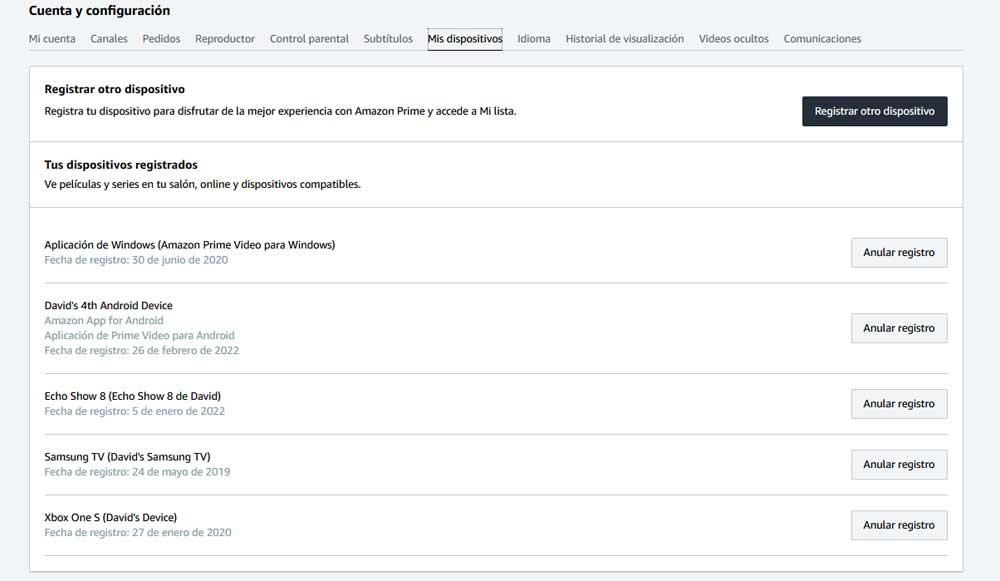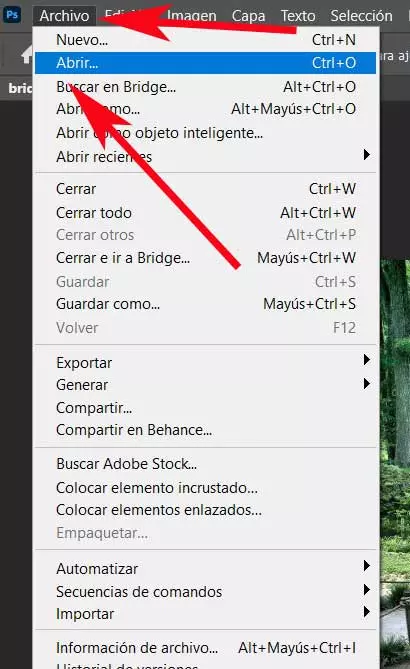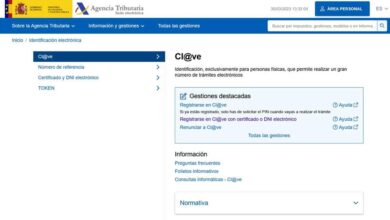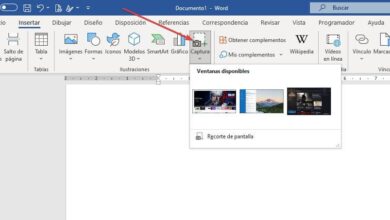Almost all of you know more than enough about the online store that for many is a benchmark in this sector, we are referring to Amazon. However, it is not only dedicated to selling all kinds of products, but also offers us some interesting services such as one video streaming.
Users from all over the globe connect to this website focused on electronic commerce to make all kinds of purchases and have them arrive comfortably at home. But we can also subscribe to its Amazon Prime modality in order to benefit from many other advantages and utilities. To give us an idea we will have the possibility of receiving our purchases saving us shipping costs. In addition, we will have access to a huge amount of music streaming, digital books or to a video-on-demand service.
It is precisely the latter that we want to focus on in these lines and prevent others from using it without our consent. It must be borne in mind that here we find a huge amount of movies, series and documentaries, most of this content at no cost. In this way we can manage our favorites, or see what we have reproduced in the past.
But with everything and with this, the circumstance can occur that on certain occasions we realize that someone is playing videos without our consent. This will occur due to an error that we have made with our access password, or because we gave you permission to play content here to someone in the past. However, at this time and for whatever reason, we no longer wish to give you access.
Erase devices authorized to view Amazon Prime Video
It must be taken into account that this streaming multimedia content platform gives us the opportunity to take a look at authorized devices. This means that we will be able to see those computers that at that moment have access to this content, whether they are mobile or desktop.
For example, this can be extremely useful in the event that we see any unauthorized or unexpected use of the video service. To see this list of authorized devices that we mentioned, the first thing we do is access the web version of the streaming platform. Next, we click on our profile photo that is located in the upper right corner of the main window, where we click on Account and settings. Possibly here we are asked for the password to access the store.
At the top of this window we will find several tabs that allow us to configure this video service. If we take a careful look at them, we will see that we find one precisely called My devices. As you can imagine, this is where we will find a list with those authorized teams at that moment to access the service and play content.
At this point we only have to review the authorized equipment to eliminate the one that is not our own. Next to each of these there is a button that says Cancel registration, which is where we have to click to remove it. As an additional measure, it would not hurt if we changed the password to access the platform.